-
×InformationNeed Windows 11 help?Check documents on compatibility, FAQs, upgrade information and available fixes.
Windows 11 Support Center. -
-
×InformationNeed Windows 11 help?Check documents on compatibility, FAQs, upgrade information and available fixes.
Windows 11 Support Center. -
- HP Community
- Printers
- Printer Ink Cartridges & Print Quality
- HP Photosmart Premium C309g-m is printing blank pages

Create an account on the HP Community to personalize your profile and ask a question
08-21-2021 01:21 AM
I am currently experiencing a very irritating problem with my printer. I printed fine just last week.
Essentially, every time I attempt to print, the printer goes through the motions of printing, but produces a blank page. Initially, I thought this problem had something to do with the alignment, as I kept getting an error that the alignment had failed. However, after taking out my ink cartridges and reinstalling them, the printer was able to align successfully.
However, this did not fix the problem. The print continues to print blank.
I have tried printing both in color and in black/white, but nothing will print.
Printing a test page or diagnostics is not an option, as everything shoots out of the printer blank.
I've deleted and re-added the printer to my device. I've even tried printing from multiple devices (desktop, laptop, mobile). No matter where I print from, my printer prints out blank pages.
I've also had the printer clean the printhead.
The levels on my ink cartridges are all high, so it is not a matter of low ink levels.
If anyone can provide any insight on how to fix this issue, I'd be very appreciative.
08-25-2021 02:38 PM
Welcome to the HP support community.
I understand that your printer is printing blank pages, I am here to help you.
Make sure that the cartridges are properly vented and seated correctly
If the vent on the top of the cartridge is clogged or obstructed, the cartridge might not work properly. Follow these steps to make sure that the cartridges are properly vented and seated correctly.
-
If the printer is not already on, press the Power button to turn it on.
-
Open the top cover.
Figure : Open the top cover

The carriage moves to the center of the printer. Wait until the carriage is idle and silent before continuing.
-
Press the tab on the front of one of the cartridges to release it, and then remove it from its slot.
Figure : Remove the cartridge
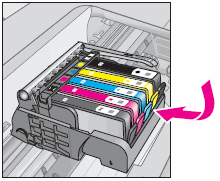

CAUTION:
Do not lift the latch to the side of the carriage to remove the cartridge. Doing so might result in incorrectly seated cartridges.
-
Examine the vent area above the HP logo on the top of the cartridge.
Figure : Vent area on the cartridge

-
If the cartridge still has the orange pull-tab attached, pull to remove it.
Figure : Orange pull tab

-
If the vent is clogged, use a straight pin to gently remove excess adhesive from the vent.
Figure : Clean the clogged vent with a pin
-
-
Clogged vent
-
With a straight pin, gently remove excess adhesive from the vent
-
Unclogged vent
-
-
Reinsert the cartridge. With the cartridge contacts facing the printhead, slide the cartridge into the empty slot. Press down on the cartridge until it clicks firmly into place.
NOTE:
Make sure that each cartridge is installed in the correct slot. Match the shape of the icon and the color of the cartridge with the slot that has the same shaped icon and color.
-
Repeat these steps to inspect the vents on each of the cartridges.
-
Make sure that each cartridge is firmly in place in its slot. Run your finger along the top of the cartridges to feel for any that are protruding, and if any are, press down firmly until each cartridge snaps into place.
-
Close the cartridge access door.
-
Try the print job again.
Refer to this HP document for more troubleshooting steps:- Click here
Let me know how it goes.
To thank me for my efforts to help you, please mark my post as an accepted solution so that it benefits several others.
Cheers.
Sandytechy20
I am an HP Employee
