-
×InformationNeed Windows 11 help?Check documents on compatibility, FAQs, upgrade information and available fixes.
Windows 11 Support Center. -
-
×InformationNeed Windows 11 help?Check documents on compatibility, FAQs, upgrade information and available fixes.
Windows 11 Support Center. -
- HP Community
- Printers
- Printer Ink Cartridges & Print Quality
- HP Smart Tank 7000 prints MS Word documents at 92% full size

Create an account on the HP Community to personalize your profile and ask a question
04-30-2023 04:12 PM
I have just purchased a HP Smart Tank 7000 printer and find that the output print from MS Word document has been reduced to 92% of the original size. There seems to be no way of scaling this up to 100%. The problem seems to exists for other HP printers. Can anyone help me?
Solved! Go to Solution.
Accepted Solutions
04-30-2023 04:56 PM - edited 05-01-2023 07:36 AM
Welcome to the HP Community Forum.
The following is relevant to your printer model series: HP Smart Tank 7000 series
What?
Options, features, software, and setup that is true for one printer is not necessarily true for another model. Trying to solve "problem seems to exists for other HP printers" is far more complex than is useful in the context of what this printer can do.
===========================
Printer Specifications -
Sample
Product Specifications for the HP Smart Tank 7001e All-in-One (28B49A)
and
The required minimum margins on this printer are decent:
| Print Margin Bottom (A4) | 3.3 mm |
| Print Margin Left (A4) | 3.3 mm |
| Print Margin Right (A4) | 3.3 mm |
| Print Margin Top (A4) | 3.3 mm |
===========================
Document structure -
All data - including text, borders, header and footer data, images, tables -- must be inside the supported margins.
Using a "Narrow" margin in the document as opposed to shoving things right close to the minimum helps ensure data won't creep to the minimum margin edge.
Scaling Problems?
Watch out for the Word Option that automatically adjusts the Printing Scale
When printing directly from within Word
Word > File > Options > Advanced
In Section Print (about 2/3 of the way down)
UNCHECK "Scale content for A4 or 8.5 x 11" paper sizes
Click OK to save changes
===========================
Printer Software -
The Full Feature Software should be installed.
AND
The Driver in Printer Properties must be set to the HP driver and not, for example, to the Windows / IPP class driver.
Not directly related to this question - "Good to know"
Supported on this printer in addition to the Full Feature Software
- HP Universal Scan Software - Model Dependent >> HP Universal Scan Full Feature Software adds OCR libraries to installed HP Scan software. HPUS installs a new, full featured, (and separate) HP Scan software shortcut to the Desktop. Note: Where supported, HPUS can be installed as standalone or installed after the full feature printer software.
Example - HP Full Feature Software - Installed in Programs and Features
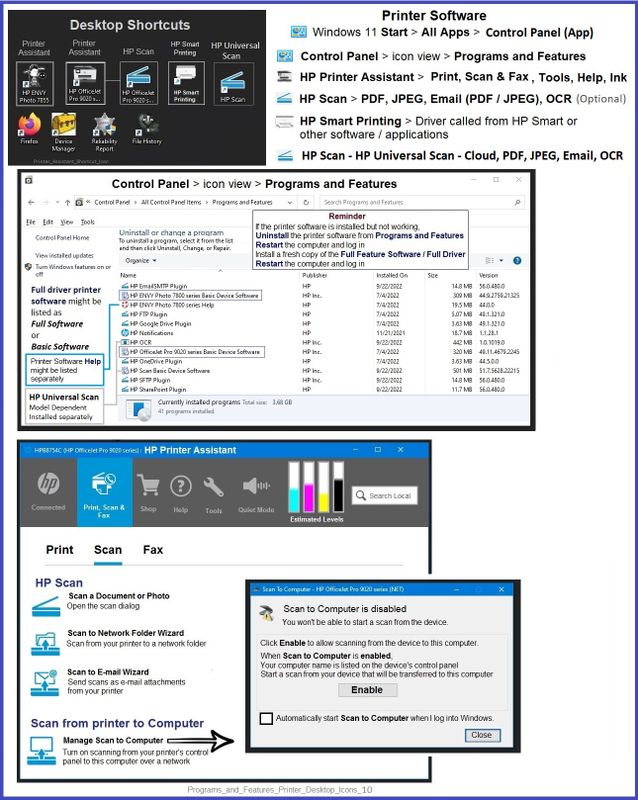
Example - Printer Properties

===========================
Printer Software - Adobe Reader DC
If other options fail,
Export the file to PDF format.
Print using Adobe Reader DC
General Example - Adobe Reader DC - Main Print Menu
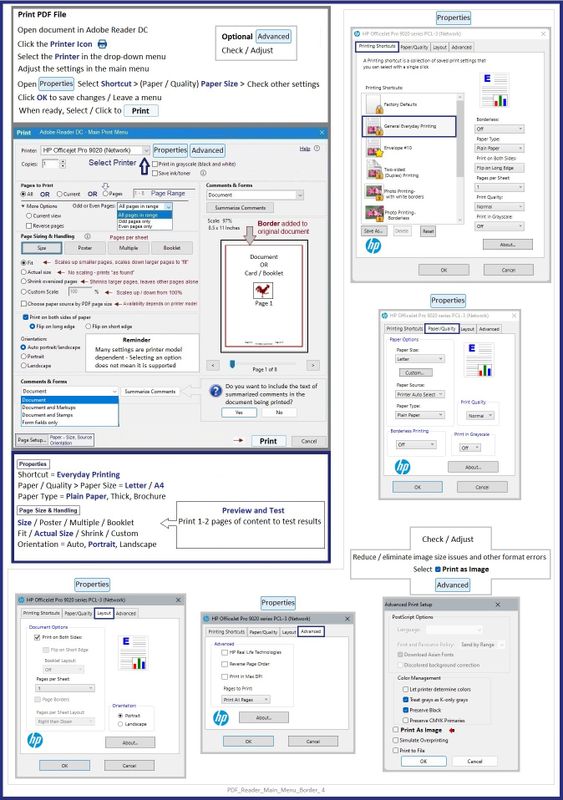
References / Resources
=========================
User Guide - HP Smart Tank series - 6000, 7000, 7300
From the Video gallery
HP Smart Tank 500|651|655: Reset Network, Install Full Feature Software using Auto Wireless Connect
=+=+=+=+=+=+=+=+=+=+=+=+=+=+=+=+=+=+=+=+=+=
HP Printer Home Page - References and Resources
Learn about your Printer - Solve Problems
“Things that are your printer”
When the website support page opens, Select (as available) a Category > Topic > Subtopic
NOTE: Content depends on device type and Operating System
Categories: Alerts, Access to the Print and Scan Doctor (Windows), Warranty Check, HP Drivers / Software / Firmware Updates, How-to Videos, Bulletins/Notices, Lots of How-to Documents, Troubleshooting, Manuals > User Guides, Product Information (Specifications), Supplies, and more
Open



04-30-2023 04:56 PM - edited 05-01-2023 07:36 AM
Welcome to the HP Community Forum.
The following is relevant to your printer model series: HP Smart Tank 7000 series
What?
Options, features, software, and setup that is true for one printer is not necessarily true for another model. Trying to solve "problem seems to exists for other HP printers" is far more complex than is useful in the context of what this printer can do.
===========================
Printer Specifications -
Sample
Product Specifications for the HP Smart Tank 7001e All-in-One (28B49A)
and
The required minimum margins on this printer are decent:
| Print Margin Bottom (A4) | 3.3 mm |
| Print Margin Left (A4) | 3.3 mm |
| Print Margin Right (A4) | 3.3 mm |
| Print Margin Top (A4) | 3.3 mm |
===========================
Document structure -
All data - including text, borders, header and footer data, images, tables -- must be inside the supported margins.
Using a "Narrow" margin in the document as opposed to shoving things right close to the minimum helps ensure data won't creep to the minimum margin edge.
Scaling Problems?
Watch out for the Word Option that automatically adjusts the Printing Scale
When printing directly from within Word
Word > File > Options > Advanced
In Section Print (about 2/3 of the way down)
UNCHECK "Scale content for A4 or 8.5 x 11" paper sizes
Click OK to save changes
===========================
Printer Software -
The Full Feature Software should be installed.
AND
The Driver in Printer Properties must be set to the HP driver and not, for example, to the Windows / IPP class driver.
Not directly related to this question - "Good to know"
Supported on this printer in addition to the Full Feature Software
- HP Universal Scan Software - Model Dependent >> HP Universal Scan Full Feature Software adds OCR libraries to installed HP Scan software. HPUS installs a new, full featured, (and separate) HP Scan software shortcut to the Desktop. Note: Where supported, HPUS can be installed as standalone or installed after the full feature printer software.
Example - HP Full Feature Software - Installed in Programs and Features
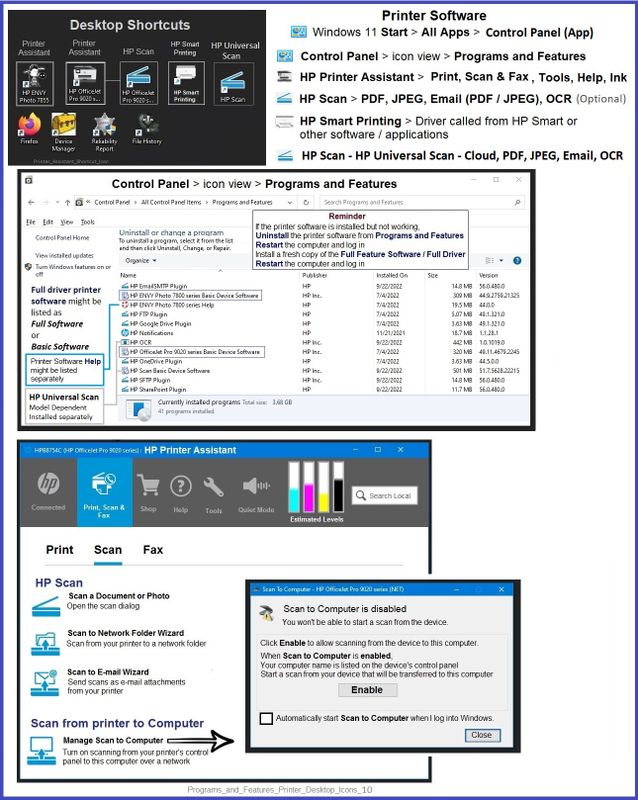
Example - Printer Properties

===========================
Printer Software - Adobe Reader DC
If other options fail,
Export the file to PDF format.
Print using Adobe Reader DC
General Example - Adobe Reader DC - Main Print Menu
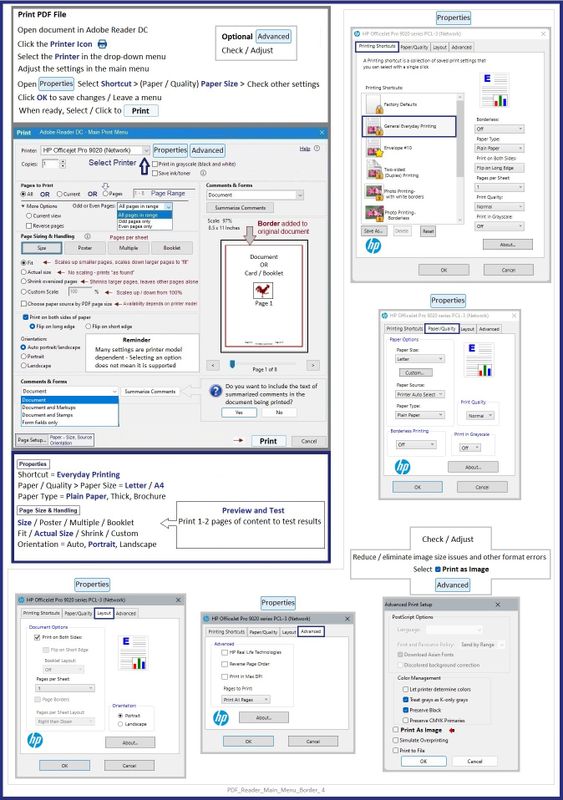
References / Resources
=========================
User Guide - HP Smart Tank series - 6000, 7000, 7300
From the Video gallery
HP Smart Tank 500|651|655: Reset Network, Install Full Feature Software using Auto Wireless Connect
=+=+=+=+=+=+=+=+=+=+=+=+=+=+=+=+=+=+=+=+=+=
HP Printer Home Page - References and Resources
Learn about your Printer - Solve Problems
“Things that are your printer”
When the website support page opens, Select (as available) a Category > Topic > Subtopic
NOTE: Content depends on device type and Operating System
Categories: Alerts, Access to the Print and Scan Doctor (Windows), Warranty Check, HP Drivers / Software / Firmware Updates, How-to Videos, Bulletins/Notices, Lots of How-to Documents, Troubleshooting, Manuals > User Guides, Product Information (Specifications), Supplies, and more
Open



