-
×InformationNeed Windows 11 help?Check documents on compatibility, FAQs, upgrade information and available fixes.
Windows 11 Support Center. -
-
×InformationNeed Windows 11 help?Check documents on compatibility, FAQs, upgrade information and available fixes.
Windows 11 Support Center. -
- HP Community
- Printers
- Printer Ink Cartridges & Print Quality
- HP Tango X Printing Faded Black with White Lines

Create an account on the HP Community to personalize your profile and ask a question
12-21-2021 05:03 PM
Hello,
My HP Tango X was printing using the stock black and colored ink that came with the printer when purchased. After a few prints, I noticed faded lines over time mostly with black. Even though the ink supply was about halfway through, HP support recommended we change the ink and since I was still under warranty they sent me new cartridges.
Printing did seem better with the new cartridges but now the same problem is happening and im not even halfway through the black ink yet. My color is out so I thought it might have to do with that so I activated grayscale printing and set print quality to best.
I pulled out the ink cartridges and carefully cleaned the ink. Note I also used the HP Smart print quality cleaning options as well. Also note that I don't print on a regular basis.
What is the main issue here? Is this happening because I rarely print and the cartridge is dry? Does it make sense that I have to keep on purchasing brand new ink each time I want to get better quality? This doesnt make sense. Is there something inside the printer that I need to clean? I couldnt find anything inside that I can clean.
12-26-2021 07:01 AM
Hi @stevenamar,
I'd like to help!
I understand you are facing a print quality issue.
If you leave the cartridge in the printer for a longer time the cartridge does ten to dry out, you could always store the cartridge as below to avoid the issue.
Storing Opened Cartridges and Printheads
-
If opened supplies must be stored outside of the product, place them (nozzles up) in a plastic tub with an airtight lid.
-
Some cartridges have an orange cap that is twisted off to open. If these supplies have been opened, replace the orange cap before it is stored.
-
Place a damp cloth or paper in the tub.
-
Do not use plastic bags. Do not allow anything to touch the cartridge nozzles.
Figure : Plastic tub with an airtight lid
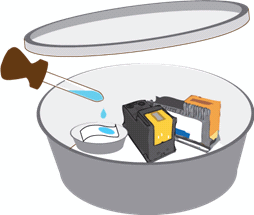
Figure : Do not touch the cartridge nozzles

If you have already performed the steps from the document Black or Color Ink Not Printing, Other Print Quality Issues and the issue persists, it could be a cartridge failure.
Please reach out to HP Support in your region regarding the service options for your printer.
If you are having trouble navigating through the above options, it's most likely because the device is out of warranty. If yes? please send me a private message with the region you are contacting us from. Check next to your profile name, you should see a little blue envelope, please click on it.
Hope this helps!
And, Welcome to the HP Support Community.
Please click “Accept as Solution” if you feel my post solved your issue, it will help others find the solution.
Click the “Yes" on the bottom right to say “Thanks” for helping
