-
×InformationNeed Windows 11 help?Check documents on compatibility, FAQs, upgrade information and available fixes.
Windows 11 Support Center. -
-
×InformationNeed Windows 11 help?Check documents on compatibility, FAQs, upgrade information and available fixes.
Windows 11 Support Center. -
- HP Community
- Printers
- Printer Ink Cartridges & Print Quality
- HP colour laser 150nw

Create an account on the HP Community to personalize your profile and ask a question
01-01-2023 02:55 PM
Hi all.
I have a laser 150nw, which prints ok, but it seems to hold some of the toner and reprints the same thing again at the bottom of the page. Any ideas?
Taken toners out and had a look, nothing obvious.
Many thanks!
Solved! Go to Solution.
Accepted Solutions
01-08-2023 09:50 PM
@Rodders_UK
This might require one on one interaction to fix the issue.
I am sending you a private message with the steps to talk to HP support.
Please check the mailbox icon at the top-right corner of this screen.
I hope this helps resolve this issue completely.
To thank me for my efforts to help you, please mark my post as an accepted solution so that it benefits several others.
Cheers.
Sandytechy20
I am an HP Employee
01-05-2023 08:30 AM
@Rodders_UK
Welcome to the HP support community.
I understand that you are getting print quality issues, I am glad to assist you.
Inspect the toner cartridges and imaging drum
- Turn off the printer, and then unplug the power cord from the rear of the printer.
- WARNING:You must disconnect the power cord before reaching inside the printer to avoid risk of injuries or electric shock.
- Open the toner cartridge access door.
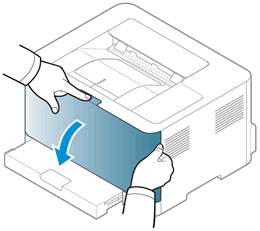
- Grasp each side of a toner cartridge, and then pull out the toner cartridge to remove it.

- Examine the memory chip for damage.
- If the memory chip is damaged, refer to the previous steps to replace a toner cartridge.
- If the memory chip is not damaged, continue with these steps.

- Set the toner cartridge aside, and then repeat these steps for each toner cartridge.
- Remove the toner collection unit. Carefully set the unit aside on a flat, solid surface to avoid spilling the waste toner.

- Remove the imaging drum.
- CAUTION:Do not touch the imaging drum. Fingerprints on the imaging drum can cause print quality problems.

- Examine the surface of the imaging drum.
- If you see any scratches, fingerprints, or other damage on the imaging drum, go to Replacing an Imaging Drum.
- If the imaging drum is not damaged, continue to the next step.

Refer to this HP document for further assistance:- Click here
Keep me posted.
To thank me for my efforts to help you, please mark my post as an accepted solution so that it benefits several others.
Cheers.
Sandytechy20
I am an HP Employee
01-08-2023 09:50 PM
@Rodders_UK
This might require one on one interaction to fix the issue.
I am sending you a private message with the steps to talk to HP support.
Please check the mailbox icon at the top-right corner of this screen.
I hope this helps resolve this issue completely.
To thank me for my efforts to help you, please mark my post as an accepted solution so that it benefits several others.
Cheers.
Sandytechy20
I am an HP Employee


