-
×InformationNeed Windows 11 help?Check documents on compatibility, FAQs, upgrade information and available fixes.
Windows 11 Support Center. -
-
×InformationNeed Windows 11 help?Check documents on compatibility, FAQs, upgrade information and available fixes.
Windows 11 Support Center. -

Create an account on the HP Community to personalize your profile and ask a question
02-06-2021 07:03 AM
Hi all, I recently replaced my HP Envy 4000 printer with a 6022 model. However. There’s no display screen. I’m wondering when I’m swapping different paper thickness, how do I tell the printer I’ve swapped to photo paper etc? I’ve looked in the Hp smart app. Can’t see anything. Is there another app I should be using?
thanks in advance
02-06-2021 03:12 PM
==============================================================
Welcome to the HP Community.
Reminder to those reading:
Do NOT respond to individuals who post phone numbers or email addresses.
These might be scammers trying to steal your information / money.
HP does not post phone numbers or email in Community messages.
==============================================================
Load the paper into the printer using the instructions in the User Guide
Pages 18-22
Tell the printer about the paper using the Embedded Web Server (EWS).
Open EWS from your browser
Open your favorite browser > type / enter Printer IP address into URL / Address bar
Tab Settings > Preferences > Tray and Paper Management
If applicable, check the Advanced section (at the bottom of the Tray and Paper Management menu)
Click Apply to save changes
OR
Open EWS from within HP Smart > Settings wheel > Section Advanced Settings
Open Tab / Section Tray and Paper Management
Example
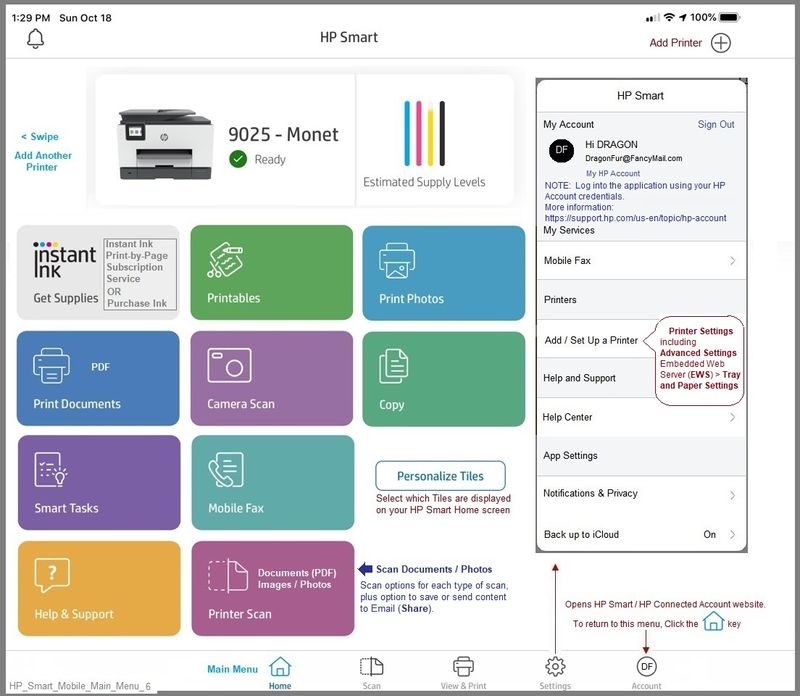
References / Resources
HP DeskJet, ENVY 6000, 6400 Printers - Wireless Printer Setup
This document is for HP DeskJet Plus Ink Advantage 6075, 6078, 6475, 6476, 6478, HP ENVY 6020, 6052, 6055, HP ENVY Pro 6420, 6452, 6455, and 6458 All-in-One printers.
First time setup – WPS (router), “Find Printer Pin” > PIN Number inside carriage door for connection / EWS
HP DeskJet, ENVY 6000, 6400 Printers - Blinking Lights
HP Envy 6055 | Envy Pro 6455: Connect printer to 5 GHz network using HP Smart on Windows 10 computer
HP Envy 6055 | HP Envy Pro 6455 : Download & Install HP Full solution software on Win 10 Computer
Technology Tips Gallery From our HP Expert greenturtle
Technology Tips – YouTube Video Help for Printers
Printer Home Page - References and Resources – Learn about your Printer - Solve Problems
“Things that are your printer”
NOTE: Content depends on device type and Operating System
Categories: Alerts, Access to the Print and Scan Doctor (Windows), Warranty Check, HP Drivers / Software / Firmware Updates, How-to Videos, Bulletins/Notices, Lots of How-to Documents, Troubleshooting, Manuals > User Guides, Product Information (Specifications), more
When the website support page opens, Select (as available) a Category > Topic > Subtopic
HP ENVY 6022 All-in-One Printer
Thank you for participating in the HP Community.
The Community is a separate wing of the HP website - We are not a business group of HP..
Our Community is comprised of volunteers - people who own and use HP devices.
Click Thumbs Up to say Thank You.
Question Resolved / Answered, Click "Accept as Solution"



