-
×InformationNeed Windows 11 help?Check documents on compatibility, FAQs, upgrade information and available fixes.
Windows 11 Support Center. -
-
×InformationNeed Windows 11 help?Check documents on compatibility, FAQs, upgrade information and available fixes.
Windows 11 Support Center. -
- HP Community
- Printers
- Printer Ink Cartridges & Print Quality
- How do I print 8x10 on a HP Photo Envy 7858?

Create an account on the HP Community to personalize your profile and ask a question
03-04-2021 04:58 AM
On the product features page for this product it says that 8x10 photos can be printed. But there not a labeled spot for the paper in the printer. The paper only fits in the main tray. But when I print using HP Smart or any other application, there is always a wide margin on two sides. I make sure the print settings are for 8x10 photo with 8x10 photo paper. How do I print an actual 8x10?
03-04-2021 07:58 AM - edited 03-04-2021 09:00 AM
====================================================================
Welcome to the HP Community.
Be Aware:
Do not respond to individuals who post phone numbers or email addresses.
Do not respond to individuals who ask you to provide private information in a public Post.
These people might be scammers trying to steal your information / money.
====================================================================
If other things you have tried do not work,
If you have not done so,
Try / Consider
Photo paper other than 4 x 6 inches should be loaded into the main tray.
Remember to tell the printer about the paper in the printer and set the Printing Preferences.
If you have not done so, install the Full Feature Software (full driver) on your computer.
After the software is installed, Restart the computer and log in.
If the paper size you need is not available in the printer display panel, select "Custom" from the list on the printer display.
If the paper size you want to use is not in the list of available print sizes, create a custom paper size form.
| Media Sizes Custom (imperial) | 3.85 x 8.5 to 5 x 14 in |
| Media Sizes Custom (metric) | 97.79 x 215 to 127 x 355 mm |
After you create the paper size form, if desired / necessary, create a Custom Shortcut in Printing Preferences.
Example
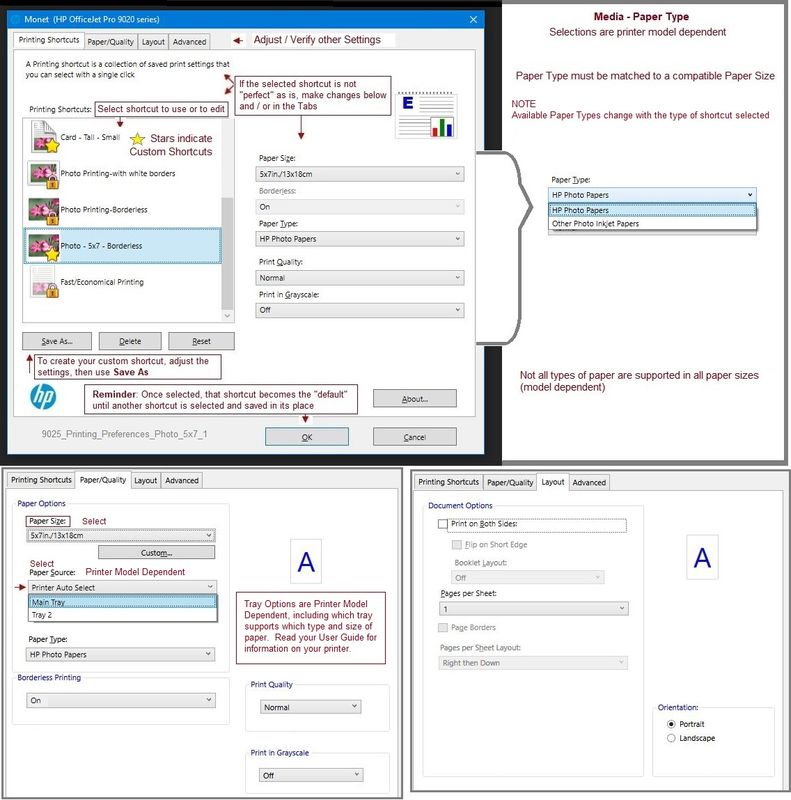
Reminder
8 x 10 inches is not a "standard" shape for width / height.
Expect to have to "crop" your photo either automatically (using software) or manually to force the image to fit the paper.
Borderless is supported on this printer:
| Borderless Printing | Yes (up to 8.5 x 11 in, 216 x 297 mm) |
Important
Some printers only support Borderless printing on Photo or Brochure Paper.
This printer supports photo paper to 300 gsm and likely supports most high-grade paper brands including (best choice) HP Advanced photo paper (250 gsm weight).
| Media Types | Plain Paper; HP Photo Papers; HP Matte Brochure or Professional Paper; HP Matte Presentation Paper; HP Glossy Brochure or Professional Paper; Other Photo Inkjet Papers; Other Matte Inkjet Papers; Other Glossy Inkjet Papers, Plain Paper, Light/Recycled |
| Media Weight Recommended (imperial) | 18 to 22 lb |
| Media Weight Recommended (metric) | 70 to 90 g/m² |
| Media Weights Supported, By Paper Path (Imperial) | 16 to 80 lb |
| Media Weights Supported, By Paper Path (metric) | Tray 1: A4: 75 to 90 g/m²; HP envelopes: 75 to 90 g/m²; HP Photo Paper: up to 300 g/m²; HP 10 x 15 cm photo paper: up to 300 g/m² |
References / Resources
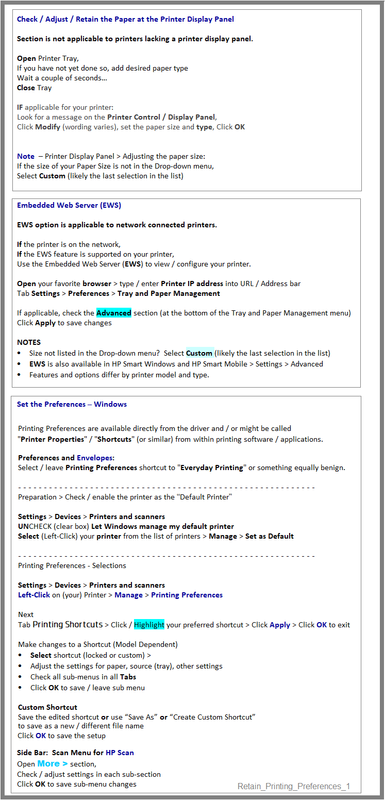
Printer Home Page - References and Resources – Learn about your Printer - Solve Problems
“Things that are your printer”
NOTE: Content depends on device type and Operating System
Categories: Alerts, Access to the Print and Scan Doctor (Windows), Warranty Check, HP Drivers / Software / Firmware Updates, How-to Videos, Bulletins/Notices, Lots of How-to Documents, Troubleshooting, Manuals > User Guides, Product Information (Specifications), more
When the website support page opens, Select (as available) a Category > Topic > Subtopic
HP ENVY Photo 7858 All-in-One Printer
Thank you for participating in the HP Community.
The Community is a separate wing of the HP website - We are not an HP business group.
Our Community is comprised of volunteers - people who own and use HP devices.
Click Thumbs Up to say Thank You.
Question Resolved / Answered, Click "Accept as Solution"



