-
×InformationNeed Windows 11 help?Check documents on compatibility, FAQs, upgrade information and available fixes.
Windows 11 Support Center. -
-
×InformationNeed Windows 11 help?Check documents on compatibility, FAQs, upgrade information and available fixes.
Windows 11 Support Center. -
- HP Community
- Printers
- Printer Ink Cartridges & Print Quality
- How to clean print head on 9010 printer

Create an account on the HP Community to personalize your profile and ask a question
07-20-2023 11:05 AM
Hi @MLM12,
Welcome to the HP support community.
I understand that you are getting a printhead cleaning, and I am glad to assist you.
Reset the printer
- Resetting the printer might clear the error message.
- With the printer turned on, disconnect the power cord from the printer.
- Unplug the power cord from the power source.
- Wait 60 seconds.
- Reconnect the power cord to a wall outlet and to the printer.
Clean the printhead
The printhead could be clogged, and you might need to clean the printhead several times to restore print quality. Use the automated tool from the printer control panel to clean the printhead.
CAUTION:
Never turn off the printer when ink cartridges are not installed. To avoid issues that require cleaning the printhead or that can damage the ink system, always replace ink cartridges as soon as possible, and always turn off the printer using the Power button.
On the printer control panel, swipe down to open the Dashboard, and then touch the Setup icon  .
.
Swipe up on the display, and then touch Printer Maintenance.
Touch Clean Printhead, and then touch Continue.
A test page prints.
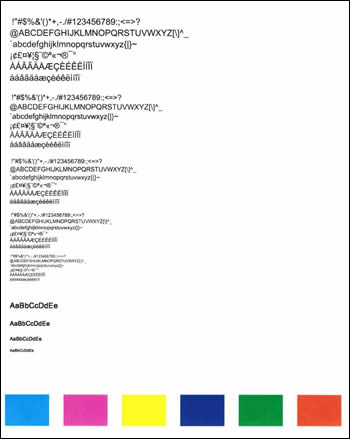
Examine the test page.
If the print quality is unacceptable, touch Clean Again to continue the next level of cleaning. Repeat these steps for the third cleaning stage, if necessary.
NOTE:
If the printhead is badly clogged, it might require another cleaning cycle. If so, wait 30 minutes before you perform all three levels of cleaning again.
Refer to this HP document for further assistance:- Click here
Keep me posted.
If this helps, please mark the public post as an accepted solution so that it benefits several others.
Cheers.
A_Gayathri
HP Support Community Administrator.
