-
×InformationNeed Windows 11 help?Check documents on compatibility, FAQs, upgrade information and available fixes.
Windows 11 Support Center. -
-
×InformationNeed Windows 11 help?Check documents on compatibility, FAQs, upgrade information and available fixes.
Windows 11 Support Center. -
- HP Community
- Printers
- Printer Ink Cartridges & Print Quality
- How to print passport photo's

Create an account on the HP Community to personalize your profile and ask a question
09-01-2023 10:52 AM
Welcome to the HP Community --
The printer can do this -- the printer is unaware of what it is printing.
Paper size / types supported
| Media Size (facet) | Letter; A4; Legal; B5 |
| Media Sizes Custom (imperial) | 3 x 5 to 8.5 x 14 in |
| Media Sizes Custom (metric) | 89 x 127 to 215 x 279 mm |
| Media Types | Plain paper, photo paper, brochure paper, envelopes and other specialty inkjet papers |
| Media Weight Recommended (imperial) | 20 lb |
| Media Weight Recommended (metric) | 75 g/m² |
| Media Weights Supported, By Paper Path (Imperial) | Letter: 16 to 32 lb; HP envelopes: 20 to 24 lb; HP cards: up to 110 lb; HP 4 x 6 inch photo paper: up to 145 lb |
| Media Weights Supported, By Paper Path (metric) | A4: 60 to 90 g/m²; HP envelopes: 75 to 90 g/m²; HP cards: up to 200 g/m²; HP 10 x 15 cm photo paper: up to 300 g/m² |
and
| Print Margin Bottom (A4) | 12.7 mm |
| Print Margin Left (A4) | 3 mm |
| Print Margin Right (A4) | 3 mm |
| Print Margin Top (A4) | 3 mm |
| Borderless Printing | No |
=============================================
Start...
The trick is printing the little custom print size on your supported paper size and type.
Remember that this printer requires a larger margin along the bottom edge.
What?
Select a print size on a paper size that can accommodate the size of the print on the paper with respect to the limitations for the margins.
At this writing,
Depending on the size of the printed photo,
HP Smart - Mobile or Windows - is not the right tool for the job.
Caveat:
Windows
HP Smart (Windows) and / or Microsoft Photos (Windows) support a "select list" of photo sizes.
Check to see if the size you want is in the list of sizes.
Scroll down (in this message) to section Select Photo Size in Application
Continue --- Windows - Custom Print Size
If you are using a computer that is running a supported version of Windows, the task is fairly easy or at least "doable".
The basics
- Install the Full Feature Software for the printer --See instructions later in this message or watch the Video:
HP Deskjet Plus 4152 |4155 |4158: Download & Install HP Full featured Software on a Win 10 computer
- Load the paper in the printer according to the instructions in the User Guide
- Tell the Embedded Web Server (EWS) about the paper size / type - Tray and Paper
- Install and use a program that supports Custom Size prints on your selected (and supported paper)
Details and Examples
==========================
1) Printer - Full Feature Software
================================
Remove / Install the full driver printer software
If not done by this point...
Restart everything, including the router that controls you network.
Can't stand it? At least restart the printer and the computer and any device you can stand to be without for a short time.
Next,
Run Windows Updates -- If any updates are installed, Restart the computer and log in.
Next,
Printer - Full Feature Software - Install
If you have not done so, consider
- HP Full Feature Software / Full Driver printer software - supports printing and scanning from the web, printing in in other software and programs (for example, Word), and provides access to the full range of Printing Preferences / Shortcuts. The full driver adds at least two shortcuts to the Desktop: Printer Assistant and HP Scan. If the printer model includes built-in Fax hardware, the software supports the setup and use of the Fax driver. No Sign-in required.
If the full driver printer software is (already) installed but not working,
- Uninstall any printer software from Control Panel > icon view > Programs and Features
- Restart the computer and sign in.
What if?
NOTE: If software will not uninstall, appears to be removed and is “still hanging around” after you uninstall / Restart...
Microsoft: Fix problems that block programs from being installed or removed
OR
Revo Uninstaller (Free version)
then
Restart the computer and sign in
Next,
- Check (for the Printer) in Devices and Printers > If found, Right-Click Printer and Remove -- If any changes are made, that is, you remove anything, Restart the computer and sign in.
Next,
- If using a printer USB cable between the printer and the computer, disconnect the cable before installing the printer software.
- Download and Save the Full Feature Software installation package or the Easy Start Software
Details Page - Driver - For your Printer
>>> Full Feature Software - Web Pack Installation Package - Information - Download / Save / Install <<<
HP Easy Start Printer Setup Software – Offline Use Only
Installation
- Open File Explorer
- Navigate to the folder in which you saved the installation file (likely Downloads)
- Right-Click on the installation package and “Run as Administrator”
- If using a printer USB cable between the printer and the computer, connect the cable when instructed (near the end of the installation).
- After the software is installed, Restart the computer and log in
====================================
The installation of the full driver adds at least two shortcuts to the Desktop:
Printer Assistant
HP Scan
>>> Open the Printer Assistant > tab Scan > Manage Scan to Computer > Enable
Example - Windows - Full Feature Software - Installed in Programs and Features

=============================
2) Printer - Load Paper / Adjust Paper Size & Type - Tray and Paper
User Guide - HP DeskJet Plus 4100e All-in-One Series
Load Paper - Starting on Page 10
and
Adjust Paper Size / Type - Page 17
EWS > HP Document / How-to
Use the HP printer Embedded Web Server (EWS)
EWS – Browser – Tray and Paper Management
Open your Browser > Type / enter the Printer IP address into URL / Address bar
Tab Settings > Preferences > Tray and Paper (Management)
Select / Adjust settings for Paper Size / Type
Model Dependent: Advanced section
Click Apply to save changes
Tray and Paper – Paper Size / Paper Type / Paper Weight
Reminder
HP Smart Mobile requires that paper size / type is adjusted before the content is opened to be printed.
Paper Size, Type, and Weight loaded in the printer tray must be supported for use in that tray.
EWS provides access and control to check / adjust Tray and Paper Settings.
Note
Depending on the printer model, the Printer Control Panel might provide access to Paper Size / Type settings immediately after the paper is (re)loaded into the appropriate printer intake tray.
Example - EWS - Tray and Paper

=============================
3) Printer - Job Setup / Print Photo
=+=+=+=+=+=+=+=+=+=+=+=+=+=+=+=
Third Party Software
Irfanview > Brilliant Free Photo Viewing, Editing, and Print Software
Irfanview provides an exceptional software experience that can be used for a variety of scan and print tasks, including the “Mirror” or horizontal flip function plus several other options not found elsewhere.
- Create a Restore Point (optional, recommended)
- Download the appropriate version (32bit or 64bit) of the program from the Website and install the program
- Additional information at the website, including: FAQ
NOTES
- Both 32bit and 64bit software versions for Windows are available.
- Irfanview is also available as an Windows 10 Application from the Microsoft Store
For example,
Irfanview 64bit version – Information and Download
Software and All Plugins for 64bit version: https://www.fosshub.com/IrfanView.html
Includes Plugin for creating Multiple-page PDF files for images (Poster or large paper printing)
Includes access (where available) to Scan with HP Twain > Adjust settings > Save
How to find Help within the Irfanview software
Once installed, open the software > Tab Help
Example - Irfanview - Small Custom Print Size
Pay attention to the Aspect Ratio -- that is, how well the print size you want matches the shape of the original image.
That means if you force the size you want and the dimensions do not match the original shape of the image, the image will be stretched to match the selected size -- the result might be OK or the print might look "funny" or misshapen. In many cases, it is better to keep the Aspect Ratio (select it) and let the print size be slightly "other than the exact size" wanted.

=+=+=+=+=+=+=+=+=+=+=+=+=+=+=+=
What else?
Select Photo Size in Application
If the Photo "Passport Size" is one of the standard / select sizes in your app or software, you can select and print that size.
HP Smart - Windows
Check list of sizes in "Photo Size" - As long as the photo is smaller than the paper, it can be printed on that size paper.
Remember your margin limitations.
Example - HP Smart - Windows - Simple Photo Print
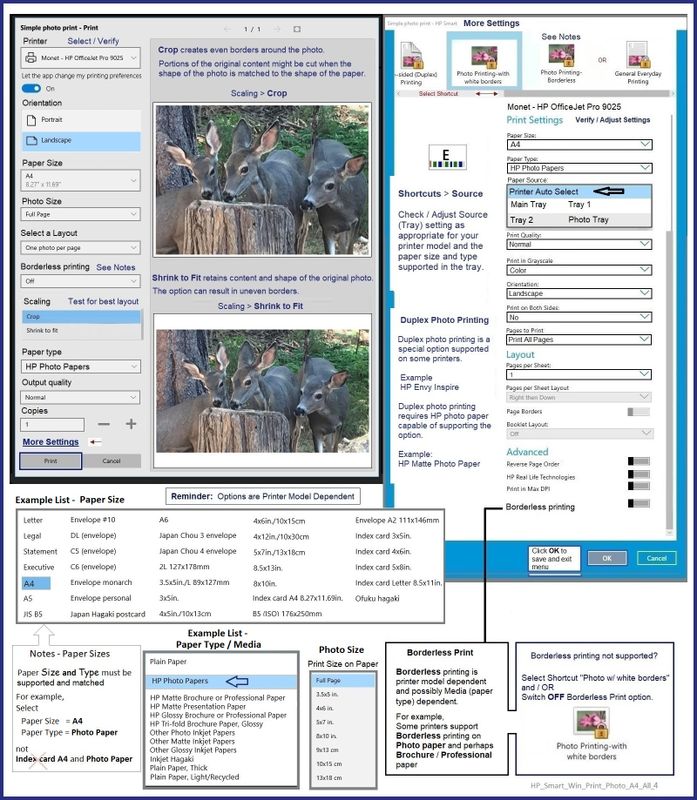
Example - Microsoft Photos - Print Size

=+=+=+=+=+=+=+=+=+=+=+=+=+=
References / Resources
HP Printer Home Page - References and Resources
Learn about your Printer - Solve Problems
“Things that are your printer”
When the website support page opens, Select (as available) a Category > Topic > Subtopic
NOTE: Content depends on device type and Operating System
Categories: Alerts, Troubleshooting, Ink & Paper, HP Software / Drivers / Firmware Updates , Setup & User Guides, Product Specifications, Account & Registration, Warranty & Repair
Open
HP DeskJet 4130e All-in-One Printer
Thank you for participating in the HP Community --
People who own, use, and support HP devices.
Click Yes to say Thank You
Question / Concern Answered, Click my Post "Accept as Solution"

