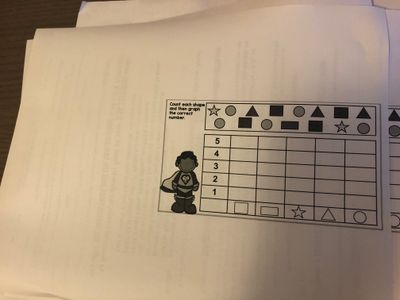-
×InformationNeed Windows 11 help?Check documents on compatibility, FAQs, upgrade information and available fixes.
Windows 11 Support Center. -
-
×InformationNeed Windows 11 help?Check documents on compatibility, FAQs, upgrade information and available fixes.
Windows 11 Support Center. -
- HP Community
- Printers
- Printer Ink Cartridges & Print Quality
- I need help to print out photos in full A4 paper size

Create an account on the HP Community to personalize your profile and ask a question
10-19-2020 02:27 PM
Hi @YanYan011,
I'd like to help!
Try the below suggestions-
Print documents, photos, and webpages using AirPrint.
-
Make sure the printer is turned on, ink cartridges are installed, and plain paper is loaded in the main tray.
-
Open the item you want to print, and then tap the Share icon
 or
or  .
. -
Tap Print or the Print icon
 to open Printer Options.
to open Printer Options. -
Tap Select Printer to select your printer.
-
Change any of the following print job settings. Available settings vary depending on the app you are printing from, the print job type, and your printer.
-
Paper: Make any paper size changes on the printer. AirPrint automatically detects the paper size loaded in the printer or the size selected on the printer control panel. If the detected size is different than the paper in the tray, an error might display asking to confirm the size.
-
Number of copies: Select how many copies you want to print.
-
Black & White: Select to print in grayscale. This option only displays for color printers.
-
Double-sided printing: Print on both sides of the paper for certain file types.
-
Page range: Select specific pages within a document or webpage to print.

-
If you're using HP Smart App-
Change print settings on your iOS or iPadOS device.
-
On the HP Smart app home screen, tap a Print or Scan tile.
-
Select or scan the document or photo you want to print.
-
Tap Edit.
-
Tap icons at the bottom of the screen to change print settings such as the number of copies, color options, or page size.
-
When you are ready to print, tap Done to save the changes and return to the Preview screen, and then tap Print.
Hope this helps! Keep me posted.
And, Welcome to the HP Support Community.
Please click “Accept as Solution” if you feel my post solved your issue, it will help others find the solution.
Click the “Kudos, Thumbs Up" on the bottom right to say “Thanks” for helping