-
×InformationNeed Windows 11 help?Check documents on compatibility, FAQs, upgrade information and available fixes.
Windows 11 Support Center. -
-
×InformationNeed Windows 11 help?Check documents on compatibility, FAQs, upgrade information and available fixes.
Windows 11 Support Center. -
- HP Community
- Printers
- Printer Ink Cartridges & Print Quality
- I want to change Default Paper from A4 to A5

Create an account on the HP Community to personalize your profile and ask a question
06-05-2022 09:22 AM
Welcome to the HP User Community.
If you have not done so...
Add the following to your checklist to change the default paper size.
=====================================================================================
Printer Software
Install the Full Feature Software / Full Driver printer software
Video
HP Smart Tank 500|651|655: Reset Network, Install Full Feature Software using Auto Wireless Connect
=====================================================================================
Custom Paper Size Form
If the paper size you want is not listed as a supported size,
If supported in your printer software,
Create a Custom Paper Size form.
HP Document: HP Printers - Creating Custom Paper Sizes
Example - Custom Paper Size Form

=====================================================================================
Paper Size & Paper Type
Open the Embedded Web Server (EWS) > Settings > Preferences > Tray and Paper
Adjust the Paper Size / Paper Type as available
Example - Retain / Modify (Edit) / Check Paper Size & Type - Tray and Paper Management
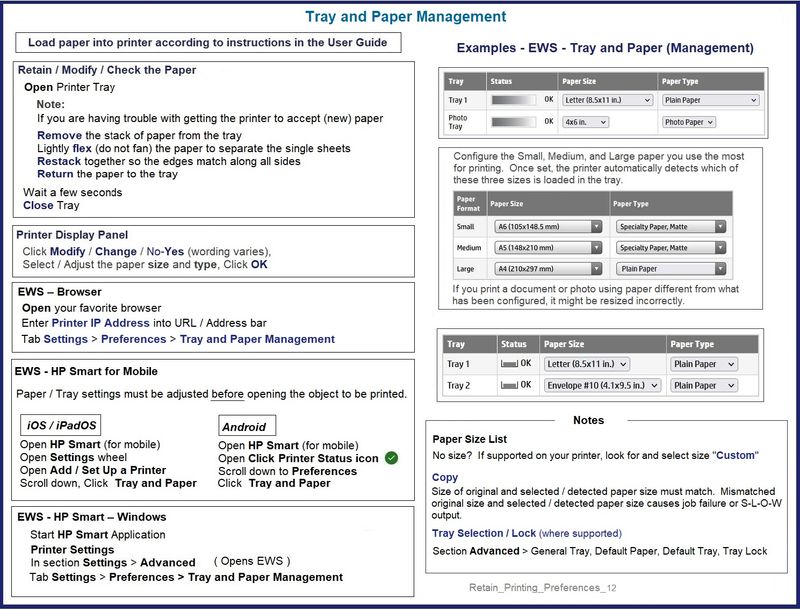
=====================================================================================
Printing Preferences
Open Printing Preferences
Adjust the settings, use "Save As" to create a Custom Shortcut
Leave that Shortcut selected as the Preferred setup when you exit the menu(s)
Printing Preferences: HP print settings guide (Windows, Mac)
Example - Printing Preferences
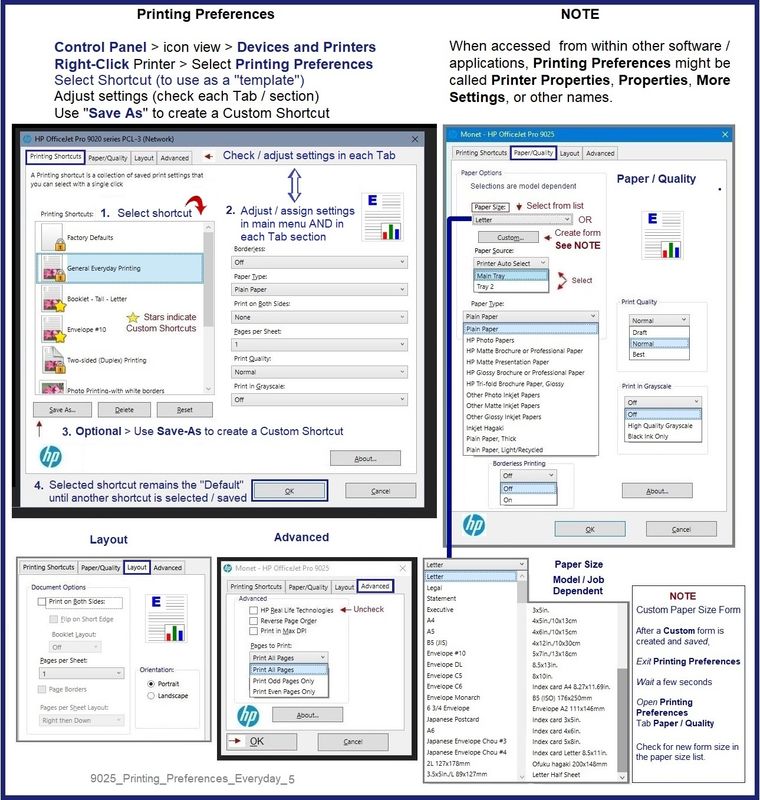
=====================================================================================
Caveats
HP Smart can use / access Printing Preferences Shortcuts but might not save the default setup.
What?
Open HP Smart > Select the Print Task > Adjust the selections in the Main Menu
Click More Settings > Select the Shortcut (template or Custom)
Adjust / Verify the settings
Click OK to save and exit the More Settings menu
When ready, Click to Print
Example - HP Smart - Windows - Simple Photo Print

HP Printer Home Page - References and Resources – Learn about your Printer - Solve Problems
“Things that are your printer”
When the website support page opens, Select (as available) a Category > Topic > Subtopic
NOTE: Content depends on device type and Operating System
Categories: Alerts, Access to the Print and Scan Doctor (Windows), Warranty Check, HP Drivers / Software / Firmware Updates, How-to Videos, Bulletins/Notices, Lots of How-to Documents, Troubleshooting, Manuals > User Guides, Product Information (Specifications), more
Open
HP Smart Tank 515 Wireless All-in-One
Thank you for participating in the HP Community.
Our Community is comprised of volunteers - people who own and use HP devices.
Click Helpful = Yes to say Thank You
Question / Concern Answered, Click "Accept as Solution"

