-
×InformationNeed Windows 11 help?Check documents on compatibility, FAQs, upgrade information and available fixes.
Windows 11 Support Center. -
-
×InformationNeed Windows 11 help?Check documents on compatibility, FAQs, upgrade information and available fixes.
Windows 11 Support Center. -
- HP Community
- Printers
- Printer Ink Cartridges & Print Quality
- LaserJet pro leaving lines across entire print

Create an account on the HP Community to personalize your profile and ask a question
07-15-2024 11:38 AM
My M252DW LaserJet is leaving 1/4" thick lines exactly 2.5" apart across the entire page and the lines are in different spots on every page but always 2.5" apart. The lines are not solid but just different color.
07-16-2024 01:40 PM
Hi @roscot2001 ,
Welcome to The HP Support Community.
Thank you for posting your query, I will be glad to help you.
I understand you are getting lines on printed pages can be caused by a variety of issues, including problems with the toner cartridge, the drum unit, or even the fuser.
Here are some steps you can take to troubleshoot and resolve the issue with your HP Color LaserJet Pro M252dw:
Check the Toner Cartridges:
- Remove each toner cartridge one by one and check for any damage or leaks.
- Gently shake each cartridge to redistribute the toner.
- If a specific color is causing the lines, try replacing that toner cartridge with a new one.
Inspect the Drum Unit:
- The drum unit is responsible for transferring the toner to the paper. If it's damaged or dirty, it can cause lines.
- Carefully remove the drum unit and inspect it for any damage or toner buildup.
- Clean the drum unit with a soft, lint-free cloth if there is any toner buildup.
Clean the Printer:
- Use the printer's cleaning mode to clean the internal components.
- If your printer has a manual cleaning option, refer to the user manual for instructions on how to clean the internal parts, such as the transfer belt and rollers.
Check the Fuser Unit:
- The fuser unit is responsible for melting the toner onto the paper. If it's damaged or dirty, it can cause lines.
- Inspect the fuser unit for any signs of damage or toner buildup.
- Clean the fuser unit with a soft, lint-free cloth if necessary.
Run a Cleaning Page:
- Many printers have a built-in cleaning feature that can help resolve print quality issues.
- Access the printer's menu and look for the "Cleaning Page" or similar option to run a cleaning cycle.
Firmware Update: Update the firmware on an HP printer
- Ensure that your printer's firmware is up to date. Sometimes, firmware updates can resolve print quality issues.
- Visit the HP support website and download the latest firmware for your printer model.
Print a Diagnostic Page:
- Print a diagnostic or test page to help identify the issue.
- The diagnostic page can provide information on which color or component might be causing the problem.
Refer to this document: HP Color LaserJet Pro M252dw User manual
I hope this helps.
`
Take care and have a good day.
Please click “Accepted Solution” if you feel my post solved your issue, it will help others find the solution.
A_Gayathri
HP Support Community Administrator.
07-16-2024 02:41 PM
Can you post a sample please.
I am a volunteer, offering my knowledge to support fellow users, I do not work for HP nor speak for HP.




07-18-2024 12:21 AM - edited 07-18-2024 12:23 AM
This is unlikely a fuser issue.
More likely a voltage issue, are you plugged directly into the wall? Any UPS or surge protector can result in power starvation, as can being on the same circuit with a high draw item like an air conditioner. Could me one bad cartridge causing a short on the high voltage supply.
I am a volunteer, offering my knowledge to support fellow users, I do not work for HP nor speak for HP.




07-18-2024 12:54 AM
I have moved the printer to different circuits throughout the house and plugged directly into outlet and I'm still getting the same results. The lines are all 2.5" apart and the placement changes on every print. All the toner cartridges are new(less then 100 prints) but they are not HP cartridges. I guess I will have to purchase new cartridge's and just hope that fixes the problem. It sucks the HP cartridges cost so much more then other venders. They would be worth it if they actually fix the problem.
Thanks for your time.