-
×InformationNeed Windows 11 help?Check documents on compatibility, FAQs, upgrade information and available fixes.
Windows 11 Support Center. -
-
×InformationNeed Windows 11 help?Check documents on compatibility, FAQs, upgrade information and available fixes.
Windows 11 Support Center. -
- HP Community
- Printers
- Printer Ink Cartridges & Print Quality
- Magenta Ink Won’t Print - Deskjet 3752

Create an account on the HP Community to personalize your profile and ask a question
06-28-2024 09:55 PM
I have a desk jet 3752 that refuses to print magenta color. It will print blue and yellow, and even combine the two to make green, but anything requiring magenta will not print and is left blank.
I replaced the ink cartridges, cleaned the ink, cleaned the rib set, made sure the printer was connected to the Internet, aligned the print heads, and I’m running out of other options. I don’t use this printer very often, but as I just replaced the ink, I don’t think the ink would be dried out. does anyone have any other suggestions that I could try? Otherwise, I’m looking at buying a new printer, though this one prints fine aside from color quality. I am attaching a Copy of my print page diagnostic for reference.
07-01-2024 08:54 AM
Hi @Estora,
Welcome to HP Support Community.
Thank you for posting your query, I will be glad to help you.
It sounds like you've already taken several troubleshooting steps to address the magenta ink not printing on your HP Deskjet 3752. Here are a few more things you could try.
Clean the Printhead Manually: Sometimes, automated printhead cleaning may not be sufficient. You can try manually cleaning the printhead. Here’s how:
- Remove the ink cartridges from the printer.
- Dampen a lint-free cloth with distilled water.
- Gently wipe the printhead where the magenta ink cartridge sits.
- Allow the printhead to dry completely before reinstalling the ink cartridges.
Verify Ink Cartridges: Ensure that the magenta ink cartridge is properly installed and securely seated in its slot. Remove it and reinstall it to make sure it's making good contact.
Run Advanced Print Quality Diagnostic: HP printers often have a diagnostic tool that can help identify and resolve print quality issues. You can usually find this in the printer’s settings or through the HP Smart app.
Update Printer Firmware: Check if there are any firmware updates available for your printer. Sometimes, updating the firmware can resolve printing issues.
Check for Ink System Issues: If the printer detects issues with the ink system, it may prevent specific colors from printing correctly. Look for any error messages related to the ink system and follow the printer's instructions to resolve them.
I hope this helps.
Take care and have a good day.
Please click “Accepted Solution” if you feel my post solved your issue, it will help others find the solution. Click the “Kudos/Thumbs Up" on the bottom right to say “Thanks” for helping!
Alden4
HP Support
HP Support Community Moderator
