-
×InformationNeed Windows 11 help?Check documents on compatibility, FAQs, upgrade information and available fixes.
Windows 11 Support Center. -
-
×InformationNeed Windows 11 help?Check documents on compatibility, FAQs, upgrade information and available fixes.
Windows 11 Support Center. -
- HP Community
- Printers
- Printer Ink Cartridges & Print Quality
- My HP Envy 6455e printer prints some docs and not others.

Create an account on the HP Community to personalize your profile and ask a question
09-13-2024 06:23 AM
I finally got this printer reconnected, now it will print some Word documents but not others. It will print my Offer Letter but not my resume (which I really need). How can I get this fixed?
Solved! Go to Solution.
Accepted Solutions
09-13-2024 08:30 AM
Welcome to the HP English Community --
Having installed the full driver printer software provides access to printing in Word.
That said, there might be elements in your document that the software cannot fully translate.
If you have not done so,
Export the Word document to PDF - Save the document in PDF format and print with Adobe Reader.
Example - Adobe Reader - PDF - Print Menu
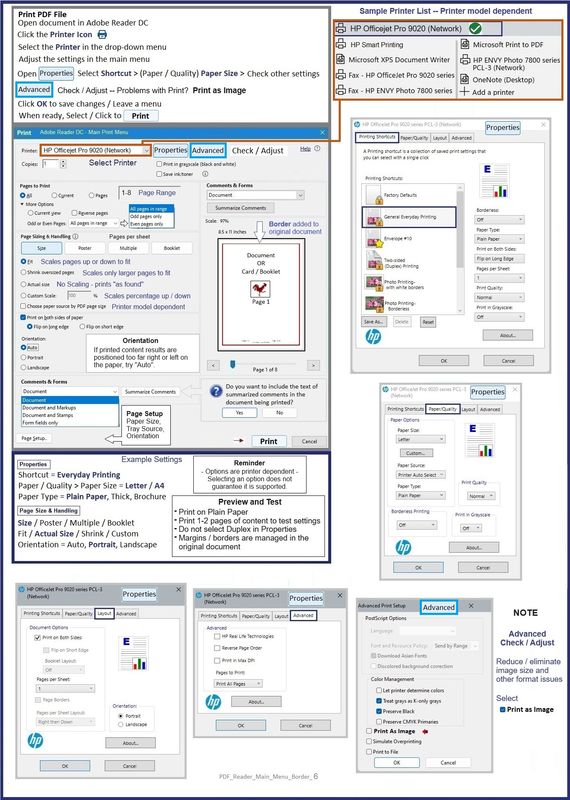
========================================
Message Content References
-------------------------------------------
====================================
Printer Software
If you have not yet done so, install the Full Feature Software / full driver printer software.
HP Full Feature Software / Full Driver printer software - supports printing and scanning from the web, printing in in other software and programs (for example, Word), and provides access to the full range of Printing Preferences / Shortcuts. The full driver generally adds at one, possibly least one, possibly two shortcuts to the Desktop: Printer Assistant, HP Scan Assistant, and/or HP Scan.
NOTES:
HP Scan is not installed if the printer does not support Scan.
The Printer Assistant is not installed if the type of full driver software does not support it. If the printer model includes built-in Fax hardware, the software supports the setup and use of the Fax driver.
No Sign-in required to use full driver printer software.
Reinstalling?
- Uninstall existing full driver printer software from Programs and Features.
- If your printer includes a separate "help" in Programs and Features, uninstall that, too.
- Restart the computer and log in.
- If the printer is connected to the computer using a printer USB cable, remove / disconnect the cable before loading the software.
>>> Full Feature Software - Web Pack Installation Webpage - Information - Download / Save / (then) Install <<<
HP Easy Start Printer Setup Software – Offline Use Only
In general, the web pack should load -
Download package > Save > Right-Click on the installation Package > Run as Administrator
If / When asked, opt for the Full Driver / Full Software to be installed.
Using USB? (Re)Connect when instructed to do so.
After the software is installed, Restart the computer and sign in.
=--=--=--=--=--=--=--=--=--=--=--=--=--=--=--=--=--=
Optional -- Supported by your printer
Details Page - Driver - For your Printer
>>> Full Feature Software - Web Pack Installation Package - Information - Download / Save / (then) Install <<<
HP Universal Scan - Full Feature Software and Driver
If asked, opt for the Full Driver to be installed.
After the software is installed, Restart the computer and sign in.
The installation of the full driver generally adds at least one or more shortcuts to the Desktop.
Note: Printer Assistant, HP Scan Assistant, and HP Scan are dependent on printer model and supported software options.
- Printer Assistant – Where still supported as part of the full driver printer software
- HP Scan Assistant – For those printers that no longer provide the Printer Assistant
- HP Scan – Shortcut on Desktop named for the printer model
- When installed, HP Universal Scan software adds a separate self-named “HP Scan” shortcut
Important
Printer Assistant shortcut > Tab Scan > Manage Scan to Computer > Enable
OR
HP Scan Assistant shortcut > Manage Scan to Computer > Enable
Example - Windows - Full Feature Software - Installed

=--=--=--=--=--=--=--=--=--=--=--=--=--=--=--=--=--=
References / Resources
HP Printer Home Page - References and Resources
Learn about your Printer - Solve Problems
“Things that are your printer”
When the website support page opens, Select (as available) a Category > Topic > Subtopic
NOTE: Content depends on device type and Operating System
Categories: Warranty Check, Alerts, Troubleshooting, Ink & Paper, HP Software & Drivers / Firmware Updates, Setup & User Guides, Product Specifications, Account & Registration, Warranty & Repair
Open
Enter the device type and model name of your HP product
OR
Select a saved product from HP Account Dashboard
OR
HP ENVY 6455e All-in-One Printer
Thank you for participating in the HP Community --
People who own, use, and support HP devices.
Click Yes to say Thank You
Question / Concern Answered, Click my Post "Accept as Solution"



09-13-2024 08:30 AM
Welcome to the HP English Community --
Having installed the full driver printer software provides access to printing in Word.
That said, there might be elements in your document that the software cannot fully translate.
If you have not done so,
Export the Word document to PDF - Save the document in PDF format and print with Adobe Reader.
Example - Adobe Reader - PDF - Print Menu
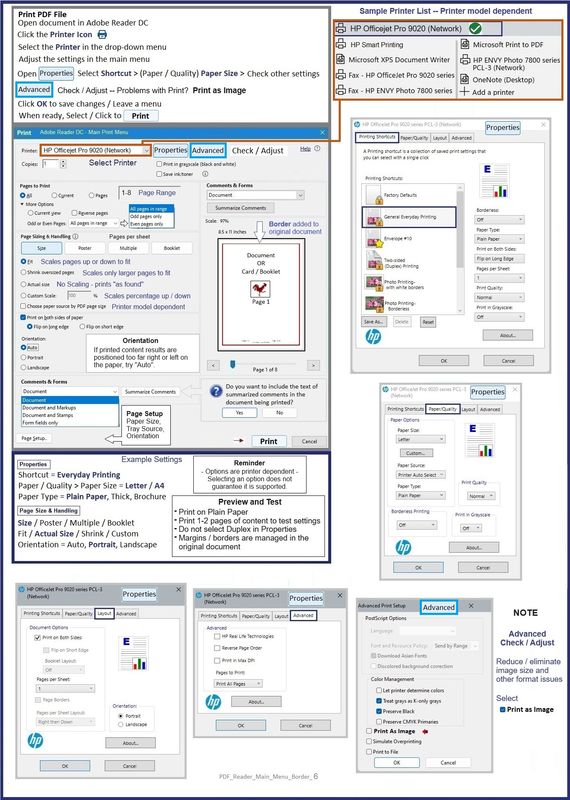
========================================
Message Content References
-------------------------------------------
====================================
Printer Software
If you have not yet done so, install the Full Feature Software / full driver printer software.
HP Full Feature Software / Full Driver printer software - supports printing and scanning from the web, printing in in other software and programs (for example, Word), and provides access to the full range of Printing Preferences / Shortcuts. The full driver generally adds at one, possibly least one, possibly two shortcuts to the Desktop: Printer Assistant, HP Scan Assistant, and/or HP Scan.
NOTES:
HP Scan is not installed if the printer does not support Scan.
The Printer Assistant is not installed if the type of full driver software does not support it. If the printer model includes built-in Fax hardware, the software supports the setup and use of the Fax driver.
No Sign-in required to use full driver printer software.
Reinstalling?
- Uninstall existing full driver printer software from Programs and Features.
- If your printer includes a separate "help" in Programs and Features, uninstall that, too.
- Restart the computer and log in.
- If the printer is connected to the computer using a printer USB cable, remove / disconnect the cable before loading the software.
>>> Full Feature Software - Web Pack Installation Webpage - Information - Download / Save / (then) Install <<<
HP Easy Start Printer Setup Software – Offline Use Only
In general, the web pack should load -
Download package > Save > Right-Click on the installation Package > Run as Administrator
If / When asked, opt for the Full Driver / Full Software to be installed.
Using USB? (Re)Connect when instructed to do so.
After the software is installed, Restart the computer and sign in.
=--=--=--=--=--=--=--=--=--=--=--=--=--=--=--=--=--=
Optional -- Supported by your printer
Details Page - Driver - For your Printer
>>> Full Feature Software - Web Pack Installation Package - Information - Download / Save / (then) Install <<<
HP Universal Scan - Full Feature Software and Driver
If asked, opt for the Full Driver to be installed.
After the software is installed, Restart the computer and sign in.
The installation of the full driver generally adds at least one or more shortcuts to the Desktop.
Note: Printer Assistant, HP Scan Assistant, and HP Scan are dependent on printer model and supported software options.
- Printer Assistant – Where still supported as part of the full driver printer software
- HP Scan Assistant – For those printers that no longer provide the Printer Assistant
- HP Scan – Shortcut on Desktop named for the printer model
- When installed, HP Universal Scan software adds a separate self-named “HP Scan” shortcut
Important
Printer Assistant shortcut > Tab Scan > Manage Scan to Computer > Enable
OR
HP Scan Assistant shortcut > Manage Scan to Computer > Enable
Example - Windows - Full Feature Software - Installed

=--=--=--=--=--=--=--=--=--=--=--=--=--=--=--=--=--=
References / Resources
HP Printer Home Page - References and Resources
Learn about your Printer - Solve Problems
“Things that are your printer”
When the website support page opens, Select (as available) a Category > Topic > Subtopic
NOTE: Content depends on device type and Operating System
Categories: Warranty Check, Alerts, Troubleshooting, Ink & Paper, HP Software & Drivers / Firmware Updates, Setup & User Guides, Product Specifications, Account & Registration, Warranty & Repair
Open
Enter the device type and model name of your HP product
OR
Select a saved product from HP Account Dashboard
OR
HP ENVY 6455e All-in-One Printer
Thank you for participating in the HP Community --
People who own, use, and support HP devices.
Click Yes to say Thank You
Question / Concern Answered, Click my Post "Accept as Solution"



