-
×InformationNeed Windows 11 help?Check documents on compatibility, FAQs, upgrade information and available fixes.
Windows 11 Support Center. -
-
×InformationNeed Windows 11 help?Check documents on compatibility, FAQs, upgrade information and available fixes.
Windows 11 Support Center. -
- HP Community
- Printers
- Printer Ink Cartridges & Print Quality
- My HP office jet pro 8035 e prints stripes of color especial...

Create an account on the HP Community to personalize your profile and ask a question
02-17-2023 11:01 AM
My HP office jet pro 8035 e prints stripes of color especially with pages with lots of blue on it. It then print blue and pink wide stripes. I am using instant ink and have installed new cartridges but doesn't help. This has been going on for a few months. Some pages without the blue will print fairly well. Hope you can help. I know just enough about computers to be dangerous to myself. I get by with a little help from my friends. Thanks in advance.
02-20-2023 11:30 PM
Hi @pattyd6,
Welcome to HP Support Community.
Thank you for posting your query, I will be glad to help you.
HP has determined that 99% of all lines and streaks on copies made by feeding the original documents through the ADF are caused by debris on the ADF glass. The line or streak may be black or may appear as a color and may be present on Fax or Digital Send output as well. In many cases this debris is not readily visible so is very easy to miss and may not be removed with just a quick wipe. This product utilizes a separate piece of glass (ADF glass) when making copies or scans thru the ADF.
Debris can adhere to the glass, which produces a line or streak on copies from the bottom to the top of the page. The debris can be White Out®, adhesive residue from a Post It® note, ink or paper dust. A soft lint-free cloth moistened with water will usually be sufficient to clean debris. If needed, lens cleaner or glass cleaner can be applied to the cloth.
Below is a link to a video to assist you with finding and removing any debris from the ADF glass. Please view the video and clean the glass.
Some debris might require loosening by scratching with a fingernail.
Locating the debris can sometimes be difficult. Copy a test page and place it on the flatbed glass to help locate the debris on the ADF glass as shown below:
Follow these steps to locate and clean the contamination:
Place a blank sheet of paper in the ADF. Mark an “X” in the lower right corner as shown below.

Hit the Start button to make a copy of the blank page.
Take the copy you just made and place it on the flatbed glass with the “X” located as shown below.
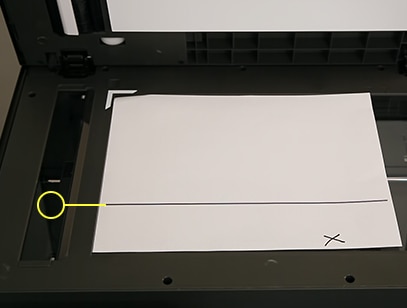
The line or streak will point to the contaminant on the ADF glass.
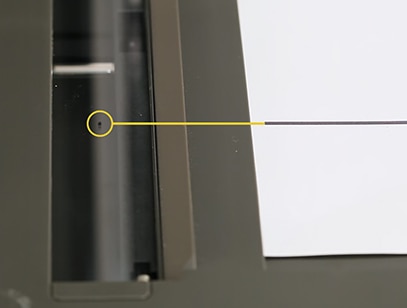
Use a soft cloth to clean the ADF glass. Moisten with water if necessary.
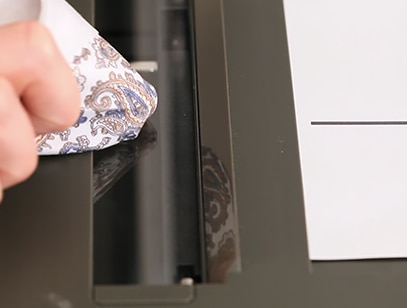
NOTE: Some contamination, like glue from a Post It®, might require using a fingernail to scrape off the contamination. Do not use any type of cleaner as these can leave residue on the glass resulting in degraded copy quality.
The contamination causes the light reflected off the original to be distorted, resulting in a line or streak in the copied image. Wiping with a soft cloth will usually clean away the contamination. If a dry cloth is not sufficient, moisten the cloth with a small amount of water.
Do not use any type of cleaner as these can leave residue on the glass resulting in degraded copy quality.
I hope this helps.
Take care and have a good day.
Please click “Accepted Solution” if you feel my post solved your issue, it will help others find the solution. Click the “Kudos/Thumbs Up" on the bottom right to say “Thanks” for helping!
^ Alden4
HP Support
HP Support Community Moderator
