-
×InformationNeed Windows 11 help?Check documents on compatibility, FAQs, upgrade information and available fixes.
Windows 11 Support Center. -
-
×InformationNeed Windows 11 help?Check documents on compatibility, FAQs, upgrade information and available fixes.
Windows 11 Support Center. -
- HP Community
- Printers
- Printer Ink Cartridges & Print Quality
- New HP936 Cartridges will not physically fit into my HP9125e...

Create an account on the HP Community to personalize your profile and ask a question
06-14-2025 08:47 AM
I have a new HP9125e printer. The yellow 936 ink "setup" cartridge is empty. I tried installing a new genuine HP 936 yellow cartridge, but it cannot be inserted into position. Out of curiosity, I tried the new genuine HP936 black cartridge, and it will not fit in the black cartridge position, either. It appears that the electrical connectors on the new genuine HP 936 cartridges are different than those of the 936 "setup" cartridges furnished with the printer. The new genuine HP936 cartridges are all labeled 936 and came in a box labeled 936 and labeled "HP Officejet 9120 series". So, why won't they fit? How can I be sure that any new cartridges will fit before purchasing?
06-16-2025 05:25 AM
@Don382, Welcome to the HP Support Community!
Thanks for reaching out about your query regarding HP OfficeJet Pro 9120 Printers - Replace ink cartridges!
We're thrilled to have the opportunity to assist you and provide a solution.
If you are experiencing issues with inserting new HP 936 cartridges into your HP OfficeJet Pro 9125e printer, please follow the steps below to ensure proper installation:
Turn on the printer.
Open the front door and lift the cartridge access door.
- Wait until the carriage is idle and silent before you continue.
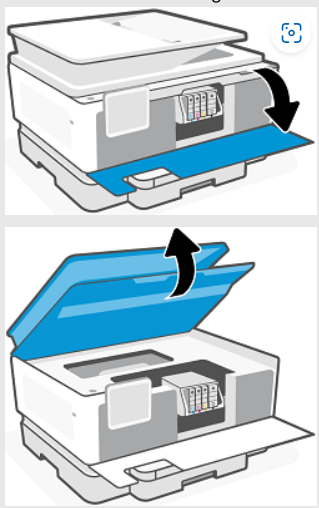
Remove the empty setup cartridge:
- Press the front of the cartridge to release it, and then remove it from the slot.
Check the cartridge compatibility:
- Ensure that the new cartridge is indeed an HP 936, and that the color-coded letter on the cartridge matches the slot. Verify the electrical connections on the cartridge and the printer slot.
Insert the new cartridge securely into the indicated slot:
- Make sure the color-coded letter on the cartridge matches that on the slot to ensure proper alignment.
Close the cartridge access door.
Close the front door.
Hope this helps!
Take care, and have an amazing day!
Did we resolve the issue? If yes, Please consider marking this post as "Accepted Solution" and click "Yes" to give us a helpful vote - your feedback keeps us going!
Regards,
ZOEY7886
I am an HP Employee
