-
×InformationNeed Windows 11 help?Check documents on compatibility, FAQs, upgrade information and available fixes.
Windows 11 Support Center. -
-
×InformationNeed Windows 11 help?Check documents on compatibility, FAQs, upgrade information and available fixes.
Windows 11 Support Center. -
- HP Community
- Printers
- Printer Ink Cartridges & Print Quality
- On the display screen there is an icon above the tricolor ba...

Create an account on the HP Community to personalize your profile and ask a question
09-30-2020 03:17 PM
@Sha_Re1d Welcome to HP Community!
I understand that ink cartridge alters the message on the control panel.
Make sure the ink cartridges are correctly installed
The printer might display an error if the ink cartridges are not correctly installed. Remove the ink cartridges, check them for any plastic tape, reinstall the ink cartridges, and then try to print again.
-
Turn on the printer.
-
Open the ink cartridge access door.
The carriage moves to the center of the printer.
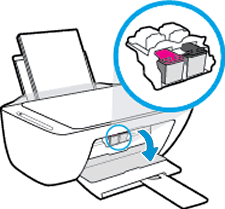
-
Wait until the printer is idle and silent before you continue.
-
Gently press down on the ink cartridge to release it, and then pull the ink cartridge out of its slot.
CAUTION:
Do not touch the copper-colored contacts or the ink nozzles. Touching these parts can result in clogs, ink failure, and bad electrical connections.


-
Inspect for and remove any protective tape from the contacts.
CAUTION:
Do not try to remove the copper electrical strip.

-
Hold the ink cartridge by its sides with the contacts toward the printer, insert the ink cartridge into its slot, and then gently push the ink cartridge until it snaps into place.
NOTE:
Install the color ink cartridge on the left and the black ink cartridge on the right.

-
Repeat these steps for the other ink cartridge, if necessary.
-
Close the ink cartridge access door.
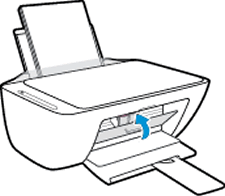
Try to print. If the error persists, continue to the next step.
Step 3: Replace low or empty ink cartridges
Replace the ink cartridge or ink cartridges indicated by the blinking Ink Level icon  .
.
If you have a defective cartridge or printhead, it might be under warranty. To check the warranty on your ink or toner supplies, go to Printer and Page Yield Overview, and then review the limited warranty information for your supplies.
-
Turn on the printer, if it is not already on.
-
Lower the output tray, reach inside the printer, grasp the handle, and then lower the ink cartridge access door.
The carriage moves to the center of the printer.
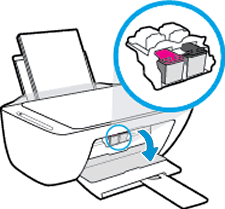
-
Wait until the printer is idle and silent before you continue.
-
Lightly press down on the ink cartridge to release it, and then pull the ink cartridge out of its slot.

-
Remove the new ink cartridge from its package. Be careful to only touch the black plastic on the ink cartridge.

-
Remove the plastic tape.
CAUTION:
Do not touch the copper-colored contacts or the ink nozzles. Do not replace the protective tape on the contacts. Handling these parts can result in clogs, ink failure, and bad electrical connections.

-
Hold the ink cartridge by its sides with the contacts toward the printer, insert the ink cartridge into its slot, and then gently push the ink cartridge until it snaps into place.
NOTE:
Install the color ink cartridge on the left and the black ink cartridge on the right.
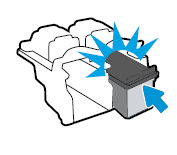
-
Repeat these steps to install the other ink cartridge, if necessary.
-
Close the ink cartridge access door.
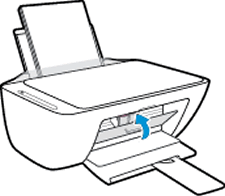
An alignment page automatically prints after installing a new ink cartridge.
-
If the error persists after replacing the ink cartridge, service the printer.
-
If the error is resolved after replacing the ink cartridge, continue to the next step to align the ink cartridges.
Step 4: Align the ink cartridges
For the best print quality, align the ink cartridges.
-
Lift the scanner lid.
-
Place the alignment page with the print side down on the right-front corner of the scanner glass. See the engraved guide next to the scanner glass for help loading the alignment page.
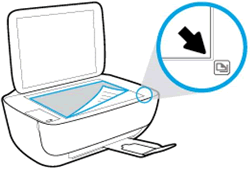
-
Close the scanner lid.
-
Press the Start Copy Black button
 or the Start Copy Color button
or the Start Copy Color button  on the printer control panel.
on the printer control panel.The printer aligns the ink cartridges.
Keep us posted,
If you would like to thank us for our efforts to help you,
Give us a virtual high-five by clicking the 'Thumbs Up' icon below, followed by clicking on the "Accept as solution" on this post,
Have a great day!
