-
×InformationNeed Windows 11 help?Check documents on compatibility, FAQs, upgrade information and available fixes.
Windows 11 Support Center. -
-
×InformationNeed Windows 11 help?Check documents on compatibility, FAQs, upgrade information and available fixes.
Windows 11 Support Center. -
- HP Community
- Printers
- Printer Ink Cartridges & Print Quality
- PRINTER FAILURE ERROR

Create an account on the HP Community to personalize your profile and ask a question
Your account also allows you to connect with HP support faster, access a personal dashboard to manage all of your devices in one place, view warranty information, case status and more.
Check some of the most frequent questions about Instant Ink: HP INSTANT INK, HP+ PLANS: INK AND TONER.
Check out our Black or Color Ink Not Printing, Other Print Quality Issues info about: Print quality and Cartridge Issues.
It has been a while since anyone has replied. Simply ask a new question if you would like to start the discussion again.
07-22-2024 10:54 AM
Product: HP Officejet Pro 8610 e-All-in-One Printer
Operating System: Microsoft Windows 11
I got a Printer Failure error after changing out one of my ink cartridges. Is there anyway diagnose the issue without taking it to a repair shop?
1 REPLY 1
07-23-2024 06:27 AM
Hi @Annette86,
Welcome to the HP Support Community.
I'd be happy to help you!
I understand that you are having issues with the printer failure.
Step 1: Check for obstructions in the carriage path
- Clear obstructions from the carriage area inside the printer.
- With the printer on, disconnect the power cord from the rear of the printer.
- Open the door to access the carriage inside of the printer.
- Look in the carriage path for debris such as crumpled paper or dislodged labels, and then remove any that you find.

- Use your hand to move the carriage to each side, making sure it moves freely. If the carriage is stalled or docked to one side of the printer and you cannot move it, continue with these steps.
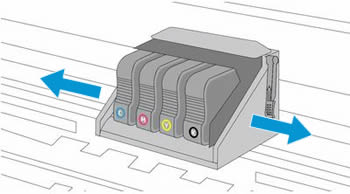
- Close the carriage access door.
- Reconnect the power cord to the rear of the printer, and then turn the printer on.
- If the error persists, continue to the next step.
Click here for the remaining steps.
Hope this helps! Keep me posted for further assistance
Please mark this post as “Accepted Solution” if the issue is resolved and if you feel this reply was helpful click “Yes”.
Nal_NR-Moderator
I am an HP Employee
Be alert for scammers posting fake support phone numbers and/or email addresses on the community.
If you think you have received a fake HP Support message, please report it to us by clicking on "Flag Post".
† The opinions expressed above are the personal opinions of the authors, not of HP. By using this site, you accept the Terms of Use and Rules of Participation.
Didn't find what you were looking for?
Ask the community
† The opinions expressed above are the personal opinions of the authors, not of HP. By using this site, you accept the <a href="https://www8.hp.com/us/en/terms-of-use.html" class="udrlinesmall">Terms of Use</a> and <a href="/t5/custom/page/page-id/hp.rulespage" class="udrlinesmall"> Rules of Participation</a>.
