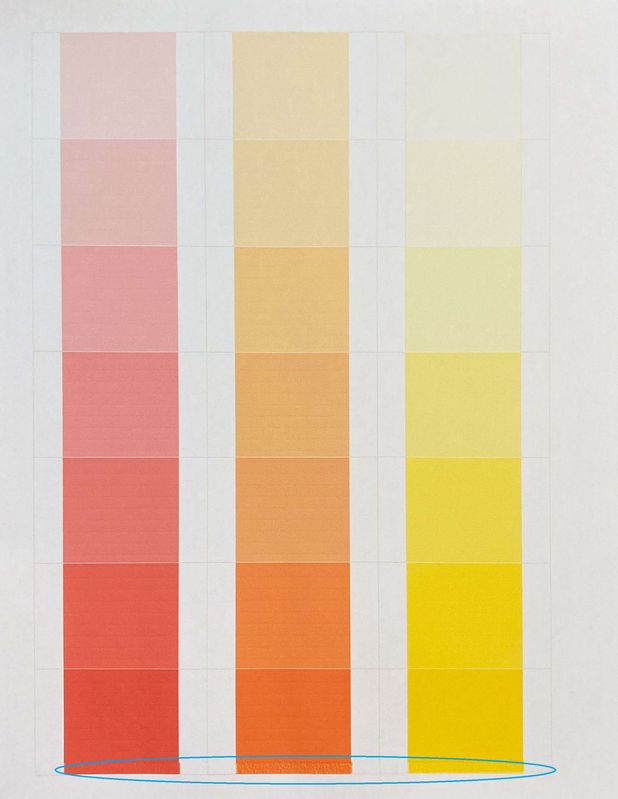-
×InformationNeed Windows 11 help?Check documents on compatibility, FAQs, upgrade information and available fixes.
Windows 11 Support Center. -
-
×InformationNeed Windows 11 help?Check documents on compatibility, FAQs, upgrade information and available fixes.
Windows 11 Support Center. -
- HP Community
- Printers
- Printer Ink Cartridges & Print Quality
- Pages coming out blurry only at end of page

Create an account on the HP Community to personalize your profile and ask a question
10-01-2020 12:52 PM
My 2 month old printer is having issues aligning colors at the bottom of the page (see picture below, circled in blue). I've tried realigning the printer, cleaning the cartridges and cleaning smudges and nothing has fixed it. Any ideas on what could be wrong here and how I can get it fixed?
10-04-2020 09:27 AM
I reviewed your post and I understand that you are facing issues with alignment.
Don’t worry, I assure you I will try my best to get this sorted.
From which application/software you are printing? (Like word, Excel, PDF etc)
Are you facing the same issue when you make a copy?
Meanwhile, I recommend you root uninstall the printer and then reinstall it and check if it helps.
Here is how it is done.
1.) In Windows, search for and open Programs and features
2.) Select your HP Printer
3.) Select Uninstall
4.) In Windows, search for and open Devices and printers
5.) In the Devices and Printers windows look for your HP printer. If you see it listed right-click on it and choose 'Delete' or 'Remove Device'
6.) Open up the run command with the "Windows key + R" key combo.
7.) Type printui.exe /s and click Ok. (Note: there is a space in between “printui.exe” and “/s”)
8.) Click on the "Drivers" tab
9.) Look for HP Printer driver. If you see it Click on it and click Remove at the bottom
10.) Select Ok
11.) Select Apply and Ok on the Print Server Properties windows
12.) Close Devices and Printers
13.) Restart the PC
14.) Download and install the printer software from the below link.
Let me know how it goes and you have a great day!
P.S: Welcome to the HP Support Community 😊
If you wish to show appreciation for my efforts, mark my post as Accept as Solution. Your feedback counts!
Cheers!
Stay Home – Stay Safe
The_Fossette
I am an HP Employee
10-05-2020 07:42 AM
I recommend you update the printer firmware following the steps in the below article and test.
https://support.hp.com/us-en/document/c02919168
Let me know how it goes and you have a great day!
If you wish to show appreciation for my efforts, mark my post as Accept as Solution. Your feedback counts!
Cheers!
Stay Home – Stay Safe
The_Fossette
I am an HP Employee
10-08-2020 06:15 AM
Please follow the instructions in step 4 from this Link: https://support.hp.com/in-en/document/c04678145 to clean the rollers
Keep me posted
KrazyToad
I Am An HP Employee