-
×InformationNeed Windows 11 help?Check documents on compatibility, FAQs, upgrade information and available fixes.
Windows 11 Support Center. -
-
×InformationNeed Windows 11 help?Check documents on compatibility, FAQs, upgrade information and available fixes.
Windows 11 Support Center. -

Create an account on the HP Community to personalize your profile and ask a question
07-22-2021 03:18 PM
This Specifications document is typical for the "Envy Pro 6400" series
Product Specifications for the HP ENVY Pro 6432 All-in-One Printer (5SE48B)
Section Paper Handling
and
| Media Size (facet) | Letter; A4; B5 |
| Media Sizes Custom (imperial) | Simplex:3x5 to 8.5x14; Duplex:3 x 5.5 to 8.5 x 12.2 in |
| Media Sizes Custom (metric) | Simplex: 76.2 x 127 mm to 216x594mm; Duplex: 76.2 x 127 mm to 216x594mm |
| Media Types | Plain Paper; HP Photo Papers; HP Matte Brochure or Professional Paper; HP Matte Presentation Paper; HP Glossy Brochure or Professional Paper; Other Photo Inkjet Papers; Other Matte Inkjet Papers; Other Glossy Inkjet Papers; Plain Paper, Light/Recycled |
| Media Weight Recommended (imperial) | 20 lb |
| Media Weight Recommended (metric) | 75 g/m² |
| Media Weights Supported, By Paper Path (Imperial) | Letter: 16 to 24 lb; HP envelopes: 20 to 24 lb; HP cards: up to 53 lb; HP 4 x 6 inch photo paper: up to 80 lb |
| Media Weights Supported, By Paper Path (metric) | A4: 60 to 90 g/m²; HP envelopes: 75 to 90 g/m²; HP cards: up to 200 g/m²; HP 10 x 15 cm photo paper: up to 300 g/m² |
Which Paper?
The printer is manufactured to use HP paper.
That said, in most cases, the printer will print on other high-quality brands of paper.
Which type of paper you use depends on the task - that is, what you are printing.
Office paper, that is, the paper you use "every day" depends on your needs - 20-24lb paper is what most people use and the printer supports the weight class.
HP Brochure / HP Professional paper is typically 180 gsm
This selection (setting in the printer driver) can be used for brochures, many label papers and business cards (most).
Card paper is defined as ISO Index paper and is supported to 110lb / 200 gsm.
Reminder: NOT all "card" paper is equal - watch the weight limitations.
Presentation paper 120 gsm - a good choice for "the best" of your documents and correspondence.
Another excellent choice for the "best of" this type of office paper: HP Premium 32 paper : 32 lb. (120 gsm)
Depending on what you are printing and what is available in your print driver,
Select Card, Heavy Paper, or Brochure paper - Whatever is closer to what you are using...
This printer supports HP Photo paper to 300 gsm .
Very popular, works well, and is Instant Dry: HP Advanced Photo paper (typically 250 gsm)
For Windows
Be sure you do install the Full Feature Software / full driver printer software for your printer.
The full driver printer software provides the foundation used by other print applications (including HP Smart Windows) and by other software that support printing (for example, Word and Adobe Reader DC ).
The full driver printer software provides access to all the printer's various features for printing and scanning.
Video Help to install the full driver in Windows 10
HP Envy 6055 | HP Envy Pro 6455 : Download & Install HP Full solution software on Win 10 Computer
and / or
Preparation
If you have not done so,
In addition to the HP Smart application,
Install the Full Feature Software / full driver printer software for the printer.
HP Smart and other print software / applications benefit from having the full driver installed.
Printer Software Check
Notes
If the full driver printer software is installed, you will see the printer listed in Control Panel > icon view > Programs and Features.
In addition, the installed software places two shortcut icons on the Desktop named for the printer.
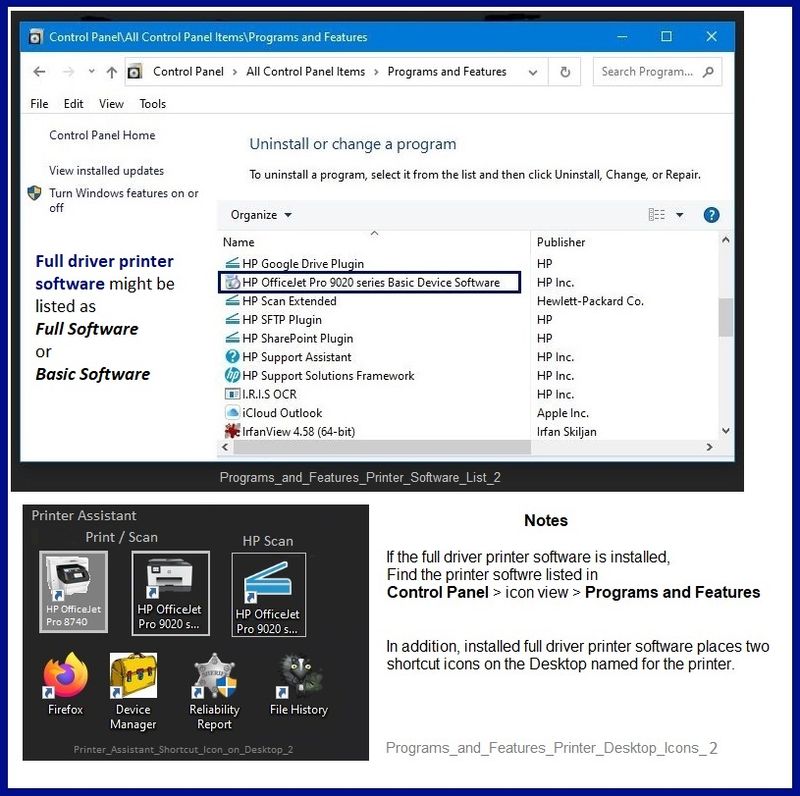
Printer software not installed?
Method - Use the Easy Start Wrapper to Install the Full Feature / Full Driver Software
For printers that support the option,
Use the Easy Start wrapper to install and configure the printer software.
- Home Page - HP Easy Start
- Open Category Software and Drivers
- Topic: Software-Utility
- Download-and-Save the current version of the Easy Start wrapper to install your print software
- If using USB: Disconnect the USB cable between the printer and computer before installing the software.
- Right-Click on the downloaded package and "Run as Administrator" to start the installation
- Select to install the “Full Driver” / “Full Feature Software”
- If using USB: Connect the cable when instructed to do so (near the end of the installation process).
- After the software is installed, Restart the computer and log in.
Notes >> Easy Start... The Journey
- Full Administrator Rights are required to complete the HP Software installation.
- About 2/3 of the way through the setup, you will be given the opportunity to select the software - select the "Full Driver" set (as opposed to the basic driver or other application).
- You can skip / ignore suggestion(s) that you add the HP Account – you’ll need the account at some point, for now, you can skip this suggestion (as many times as it insists it’s a good idea) during the full driver software installation.
- If you see it, you can skip / ignore suggestion(s) regarding Instant Ink subscription. Instant Ink subscription is NOT mandatory.
- Full driver includes print and scan functions supported by your printer and provides the printer features on which other applications / software might depend.
========================================================================
Example - Full Feature Software / full driver printer software - Printing Preferences
Control Panel > icon view > Devices and Printers >
Right-Click Printer > Printing Preferences
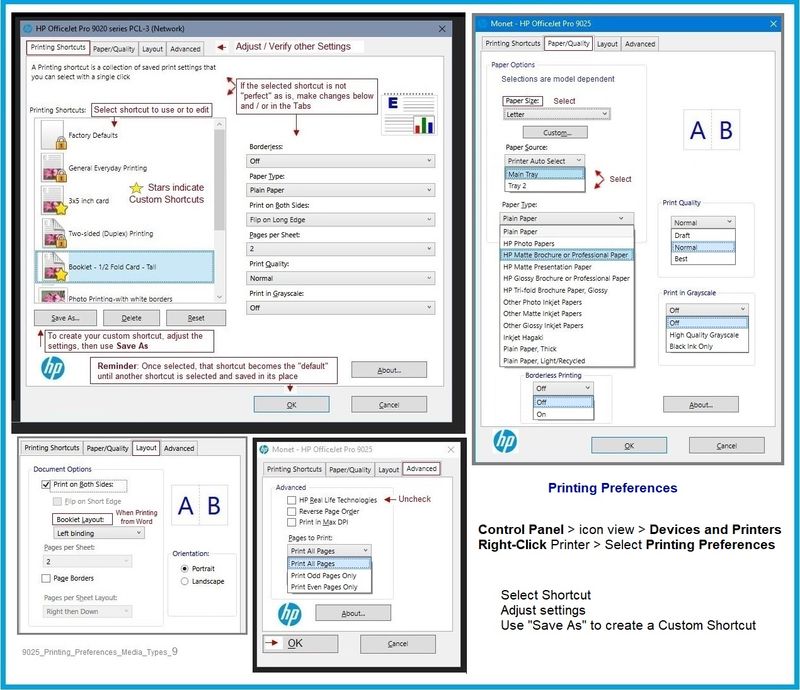
References / Resources
Technology Tips Gallery From our HP Expert greenturtle
Technology Tips – YouTube Video Help for Printers
HP Printer Home Page - References and Resources – Learn about your Printer - Solve Problems
“Things that are your printer”
NOTE: Content depends on device type and Operating System
Categories: Alerts, Access to the Print and Scan Doctor (Windows), Warranty Check, HP Drivers / Software / Firmware Updates, How-to Videos, Bulletins/Notices, Lots of How-to Documents, Troubleshooting, Manuals > User Guides, Product Information (Specifications), more
When the website support page opens, Select (as available) a Category > Topic > Subtopic
Enter the type and name of your HP device
Thank you for participating in the HP Community.
The Community is a separate wing of the HP website - We are not an HP business group.
Our Community is comprised of volunteers - people who own and use HP devices.
Click Thumbs Up to say Thank You.
Question / Concern Answered, Click "Accept as Solution"



