-
×InformationNeed Windows 11 help?Check documents on compatibility, FAQs, upgrade information and available fixes.
Windows 11 Support Center. -
-
×InformationNeed Windows 11 help?Check documents on compatibility, FAQs, upgrade information and available fixes.
Windows 11 Support Center. -
- HP Community
- Printers
- Printer Ink Cartridges & Print Quality
- Photosmart 5520 "one or more cartridges appear to be missing...

Create an account on the HP Community to personalize your profile and ask a question
11-12-2020 02:37 PM
Im using non hp ink cartridges and its a screen that i cannot exit, ive just installed these new cartridges and it seems the printer doesnt want to allow me to use non hp cartridges, how can i get around this?
11-23-2020 05:50 AM - edited 11-23-2020 05:51 AM
Hi @dom248675,
I'd like to help!
Try the below-suggested steps-
Reset the product
- With the printer turned on, disconnect the power cord from the rear of the printer.
- Unplug the power cord from the wall outlet.
- Wait at least 60 seconds.
- Plug the power cord back into the wall outlet.
- Reconnect the power cord to the printer.
- Turn the printer on. HP recommends plugging the printer directly into a wall outlet.
Clean the electrical contacts
Remove the cartridge indicated by the error message, clean the electrical contacts, and then reinsert the cartridge in its color-coded slot.
Turn the printer on.
Open the door to access to the cartridges.
Wait until the carriage stops moving before you continue.
Push in on the front of the cartridge indicated in the error message, and then remove it.

Wipe the electrical contact on the cartridge with a lint-free cloth.
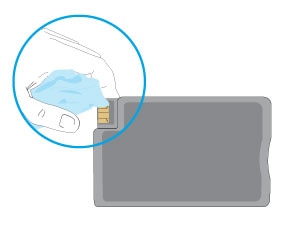
Insert the cartridge into its color-coded slot until it snaps into place.

Repeat these steps for any other cartridges indicated in the error message.
Close the cartridge access door.
Hope this helps, keep me posted!
And, Welcome to the HP Support Community.
Please click “Accept as Solution” if you feel my post solved your issue, it will help others find the solution.
Click the “Kudos, Thumbs Up" on the bottom right to say “Thanks” for helping
