-
×InformationNeed Windows 11 help?Check documents on compatibility, FAQs, upgrade information and available fixes.
Windows 11 Support Center. -
-
×InformationNeed Windows 11 help?Check documents on compatibility, FAQs, upgrade information and available fixes.
Windows 11 Support Center. -
- HP Community
- Printers
- Printer Ink Cartridges & Print Quality
- Photosmart 6520 will not print black

Create an account on the HP Community to personalize your profile and ask a question
10-11-2021 11:19 AM
Latest printout was very faded, I thought it was time to replace the black ink cartridge; I have now tried 3 new HP black ink cartridges and still printouts are very faded; diagnostics show "blank " black on printout (other colors print very well) but showing cartridge is full. Have attempted cleaning the printer head feature many times but not helping. Thank you for your help
10-18-2021 12:35 PM
Welcome to the HP support community.
I understand that you are getting issues with black cartridges, I am glad to assist you.
Check the ink cartridge vents
Inspect the ink cartridges for clogged vents and for any remaining original packaging.
NOTE:Avoid leaving unprotected ink cartridges out of the printer for an extended period of time.
-
Open the ink cartridge access door.

-
Press the tab on the front of the ink cartridge to release it, and then pull it out of the slot.
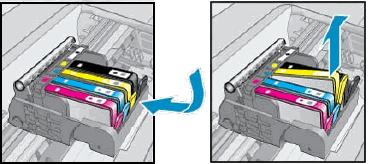
-
Examine the vent area on the top of the ink cartridge.

-
If the vent is clogged, use a pin to gently remove excess adhesive from the vent.
-
-
Clogged vent
-
Gently remove excess adhesive from the vent
-
Unclogged vent
-
-
Make sure the orange pull tab is completely removed.

-
Insert the ink cartridge into its slot. Press down until it snaps into place.
-
Repeat these steps for any other ink cartridges with defects on the report.
-
After reinserting all the ink cartridges, run your finger along the top of the ink cartridges. If any are protruding, press down firmly until each ink cartridge snaps into place.
-
Print another Print Quality Diagnostic report.
Here is the HP document for future reference:- Click here
Let me know how it goes.
To thank me for my efforts to help you, please mark my post as an accepted solution so that it benefits several others.
Cheers.
Sandytechy20
I am an HP Employee
