-
×InformationNeed Windows 11 help?Check documents on compatibility, FAQs, upgrade information and available fixes.
Windows 11 Support Center. -
-
×InformationNeed Windows 11 help?Check documents on compatibility, FAQs, upgrade information and available fixes.
Windows 11 Support Center. -
- HP Community
- Printers
- Printer Ink Cartridges & Print Quality
- Print Avery 5147 on an HP 8600

Create an account on the HP Community to personalize your profile and ask a question
09-02-2021 04:41 PM
Printer is likely one of the following:
Results for "HP 8600 printer" (13)
Example Homepage
HP Officejet Pro 8600 e-All-in-One Printer series - N911
----------------------------------------------------------------------------------
Answer: How to Load Paper
Load the little label sheets narrow ends front and back, print side down, top of the sheet toward the back of the printer.
Open the Homepage for the printer
Open Category Manuals
Open the User Guide
Starting on Page 26
----------------------------------------------------------------------------------
The Full Feature Software / full driver printer software must be installed.
Find the driver / software in Category Software and Drivers
Using our example printer model -
Printer Software:
If you install software > Restart the computer and log in.
----------------------------------------------------------------------------------
After you load the paper, alert the printer to the (new) paper in the tray.
Example
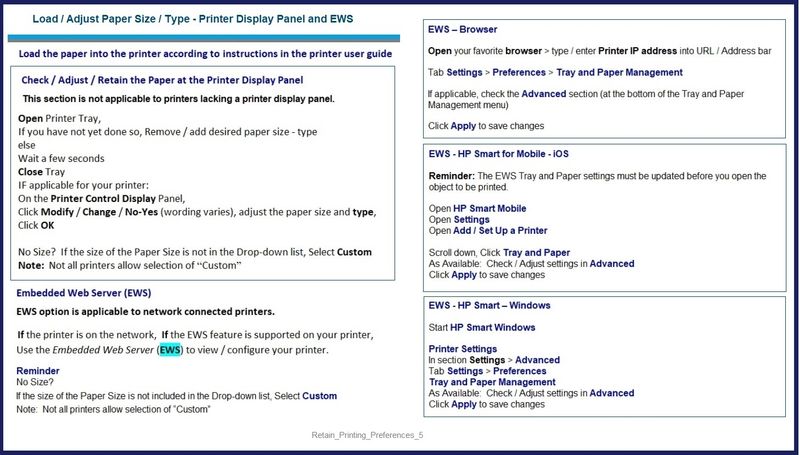
----------------------------------------------------------------------------------
Open the completed label paper in the software / application you are using to view and submit the job to the printer.
Set the options in the main print menu - remember to check / adjust the Shortcut and options in Properties / Printer Properties / More Settings (wording varies).
What if?
If, for example, you have a Word document and you have trouble printing in that format,
Export the document to PDF and print using Adobe Reader DC
Basics
Example - Adobe Reader DC - Main Print Menu
Open document in Reader DC
Click the print icon...
Adjust the settings on the main menu
Click Properties to select the Shortcut and add the paper size
Click OK to save the changes and exit the Properties menu
Back on the main print menu, when ready, click Print
Example - Label Print - Adobe Reader DC - 4x6 inches

References / Resources
HP Printer Home Page - References and Resources – Learn about your Printer - Solve Problems
“Things that are your printer”
NOTE: Content depends on device type and Operating System
Categories: Alerts, Access to the Print and Scan Doctor (Windows), Warranty Check, HP Drivers / Software / Firmware Updates, How-to Videos, Bulletins/Notices, Lots of How-to Documents, Troubleshooting, Manuals > User Guides, Product Information (Specifications), more
When the website support page opens, Select (as available) a Category > Topic > Subtopic
Select
Results for "HP 8600 printer" (13)
OR
Enter the type and name of your HP device
Thank you for participating in the HP Community.
The Community is a separate wing of the HP website - We are not an HP business group.
Our Community is comprised of volunteers - people who own and use HP devices.
Click Thumbs Up to say Thank You.
Question / Concern Answered, Click "Accept as Solution"



