-
×InformationNeed Windows 11 help?Check documents on compatibility, FAQs, upgrade information and available fixes.
Windows 11 Support Center. -
-
×InformationNeed Windows 11 help?Check documents on compatibility, FAQs, upgrade information and available fixes.
Windows 11 Support Center. -
- HP Community
- Printers
- Printer Ink Cartridges & Print Quality
- Print Quality Issues - HP OfficeJet 8030 - Streaks

Create an account on the HP Community to personalize your profile and ask a question
01-11-2021 09:17 PM - edited 01-11-2021 09:20 PM

When we print, we got streaky lines in some of the colors. I've attached a photo.
I'm signed up on the Instaink plans, so HP sends me ink all the time...We have tried brand new ink and same thing.
I've ran through all the diagnostics on the printer.
Cleaned the printheads through Level 1 , 2 ,3 and from the device itself
align printehead etc
nothing working. Any idea?
02-09-2021 04:54 PM
Welcome to the HP support community.
Check the ink cartridge vents
-
Open the front door, and then lift the ink cartridge access door.
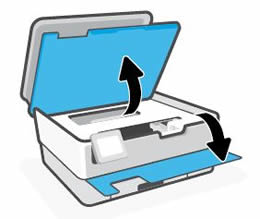
-
Wait until the carriage stops moving before you continue.
-
Remove an ink cartridge from its slot.
-
Examine the vent area above the HP logo on the top of the ink cartridge.

-
If the ink cartridge still has the orange pull-tab attached, pull to remove it.

-
If the vent is clogged, use a straight pin to gently remove excess adhesive from the vent.
-
-
Clogged vent
-
With a straight pin, gently remove excess adhesive from the vent
-
Unclogged vent
-
-
Turn the ink cartridge so that the ink cartridge contacts face downward, and then match the label color with the color dot on the carriage.
-
Slide the ink cartridge into its slot, and then press down on the ink cartridge until it snaps into place.
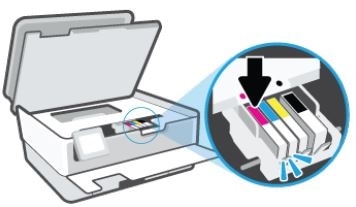
-
Repeat these steps to inspect the vents on each of the ink cartridges.
-
Make sure each ink cartridge is firmly installed in its slot. Run your finger along the top of the ink cartridges to feel for any that are protruding, and if any are, press down firmly until each ink cartridge snaps into place.
You can refer this HP document for more assistance:- Click here
Let me know how it goes.
To thank me for my efforts to help you, please mark my post as an accepted solution so that it benefits several others.
Cheers.
Sandytechy20
I am an HP Employee
02-16-2021 12:17 PM
I have the exact same issues with the same color streaking as the original poster. I did the steps you recommended with clearing the vents, and it did not help. My streaking looks the same as it did before I tried to do this.
02-19-2021 12:34 PM
Welcome to the HP support community.
This seems to be a hardware issue.
I request you to talk to HP support.
They might have multiple options to help you with this.
- Click on this link - https://support.hp.com/us-en/contact-hp?openCLC=true
- Select the country.
- Enter the serial of your device.
- Select the country from the drop-down.
- Click on "Show Options".
- Fill the web-form. A case number and phone number will now populate for you.
Let me know how it goes.
To thank me for my efforts to help you, please mark my post as an accepted solution so that it benefits several others.
Cheers.
Sandytechy20
I am an HP Employee
