-
×InformationNeed Windows 11 help?Check documents on compatibility, FAQs, upgrade information and available fixes.
Windows 11 Support Center. -
-
×InformationNeed Windows 11 help?Check documents on compatibility, FAQs, upgrade information and available fixes.
Windows 11 Support Center. -
- HP Community
- Printers
- Printer Ink Cartridges & Print Quality
- Print a booklet from a google docs document.

Create an account on the HP Community to personalize your profile and ask a question
08-28-2020 04:01 PM
@VVEN, Welcome to HP Support Community!
Your printer supports manual duplexing, to print a booklet follow the steps below-
-
Open the document you want to print, click File, click Print, and then click Show Details, if necessary.
-
Look for a Two-Sided option in the print dialog.
-
Select Paper Handling from the unnamed menu at the center of the window, and then select Odd Only from the Pages to Print menu.
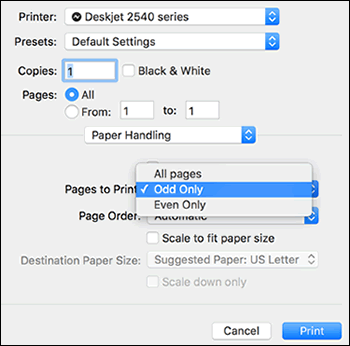
-
Depending on your printer type, select one of the following settings from the Page Order menu:
-
Rear loading paper tray: Select Automatic
-
Front loading paper tray: Select Reverse
-
-
Click Print. When all the pages are printed, remove any remaining unprinted paper from the input tray, and then continue to the next step.
To print the other side, choose if you want to read the document like a booklet or like a tablet, reload the pages in the input tray, and then set up the print job in the software.
-
Decide if you want to read the two-sided document like a booklet (flip pages along the long edge) or like a tablet (flip pages on the short top edge).
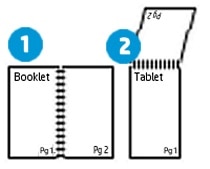
-
Booklet style
-
Tablet style
-
-
Remove the first side pages from the output tray, tap the stack on a flat surface to align the pages, and then load them into the input tray.
-
For booklet reading, flip the pages over so that the printed side is facing down and load them top edge down.
-
For tablet reading, flip the pages over so that the printed side is facing down and load them top edge up.
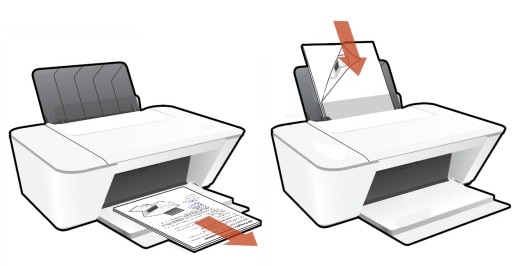
-
-
Return to the Print menu in the document, and then select Even Only from the Pages to Print menu.
-
Select Automatic from the Page Order menu.
-
Click Print.
Hope this helps! Keep me posted.
Please click “Accepted Solution” if you feel my post solved your issue, it will help others find the solution. Click the “Kudos/Thumbs Up" on the bottom right to say “Thanks” for helping!
TEJ1602
I am an HP Employee
