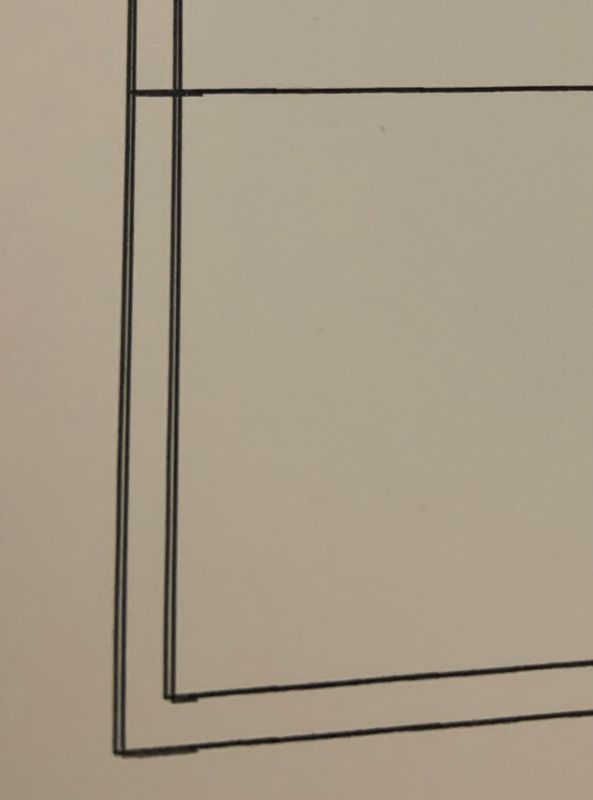-
×InformationNeed Windows 11 help?Check documents on compatibility, FAQs, upgrade information and available fixes.
Windows 11 Support Center. -
-
×InformationNeed Windows 11 help?Check documents on compatibility, FAQs, upgrade information and available fixes.
Windows 11 Support Center. -
- HP Community
- Printers
- Printer Ink Cartridges & Print Quality
- Printer not printing to accurate dimensions when using actua...

Create an account on the HP Community to personalize your profile and ask a question
11-28-2021 08:11 AM
Hello,
I am trying to print CAD drawings to the exact size of the drawing. The dimensions on the longer side of the page are not accurate and printing short by multiple millimetres. The dimensions on the shorter side of the page are exactly right. Any guidance on how to fix the print quality so all dimensions are accurate?
I have exported the drawings to a PDF file and I am printing on card stock A4 paper. I have set my printing settings on my PC, in Adobe and on my HP printer to A4 paper and to print to Actual Size.I have also tried a hard reset of the printer, removing the cartridges, printer alignment, print quality report, and using standard printer paper and nothing has rectified the issue.
11-28-2021 11:10 AM
Welcome to the HP Community.
There is a bit of edging / bordering in play when printing PDF in PDF viewing software.
Too, if the original shape of the drawing - including the necessary border around the drawing - does not match the shape and size of a sheet of A4 paper, the results won't be exact.
You might do better to print from the original drawing (if your Full Feature Software is installed and can handle the format).
If your CAD software can extract / export the drawing to an image format (.jpg), you can use photo editing / print software to print the image file at the size you want.
Watch out for the Aspect Ratio - this is the shape of the image as compared to the shape of the paper.
Example - Irfanview - Simple Photo Print
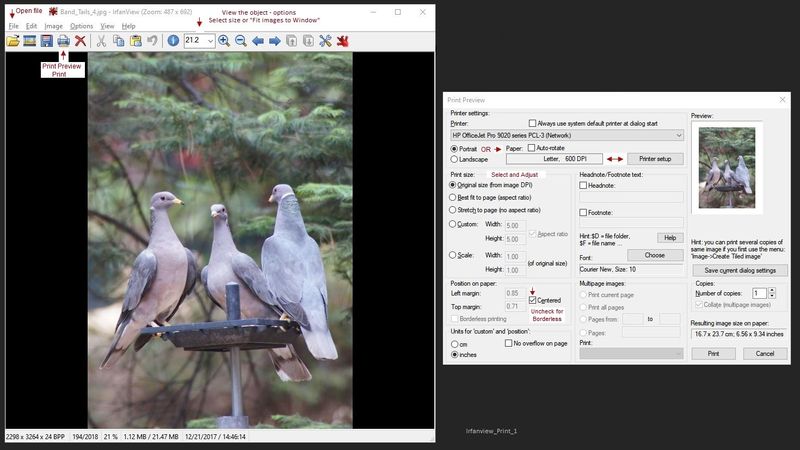
The Basics >> Custom Print Size
Start Irfanview Software > Find and Open file to be printed
File > Print
Printer Settings
Select the Printer (drop-down menu)
Select Portrait (or Landscape)
Click Printer Setup and select the paper size you are using
Print Size
Select Custom
Enter the print size Width and Height
Decide whether to include retaining Aspect Ratio
OR
Enter the "Scale" - percentage of 100%
Position on Paper
Enter margin information / Borderless (model dependent)
Units on Paper
Enter choices, including "overflow" (leave blank if unknown)
When ready, Click to Print
----------------------------------------------------------------------------------
References / Resources
Irfanview > Brilliant Free Photo Viewing, Editing, and Print Software
Irfanview provides an exceptional software experience that can be used for a variety of scan and print tasks, including the “Mirror” or horizontal flip function plus several other options not found elsewhere.
- Create a Restore Point (optional, recommended)
- Download the appropriate version (32bit or 64bit) of the program from the Website and install the program
- Additional information at the website, including: FAQ
NOTES
- Both 32bit and 64bit versions for Windows are available.
- Irfanview is also available as an Windows 10 Application from the Microsoft Store
For example,
Irfanview 64bit version – Information and Download
Software and All Plugins for 64bit version: https://www.fosshub.com/IrfanView.html
Includes Plugin for creating Multiple-page PDF files for images (Poster or large paper printing)
Includes access (where available) to Scan with HP Twain > Adjust settings > Save
How to find Help within the Irfanview software
Once installed, open the software > tab Help
----------------------------------------------------------------------------------
What the Printer can do
Printer Specifications for HP OfficeJet 3830, DeskJet 3830, 5730 All-in-One Printers
HP Printer Support Home Page - References and Resources – Learn about your Printer - Solve Problems
“Things that are your printer”
NOTE: Content depends on device type and Operating System
Categories: Alerts, Access to the Print and Scan Doctor (Windows), Warranty Check, HP Drivers / Software / Firmware Updates, How-to Videos, Bulletins/Notices, Lots of How-to Documents, Troubleshooting, Manuals > User Guides, Product Information (Specifications), more
When the website support page opens, Select (as available) a Category > Topic > Subtopic
HP OfficeJet 3833 All-in-One Printer
Thank you for participating in the HP Community.
The Community is a separate wing of the HP website - We are not an HP business group.
Our Community is comprised of volunteers - people who own and use HP devices.
Click Helpful = Yes to say Thank You.
Question / Concern Answered, Click "Accept as Solution"



11-28-2021 11:51 AM
Hi,
Thanks for the detailed response. I did try printing from the CAD software directly and had the same issue. Unfortunately I can't export to an image format as I'm using a restricted hobbyist version.
One thing i did notice on recent attempts is at the beginning of the print job there is a duplication of the lines as seen in the attached image. Does this give any hint as to the problem I am experiencing?
11-28-2021 12:03 PM
You are welcome.
Sure - if the distance between the mystery lines is the approximate size of the scale difference, I'd guess that there is a relationship.
Looks a bit like the cell size does not match.
Layer problem? As a general rule, the data is flattened for printing the image / drawing. That said, I am not familiar with any except the software I have used AND so far, I've not had to print to exact scale. I've not seen any doubled edge or other lines. ??
If all else fails and you do not have the option to do otherwise,
Calculate the difference between the result and the exact size
Print the PDF / Cad file at a percentage of 100 percent to correct the output.
I would guess I'm missing something but I could not guess what it is...
Thank you for participating in the HP Community.
The Community is a separate wing of the HP website - We are not an HP business group.
Our Community is comprised of volunteers - people who own and use HP devices.
Click Helpful = Yes to say Thank You.
Question / Concern Answered, Click "Accept as Solution"