-
×InformationNeed Windows 11 help?Check documents on compatibility, FAQs, upgrade information and available fixes.
Windows 11 Support Center. -
-
×InformationNeed Windows 11 help?Check documents on compatibility, FAQs, upgrade information and available fixes.
Windows 11 Support Center. -
- HP Community
- Printers
- Printer Ink Cartridges & Print Quality
- Printing an alignment page

Create an account on the HP Community to personalize your profile and ask a question
11-05-2021
06:46 PM
- last edited on
11-19-2021
09:15 AM
by
![]() JessikaV
JessikaV
This is the first time I’m using a deskjet. We had to downsize from our hp envy 7640 so it’s a huge adjustment. I’m trying to figure out how to do an alignment page printout. We just got it today so I set up everything and the app is telling me to run one but the screen is a lot smaller than our envy. I know I should know this but I don’t so any advice would be greatly appreciated
11-09-2021 04:58 AM
Hi @sjewell1977,
I'd like to help!
I understand you would like to print an alignment page.
Follow the below instructions-
Align the ink cartridges in Windows
Use HP Printer Assistant to align the ink cartridges in Windows.
NOTE:If you don't have the HP Printer Assistant software, go to Getting HP Printer Drivers and Updates to find and download your printer software.
-
Load plain white paper into the input tray.
-
Search Windows for the name of your printer, and then click your printer in the list of results.
HP Printer Assistant opens.
-
Click Maintain Your Printer.
The printer toolbox opens.
-
On the Device Services tab, click Align Cartridges
 .
.The printer prints an alignment page with rows of numbered boxes. Each box on the page consists of two sets of lines.
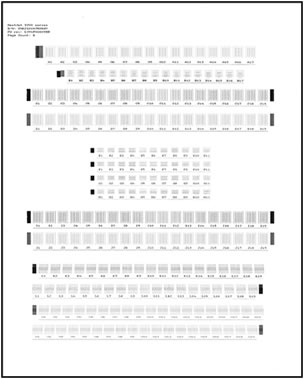
-
On the alignment page, find the box in row A in which the two sets of lines overlap the most, for example, A10.

-
In the printer software, select that box from the A drop-down list.
-
Repeat these steps for each row of boxes on the alignment page.
-
Click Done.
Align the ink cartridges in OS X
Use HP Utility to align the ink cartridges in OS X.
-
Load plain white paper into the input tray.
-
Click the Apple
 menu, and then click System Preferences.
menu, and then click System Preferences. -
Depending on your version of OS X, click Print & Scan or Printers & Scanners.
-
Select your printer in the Print & Scan or Printers & Scanners window and then click Options & Supplies.
-
Click Utility, and then click Open Printer Utility.
HP Utility opens.
-
Click Align
 .
. -
On the Align Print Cartridges window, click Align.
The printer prints an alignment page with rows of numbered boxes. Each box on the page consists of two sets of lines.
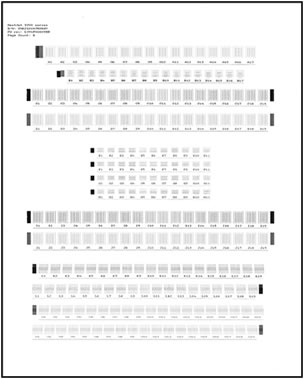
-
On the alignment page, find the box in row A in which the two sets of lines overlap the most, for example, A10.
Finding the box with overlapping lines

-
In the printer software, select that box from the A drop-down list.
-
Repeat these steps for each row of boxes on the alignment page.
-
Click Done.
Hope this helps! Keep me posted.
And, Welcome to the HP Support Community
Please click “Accept as Solution” if you feel my post solved your issue, it will help others find the solution.
Click the “Yes" on the bottom right to say “Thanks” for helping!
