-
×InformationNeed Windows 11 help?Check documents on compatibility, FAQs, upgrade information and available fixes.
Windows 11 Support Center. -
-
×InformationNeed Windows 11 help?Check documents on compatibility, FAQs, upgrade information and available fixes.
Windows 11 Support Center. -
- HP Community
- Printers
- Printer Ink Cartridges & Print Quality
- Printing from a PDF document and is getting cut off at the b...

Create an account on the HP Community to personalize your profile and ask a question
08-11-2024 10:21 AM
Welcome to the HP English Community --
General Solution
Use "Shrink to Fit", "Shrink", "Fit", or similar.
General Example - Adobe Reader - PDF Print - Menu
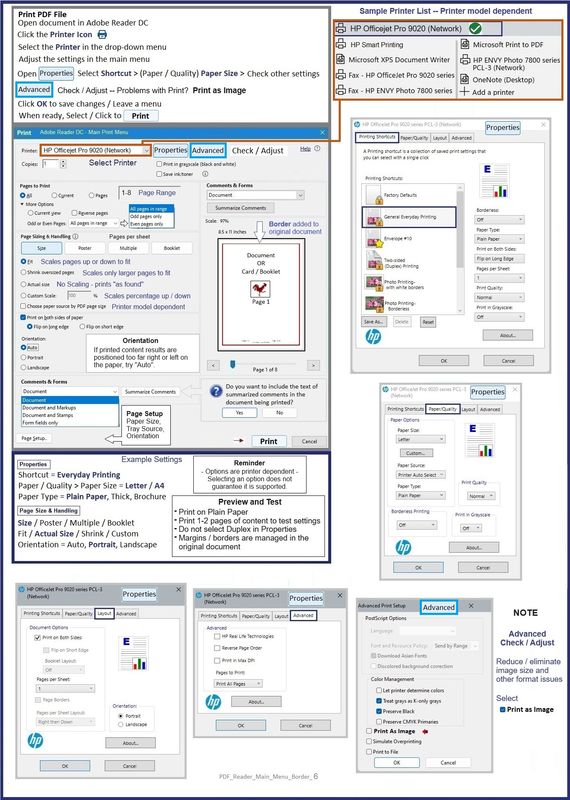
Available options depend on the application or software you are using (not provided).
Available apps / software depend on your Operating System / version (not provided).
Printer Specifications depend on the Printer Model (not provided).
What else?
The printer might not support the margins as created in the original document.
What?
DeskJet printers, for example, typically require larger margin along the bottom edge.
Make sure your original document margins are set before Exporting the document to PDF.
-------------------------------------------------------------
Consider providing additional information.
Product / Printer Model: ?
Operating System: ?
Software / Application: ?
Connection Type: ?
Content / File Type: ?
Job type: Print PDF file
======================================
Message Content References
DeskJet Printers
| Borderless Printing | No |
| Print Margin Bottom (A4) | 12.7 mm |
| Print Margin Left (A4) | 3 mm |
| Print Margin Right (A4) | 3 mm |
| Print Margin Top (A4) | 3 mm |
There is no software, firmware, or alignment that changes the larger margin requirement.
The solution to "chopped off" is to keep all data inside of 1/2 inch / 12.7mm on the bottom edge.
This limitation includes all text, images, page numbers, footer information, cells, tables, lines, other notations, and all file types, too.
Create your original document with 12.7mm ( 1/2 inch ) margins.
Alternatively, and where it will work for you, Print the content as "Fit", "Shrink to Fit", or a percentage of 100% that will capture all the content on the page.
=--=--=--=--=--=--=--=--=--=--=--=--=--=--=--=--=--=
References / Resources
HP Printer Home Page - References and Resources
Learn about your Printer - Solve Problems
“Things that are your printer”
When the website support page opens, Select (as available) a Category > Topic > Subtopic
NOTE: Content depends on device type and Operating System
Categories: Warranty Check, Alerts, Troubleshooting, Ink & Paper, HP Software & Drivers / Firmware Updates, Setup & User Guides, Product Specifications, Account & Registration, Warranty & Repair
Open
Enter the device type and model name of your HP product
OR
Select a saved product from HP Account Dashboard
Thank you for participating in the HP Community --
People who own, use, and support HP devices.
Click Yes to say Thank You
Question / Concern Answered, Click my Post "Accept as Solution"



