-
×InformationNeed Windows 11 help?Check documents on compatibility, FAQs, upgrade information and available fixes.
Windows 11 Support Center. -
-
×InformationNeed Windows 11 help?Check documents on compatibility, FAQs, upgrade information and available fixes.
Windows 11 Support Center. -
- HP Community
- Printers
- Printer Ink Cartridges & Print Quality
- Printing on card

Create an account on the HP Community to personalize your profile and ask a question
10-06-2023 10:12 AM
Hi I want to purchase the office jet pro 9014e.the specs are confusing me abit as to what media I can print to.the specs show you can print on heavy papper and papper upto 300gsm but card is only supported upto 200gsm.has any one tried to print card at 250gsm ,gsm is just the weight so I'm confused as to why the specs are different.thanks in advance .
10-06-2023 02:13 PM - edited 10-06-2023 02:17 PM
Welcome to the HP Community --
==========================================================
Yes, I have used heavier paper in my OfficeJet Pro 9025 (purchased 2019) to successfully print Avery business cards. The paper is somewhere in the order of 250 gsm.
True - Caveats and Disclaimers
That I was able to print the business cards on my printer does NOT mean the 9014e or any other printer will print on paper heavier than the stated and specified supported paper type and weight for that printer.
The OfficeJet Pro 9025 printer was a little newer the last time I printed business cards AND the printer is always kept scrupulously clean. Load Tray #2 with five to eight sheets of the Avery business card paper.
I don't know whether the HP OfficeJet Pro 9025e is the same workhorse as has been the 9025 - same series but years apart in the making. ??
The OfficeJet Pro 9014e is not quite the top shelf OfficeJet Pro 9025e -- the 9014e does support many of the same features.
There is no way for me to verify whether the 9014e will do what you want.
===========================
Printer - Specifications
Paper types are typically divided into categories.
Not sure what you are seeing -- According to what I can find, the printer does not support 300 gsm photo paper.
True --
- You cannot select photo paper to trick the printer into accepting the paper weight if that paper is not actually photo paper.
- Unsupported paper sizes, types, or weights might jam, balk, fail to print, partially print, or produce other odd behavior.
Notes – Paper Types
Photo paper might be supported to 250 gsm, or, if specified, to 280 or 300 gsm.
Supported photo paper types vary – Photo paper types, sizes, and weights are printer model dependent.
For example, HP Advanced Photo paper is 250 gsm.
Do not select Photo paper if you are actually using a different paper type.
Do not attempt to use 300 gsm photo paper in a printer that does not support paper in that weight class.
Index card paper is an ISO paper type.
On a printer that supports “card paper”, HP Card paper -- unless otherwise specified -- is defined as Card / Index paper and is generally supported to 200 gsm.
If “card” paper is not listed in the Specifications, paper in this weight class might NOT be supported.
HP Brochure and HP Professional paper are typically the same weight. Brochure paper comes in two print surfaces: Matte and Glossy. HP Brochure / Professional papers are 180 gsm in weight.
HP Presentation Paper is a lighter weight “brochure” type paper at 120 gsm.
If the “heavy” paper type is generally supported but is not listed in the job configuration Properties, select the closer alternative: For example, in Properties > select “Brochure” / “Professional”.
Plain Paper is typically defined as standard office paper at 16-24 lb in weight.
Product Specifications for the HP OfficeJet Pro 9014e All-in-One Printer (22A56B)
Section > Paper handling
Input capacity | Up to 250 sheets |
Standard input capacity (cards) | Up to 50 sheets |
Standard input capacity (envelopes) | Up to 30 sheets |
Output capacity | Up to 60 sheets |
Media sizes supported (metric) | A4, A5, A6, B5(JIS); Card (A4, Hagaki, O**bleep**u Hagaki); Photo (13 x 18 cm, 10 x 15 cm); Envelope (A2, C5, C6, DL) |
Media sizes supported (U.S. standard) | Letter; Legal; Government Legal; Executive; Statement; 3 x 5 in; 4 x 6 in; 5 x 7 in; 13 x 18 cm; 8 x 10 in; 10 x 15 cm; L; Photo 2L; Envelope( #10, Monarch, 5.5 bar); Card (3 x 5 in, 4 x 6 in, 5 x 8 in) |
Media sizes, custom (metric) | Tray 1: 76.2 x 127 to 215.9 x 355.6 mm |
Media sizes, custom (U.S. standard) | Tray 1: 3 x 5 to 8.5 x 14; 5 x 8.3 to 8.5 x 14 in |
Media types | Plain Paper, HP Photo Papers, HP Matte Brochure or Professional Paper, HP Matte Presentation Paper, HP Glossy Brochure or Professional Paper, Other Photo Inkjet Papers, Other Matte Inkjet Papers, Other Glossy Inkjet Papers, Thick Plain Paper, Light/Recycled Plain Paper, HP Tri-fold Brochure Paper, Glossy |
Media weight supported (metric) | 60 to 105 g/m² (plain); 220 to 280 g/m² (photo); 75 to 90 g/m² (envelope); 163 to 200 g/m² (card) |
Media weight supported (U.S. standard) | 16 to 28 lb (plain paper); 60 to 75 lb (photo); 20 to 24 lb (envelope); 90 to 110 lb (card) |
Borderless printing | Yes, on photo paper only, 210 x 297 mm (A4) |
and
| Borderless Printing | Yes, on photo paper only, up to 8.5 x 11 in (US letter), 210 x 297 mm (A4) |
| Media Size | Letter; A4; Legal; B5 |
| Media Sizes Custom (imperial) | Tray 1: 3 x 5 to 8.5 x 14; 5 x 8.3 to 8.5 x 14 in |
| Media Sizes Custom (metric) | Tray 1: 76.2 x 127 to 215.9 x 355.6 mm |
| Media Types | Plain Paper, HP Photo Papers, HP Matte Brochure or Professional Paper, HP Matte Presentation Paper, HP Glossy Brochure or Professional Paper, Other Photo Inkjet Papers, Other Matte Inkjet Papers, Other Glossy Inkjet Papers, Thick Plain Paper, Light/Recycled Plain Paper, HP Tri-fold Brochure Paper, Glossy |
| Media Weight Recommended (imperial) | 16 to 28 lb (plain paper); 60 to 75 lb (photo); 20 to 24 lb (envelope); 90 to 110 lb (card) |
| Media Weight Recommended (metric) | 60 to 105 g/m² (plain); 220 to 280 g/m² (photo); 75 to 90 g/m² (envelope); 163 to 200 g/m² (card) |
| Media Weights Supported, By Paper Path (Imperial) | 16 to 28 lb (plain paper); 60 to 75 lb (photo); 20 to 24 lb (envelope); 90 to 110 lb (card) |
| Media Weights Supported, By Paper Path (metric) | 60 to 105 g/m² (plain); 220 to 280 g/m² (photo); 75 to 90 g/m² (envelope); 163 to 200 g/m² (card) |
What else?
===========================
Printer - Tray and Paper
Load paper into the printer according to the instructions in the User Guide - starting on Page 11
Next,
If your paper size, type, and weight are supported,
Check the Tray and Paper settings.
What?
The Printer must be set / adjusted to the type of paper you are loading in the tray.
EWS > HP Document / How-to
Use the HP printer Embedded Web Server (EWS)
EWS – Browser – Tray and Paper Management
Open your Browser > Type / enter the Printer IP address into URL / Address bar
Tab Settings > Preferences > Tray and Paper (Management)
Select / Adjust settings for Paper Size / Type
Model Dependent: Advanced section
Click Apply to save changes
Tray and Paper – Paper Size / Paper Type / Paper Weight
Reminder
HP Smart Mobile requires that paper size / type is adjusted before the content is opened to be printed.
Paper Size, Type, and Weight loaded in the printer tray must be supported for use in that tray.
EWS provides access and control to check / adjust Tray and Paper Settings.
Note
Depending on the printer model, the Printer Control Panel might provide access to Paper Size / Type settings immediately after the paper is (re)loaded into the appropriate printer intake tray.
Custom size?
If EWS does not allow setting the paper size or size “Custom”, look for the setting to do so in the Printer Control Panel after (re)loading the paper to be used
What?
Paper Size, Type, and Weight must be appropriate for the tray in which that paper is to be used.
Depending on the printer model, Tray 1 might be used for Custom media.
In this scenario, Tray 2 might only support Plain paper.
OR
If the "Custom Paper Tray" is Tray 2, then Tray 1 might only support Plain paper.
Printers that include a Photo Tray generally limit the size and type of paper that the Photo Tray supports. Example: Depending on the printer model, the Photo Tray might support only 4x6 inch photo paper.
Example - EWS - Tray and Paper
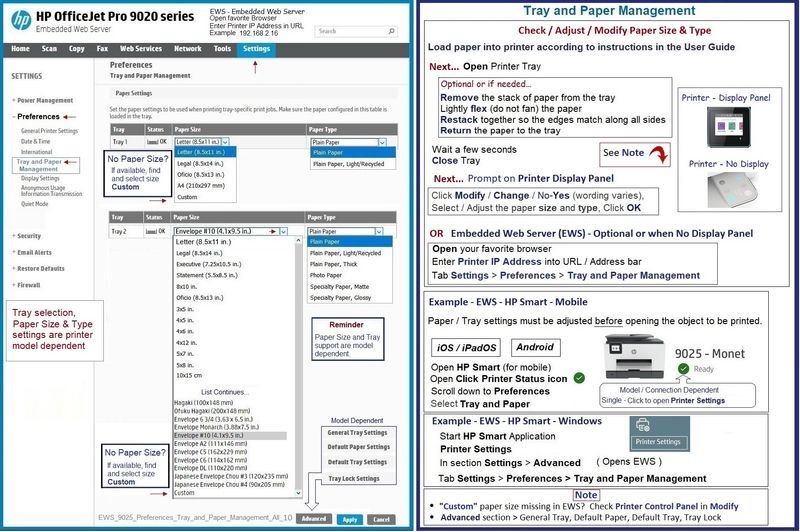
=+=+=+=+=+=+=+=+=+=+=+=+=+=
References / Resources
=+=+=+=+=+=+=+=+=+=+=+=+=+=+=+=+=+=+=+=+=+=
HP Printer Home Page - References and Resources
Learn about your Printer - Solve Problems
“Things that are your printer”
When the website support page opens, Select (as available) a Category > Topic > Subtopic
NOTE: Content depends on device type and Operating System
Categories: Alerts, Access to the Print and Scan Doctor (Windows), Warranty Check, HP Drivers / Software / Firmware Updates, How-to Videos, Bulletins/Notices, Lots of How-to Documents, Troubleshooting, Manuals > User Guides, Product Information (Specifications), Supplies, and more
Open
HP OfficeJet Pro 9014e All-in-One Printer
Thank you for participating in the HP Community --
People who own, use, and support HP devices.
Click Yes to say Thank You
Question / Concern Answered, Click my Post "Accept as Solution"



