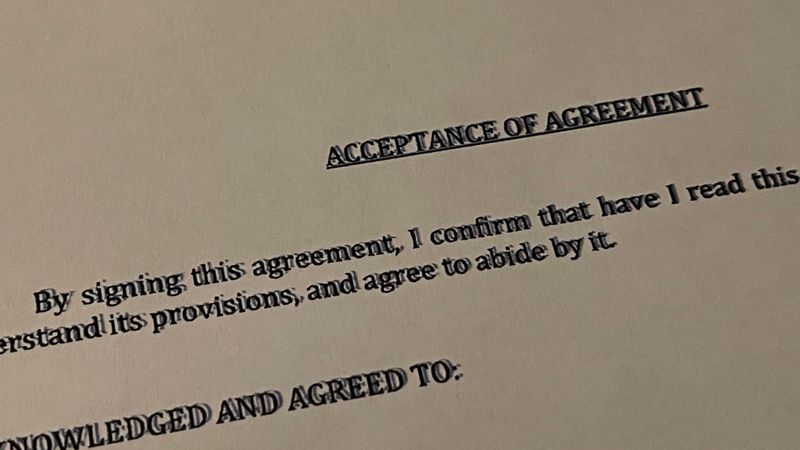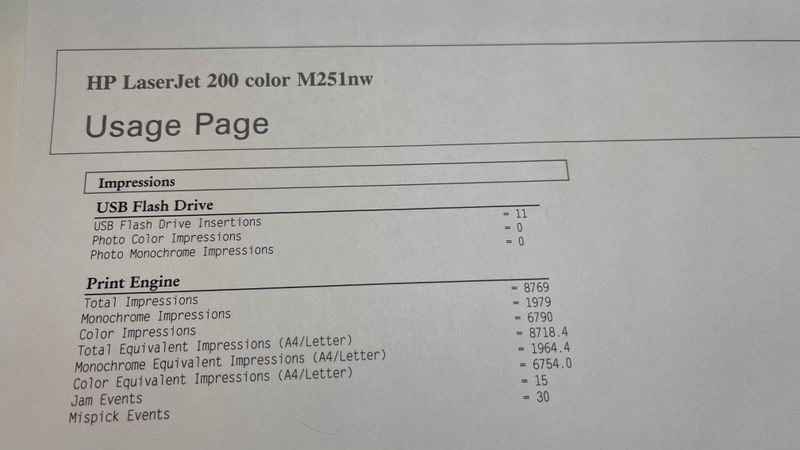-
×InformationNeed Windows 11 help?Check documents on compatibility, FAQs, upgrade information and available fixes.
Windows 11 Support Center. -
-
×InformationNeed Windows 11 help?Check documents on compatibility, FAQs, upgrade information and available fixes.
Windows 11 Support Center. -
- HP Community
- Printers
- Printer Ink Cartridges & Print Quality
- Printing output is blurry and shifted

Create an account on the HP Community to personalize your profile and ask a question
04-11-2021 03:20 PM
I have an HP Laserjet Pro 200 Series m251nw printer I have been having an issue with it for a few weeks now, I have been trying to fix it thinking it was a driver issue, but to no avail I cant seem to fix it.
What's happening is when it prints it is slightly double printing and shifting the printing output and as a result it looks blurry and unreadable. I have uninstalled, rebooted my PC and reinstalled the software and drivers several times, but nothing seems to fix it and I am at my wits end.
Attached below is a picture of what it is doing. Any help would be appreciated.
>
04-15-2021 02:54 PM
Welcome to the HP support community.
I understand that you are getting blurry prints, follow these steps to fix the issue.
Check the EconoMode setting
-
From the software program, select the Print option.
-
Select the product, and then click the Properties or Preferences button.
-
Click the Paper/Quality tab.
-
Verify that the EconoMode check box is cleared. If there is a checkmark in the check box, click the check box to clear it.
Change the color theme for a print job
-
On the File menu in the software program, click Print.
-
Click Properties or Preferences.
-
Click the Color tab.
-
Select a color theme from the Color Themes drop-down list.
Figure : Color tab
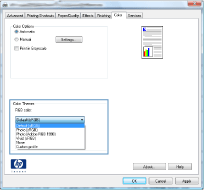
-
Default (sRGB): This theme sets the product to print RGB data in raw device mode. When using this theme, manage color in the software program or in the operating system for correct rendering.
-
Vivid: The product increases the color saturation in the midtones. Use this theme when printing business graphics.
-
Photo: The product interprets RGB color as if it were printed as a photograph using a digital mini lab. The product renders deeper, more saturated colors differently than with the Default (sRBG) theme. Use this theme when printing photos.
-
Photo (Adobe RGB 1998): Use this theme with printing digital photos that use the AdobeRGB color space rather than sRGB. Turn off color management in the software program when using this theme.
-
None
-
You can refer this HP document for more assistance:- Click here
Let me know how it goes.
To thank me for my efforts to help you, please mark my post as an accepted solution so that it benefits several others.
Cheers.
Sandytechy20
I am an HP Employee
04-15-2021 05:03 PM
The usage page printed fine, i logged into the web console for the printer to print a usage page. but when i send a print job from my computer to the printer the print output comes out as referenced in my initial post for this thread
04-20-2021 04:55 PM
This seems to be a driver issue.
Perform root level uninstallation to remove all the printer related software's.
- In Windows, search for and open Programs and Features.
- Select your HP printer.
- Select Uninstall.
- In Windows, search for and open Devices and Printers.
- In the Devices and Printers window look for your HP Printer. If you see it listed, right-click on it and choose "Delete" or "Remove Device.”
- Open up the run command with the "Windows Key + R" key combo.
- Type printui.exe /s and click OK.
- Click on Drivers tab.
- Look for HP Printer driver. If you see it click on it and click Remove at the bottom.
- Select OK.
- Remove all instances of the same.
- Select Apply and OK on the Print Server Properties windows.
- Close Devices and Printers.
- Restart the PC again.
Download and install printer full feature driver
Click here to download.
Let me know how it goes.
To thank me for my efforts to help you, please mark my post as an accepted solution so that it benefits several others.
Cheers.
Sandytechy20
I am an HP Employee