-
×InformationNeed Windows 11 help?Check documents on compatibility, FAQs, upgrade information and available fixes.
Windows 11 Support Center. -
-
×InformationNeed Windows 11 help?Check documents on compatibility, FAQs, upgrade information and available fixes.
Windows 11 Support Center. -
- HP Community
- Printers
- Printer Ink Cartridges & Print Quality
- Printing too large on my HP Envy printer

Create an account on the HP Community to personalize your profile and ask a question
12-29-2018 03:24 PM
Printing "scale" including the font size is set in the software you are using to view / edit and submit the job to the printer.
Prerequisites
Printing options depend on the printer software (Full Feature Software) having been (already) installed on the computer.
Adjust a full website view before printing the website / document:
PC:
Ctrl + (Control key and Plus key at the same time > page contents larger)
Ctrl - (Control key and Dash key together > page contents smaller)
Ctrl 0 (Control key and 0 (zero) > reset page to Default)
Mac OS
** Cmd + larger
Cmd - smaller
Most browsers include some form of Print Preview / page setup.
Set the print scale, ensuring it is not "zero".
Print Preview – Firefox
Right-Click a clear space along the top ribbon in Firefox > CHECK Menu Bar
Firefox > File > [Print] > Print Preview >
Scale: Select Percentage OR Shrink to Fit
Page Setup > tab Format & Options (wording varies)
Print Preview – Edge Browser (Windows 10)
Open Edge browser > open your URL / website > Settings (three dots, upper right) > Print > More Settings
- Example - Edge Browser > Open Website > Settings > Print
Chrome - Print Preview settings
Chrome > Settings > Print > More Settings
- If margins are left at Default, the print may start 2 inches from the top of the paper >> check!
- If needful, adjust your margins and / or settings to Fit-to-Width
- Switch on / off printing of Headers and Footers
- Depending on your version of Chrome / OS, access Chrome Settings
- Page Range is controlled in "Print using system dialog..."
+++++++++++++++++++++++++++++++++++++++++++++++++++++++++
Editors (Word), PDF viewers, and Photo print software also provide "pre-job" setup to include scale. The details depend on the document / image software used to submit the job to the printer.
Office Word
File > Print
Adjust settings in the main “preview” window
AND
Verify / adjust in Printer Properties and Page Setup
PDF File
Example using Adobe Reader DC
Open PDF file
Click print icon
In Page Sizing & Handling
Set Size / Scale
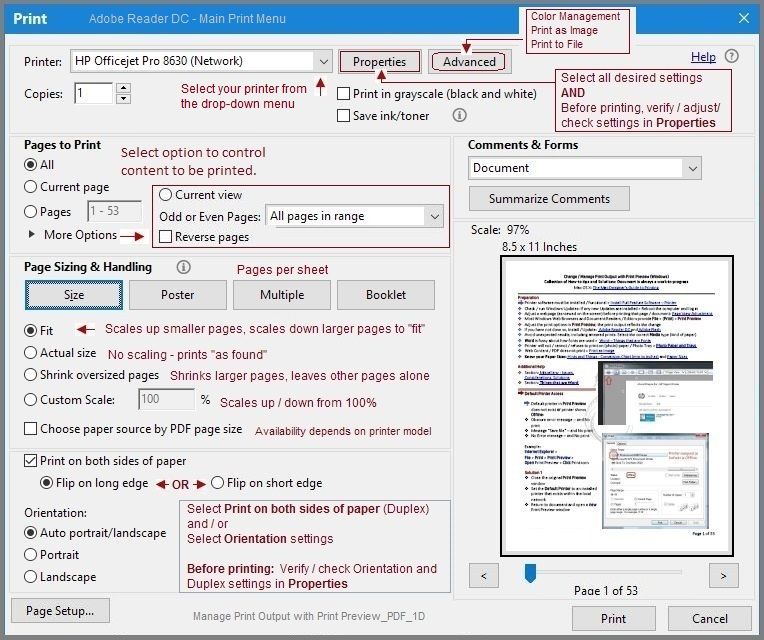
Thank you for participating in the HP Community Forum.
We are a world community of HP enthusiasts dedicated to supporting HP technology.
Click Thumbs Up on a post to say Thank You!
Answered? Click post "Accept as Solution" to help others find it.


11-16-2019 10:53 AM - edited 11-16-2019 10:55 AM
In most cases, the answer is the same: Print Size, including the font size, is controlled in the software you are using to submit the job to the printer.
If the the situation only arises on occasion, then the circumstances are likely different. Scale size is set differently, zoom (in browser) is set differently, software used is set differently (scale / percentage of 100%).
If you are using Mobile printing software (iOS, for example), the answer provided for Windows only applies to the extent that the situation overlaps (software used, printer controls available).
If the "too large" font arises when printing from Outlook, a different answer might apply - one not covered in the scope of this thread.
If the answer in this thread does not apply - and / or you believe your situation to be different:
Please start a new thread of your own >
If your printer is an Inkjet printer, submit on Board Printers > Inkjet Printing
- Provide the necessary information including printer model and Operating System Version.
- Explain what you are seeing, where you are seeing it.
- Include which software you are using when you see the Larger print / font).
- What kind of document? Word, PDF, Text?
- Tell us what you have tried to fix the problem on your own.
Why? Details are very important to prevent answers that duplicate solutions and to narrow the focus of those answers to something that more closely applies to your description.
Thank you for participating in the HP Community Forum.
We are a world community of HP enthusiasts dedicated to supporting HP technology.
Click Thumbs Up on a post to say Thank You!
Answered? Select the relevant post "Accept as Solution" to help others find it.


