-
×InformationNeed Windows 11 help?Check documents on compatibility, FAQs, upgrade information and available fixes.
Windows 11 Support Center. -
-
×InformationNeed Windows 11 help?Check documents on compatibility, FAQs, upgrade information and available fixes.
Windows 11 Support Center. -
- HP Community
- Printers
- Printer Ink Cartridges & Print Quality
- Printing wrong colors

Create an account on the HP Community to personalize your profile and ask a question
03-04-2022 05:14 PM - edited 03-06-2022 08:23 AM
Hello, recently My 8035 Injet printer has been printing an off Pink color in place of a true blue color. Other colors all seem to print correctly.
So Far I have tried
Checked and updated software, same result when I tested it
Uninstall and reinstall the software, same result
Clean heads, same result
Replace all ink cartridges, same result
Clean heads again, same result
Printer is only 1.5 years old.
Any suggestions?
Thanks in advance,
Ken
Solved! Go to Solution.
03-08-2022
07:26 AM
- last edited on
10-03-2022
11:19 AM
by
![]() AgathaV
AgathaV
Welcome to the HP support community.
I understand that you are getting print quality issues, I am glad to assist you.
Did you make a copy and check if that prints fine?
Meanwhile:-
Print a Print Quality Diagnostic Page
-
On the printer control panel, swipe down to open the Dashboard, and then touch the Setup icon
 .
. -
Swipe up on the display, touch Reports, and then touch Print Quality Report.
Check the ink cartridge vents
-
Open the front door, and then lift the ink cartridge access door.
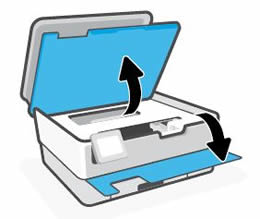
-
Wait until the carriage stops moving before you continue.
-
Remove an ink cartridge from its slot.
-
Examine the vent area above the HP logo on the top of the ink cartridge.

-
If the ink cartridge still has the orange pull-tab attached, pull to remove it.

-
If the vent is clogged, use a straight pin to gently remove excess adhesive from the vent.
-
-
Clogged vent
-
With a straight pin, gently remove excess adhesive from the vent
-
Unclogged vent
-
-
Turn the ink cartridge so that the ink cartridge contacts face downward, and then match the label color with the color dot on the carriage.
-
Slide the ink cartridge into its slot, and then press down on the ink cartridge until it snaps into place.
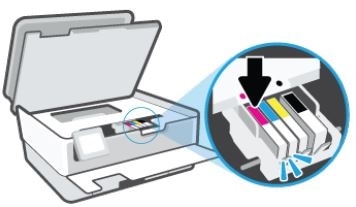
-
Repeat these steps to inspect the vents on each of the ink cartridges.
-
Make sure each ink cartridge is firmly installed in its slot. Run your finger along the top of the ink cartridges to feel for any that are protruding, and if any are, press down firmly until each ink cartridge snaps into place.
Refer to this HP document for further assistance:- Click here
HP Customer Support - Software and Driver Downloads
Keep me posted.
If this helps, please mark the public post as an accepted solution so that it benefits several others.
Cheers.
Sandytechy20
I am an HP Employee
03-26-2022 10:39 PM
This seems to be a hardware issue.
I am sending you a private message with the steps to talk to HP Support.
Please check the mailbox icon at the top-right corner of this screen.
I hope this helps resolve this issue completely
Cheers.
Sandytechy20
I am an HP Employee
05-08-2022 05:04 AM
Hi, I have the same problem with 8015 printer, 20 monts aged. I'd installed new color cartridges and cleaned/aligned heads three times but the problems still on. Black prints are fine. Color prints are wrong.
Can anybody help me?
Thanks
Nicola
