-
×InformationNeed Windows 11 help?Check documents on compatibility, FAQs, upgrade information and available fixes.
Windows 11 Support Center. -
-
×InformationNeed Windows 11 help?Check documents on compatibility, FAQs, upgrade information and available fixes.
Windows 11 Support Center. -
- HP Community
- Printers
- Printer Ink Cartridges & Print Quality
- Re: HP Photosmart 7520, I have used many non standard ink c...

Create an account on the HP Community to personalize your profile and ask a question
10-11-2024
11:04 AM
- last edited on
10-11-2024
01:20 PM
by
![]() RodrigoB
RodrigoB
Re: HP Photosmart 7520, serial no. [personal info removed]. I have used many non standard ink cartridges in my printer, which generally have worked. There have been times when I have had to throw a new cartridge away because they were not accepted. I had this problem with a new cyan cartridge that would not work properly, even though a similar yellow one does. I bought from HP 3 new ones (see attached delivery note) and none have worked properly, despite what seems a successful print quality report (see attached copies of report and prints). I have also washed the printer heads. Please, is there anything that I can do to make my printer work properly?
10-13-2024 02:05 PM
Hi @Humphrey2,
Welcome to the HP Support Community.
Thank you for posting your query, I will be glad to assist you.
I see that you are facing an issue with print quality on your Printer.
Please follow the steps below to fix the issue.
A) Perform a power drain.
1) Take out the cartridges
2) Unplug the power cord from the printer & wall.
3) Press and hold the power button down for 15 seconds and release the power button, wait for about 30 seconds.
4) Plug the power cord back into the printer and wall, ensure the printer is plugged into the wall & not into a surge protector.
5) Insert the cartridges back into the printer.
Remove the cartridges > Unplug the power cord > Wait for 30 seconds > Plug the power cord back in > Insert the cartridges
B) Kindly refer to the steps on this link to update the printer firmware and let me know if that resolves the issue.
C) Refer to the steps on this video link to further troubleshoot.
D) If the issue still persists, refer to the steps on this link to restore factory defaults and let me know if that resolves the issue.
If you are using generic or Non HP ink cartridges and the above steps do not help. You will have to contact the generic ink cartridge manufacturer to assist you further with it or you will have to use genuine HP ink cartridges to resume printing.
Please mark this post as “Accepted Solution” if the issue is resolved and if you feel this reply was helpful click “Yes”.
I hope this helps.
Take care and have a great day ahead!
Irwin6
HP Support
Irfan_06-Moderator
I am an HP Employee



