-
×InformationWindows update impacting certain printer icons and names. Microsoft is working on a solution.
Click here to learn moreInformationNeed Windows 11 help?Check documents on compatibility, FAQs, upgrade information and available fixes.
Windows 11 Support Center. -
-
×InformationWindows update impacting certain printer icons and names. Microsoft is working on a solution.
Click here to learn moreInformationNeed Windows 11 help?Check documents on compatibility, FAQs, upgrade information and available fixes.
Windows 11 Support Center. -
- HP Community
- Printers
- Printer Ink Cartridges & Print Quality
- Screen message won’t go away

Create an account on the HP Community to personalize your profile and ask a question
11-06-2021 02:48 PM
After installing new cartridges, the “thank you for installing…” screen will not go away. It only disappears when I open the front door, but reappears when the door closes. The OK button is non-responsive. I have turned it off and on again, I have unplugged it and plugged it back in…I’m going to take out cartridges and put them back in as a last ditch effort. But I cannot use the touch screen at all to do any jobs.
Solved! Go to Solution.
Accepted Solutions
11-06-2021 03:53 PM
See if you can kick the message off the screen by using a different method to convince the printer it is "OK".
Open HP Smart (Windows application)
If not done, sign into the app
Click Printer Settings
Click into Printer Status
If you see any message that lets you click "OK", do that.
Example HP Smart - Windows > Printer Settings > Printer Status
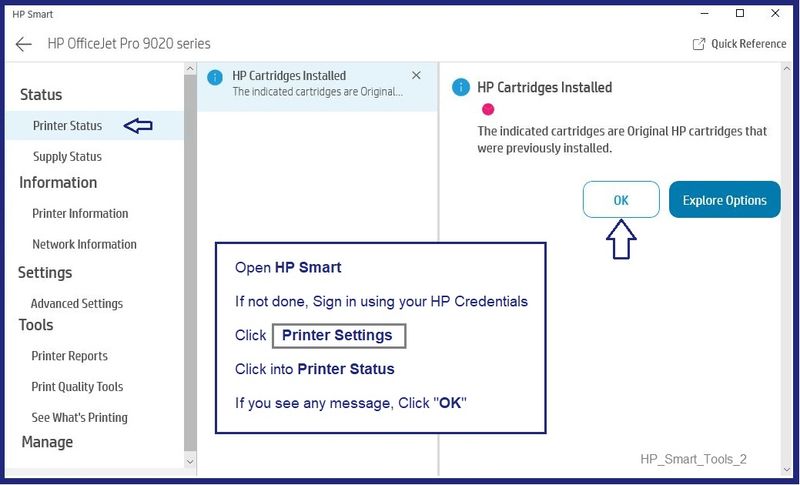
===================================================
HP Printer Support Home Page - References and Resources – Learn about your Printer - Solve Problems
“Things that are your printer”
NOTE: Content depends on device type and Operating System
Categories: Alerts, Access to the Print and Scan Doctor (Windows), Warranty Check, HP Drivers / Software / Firmware Updates, How-to Videos, Bulletins/Notices, Lots of How-to Documents, Troubleshooting, Manuals > User Guides, Product Information (Specifications), more
When the website support page opens, Select (as available) a Category > Topic > Subtopic
HP OfficeJet Pro 9018 All-in-One Printer
Thank you for participating in the HP Community.
The Community is a separate wing of the HP website - We are not an HP business group.
Our Community is comprised of volunteers - people who own and use HP devices.
Click Helpful = Yes to say Thank You.
Question / Concern Answered, Click "Accept as Solution"



11-06-2021 03:53 PM
See if you can kick the message off the screen by using a different method to convince the printer it is "OK".
Open HP Smart (Windows application)
If not done, sign into the app
Click Printer Settings
Click into Printer Status
If you see any message that lets you click "OK", do that.
Example HP Smart - Windows > Printer Settings > Printer Status
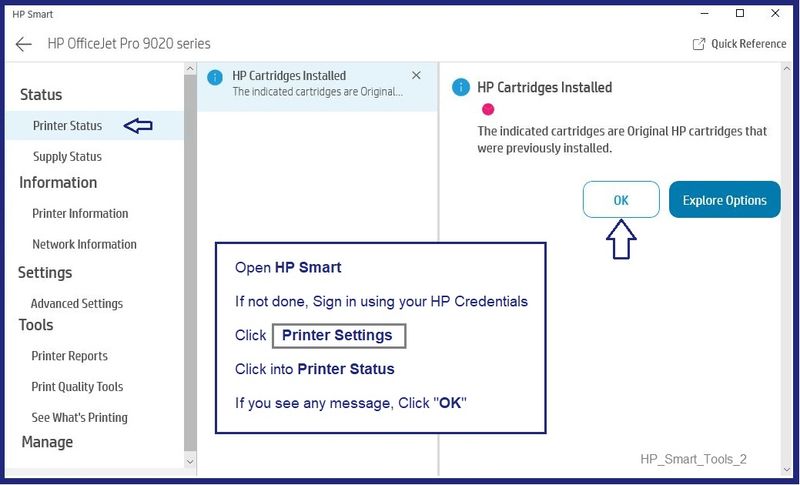
===================================================
HP Printer Support Home Page - References and Resources – Learn about your Printer - Solve Problems
“Things that are your printer”
NOTE: Content depends on device type and Operating System
Categories: Alerts, Access to the Print and Scan Doctor (Windows), Warranty Check, HP Drivers / Software / Firmware Updates, How-to Videos, Bulletins/Notices, Lots of How-to Documents, Troubleshooting, Manuals > User Guides, Product Information (Specifications), more
When the website support page opens, Select (as available) a Category > Topic > Subtopic
HP OfficeJet Pro 9018 All-in-One Printer
Thank you for participating in the HP Community.
The Community is a separate wing of the HP website - We are not an HP business group.
Our Community is comprised of volunteers - people who own and use HP devices.
Click Helpful = Yes to say Thank You.
Question / Concern Answered, Click "Accept as Solution"



12-04-2021 01:21 PM
Thanks for the answer. I have the same problem, but cannot find the printer settings area on HP Smart. Note I use the "old style" app. I have gone into "customise your printer" but Icannot find any messages
Printer will print, but cannot copy or scan. I have spent a very frustrating 90 minutes trying to copy a page I need urgently. Any suggestions greatly appreciated.
Didn't find what you were looking for? Ask the community
