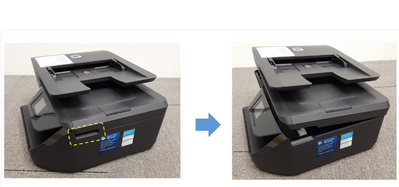-
×InformationNeed Windows 11 help?Check documents on compatibility, FAQs, upgrade information and available fixes.
Windows 11 Support Center. -
-
×InformationNeed Windows 11 help?Check documents on compatibility, FAQs, upgrade information and available fixes.
Windows 11 Support Center. -
- HP Community
- Printers
- Printer Ink Cartridges & Print Quality
- Solution: How to open ink cartridge access door

Create an account on the HP Community to personalize your profile and ask a question
10-17-2016
02:10 AM
- last edited on
01-26-2022
08:14 AM
by
![]() AgathaV
AgathaV
- Make sure you have removed all tape and packaging material.
- Plug the printer into a power source, turn on the printer, and then set your preferences.
- Ensure scanner lid is closed (key step). Picture A shows printer with scanner lid closed.
Picture A: Printer with scanner lid closed
4. Raise the ink cartridge access door from the side (either right or left, or can use both hands). Picture B shows side view of the printer, the highlighted yellow dashed line/box indicates the area where you can raise the ink cartridge access door.
Picture B: Side view of printer, yellow dashed line/box shows area where to open the door.
5. You can raise the door until you hear the "click" sound. There's a stopper at the end holding this ink access door.
6. Proceed with the rest of ink installation. You can watch the animation at control panel.
Note: You can also refer to below link(s) for reference:
- First Time Printer Setup ( First Time Printer Setup)
- Replace ink cartridges ( Replacing Ink Cartridges)
If you have more questions, please ASK THE COMMUNITY
Help others by marking “Accept as Solution” if it solves your issue and click “Thumbs Up” to say thank you 🙂
10-17-2016 02:36 AM
Thanks for posting the solution.
Please mark the post that solves your problem as "Accepted Solution"
(Although I am employed by HP, I am speaking for myself and not for HP)