-
×InformationNeed Windows 11 help?Check documents on compatibility, FAQs, upgrade information and available fixes.
Windows 11 Support Center. -
-
×InformationNeed Windows 11 help?Check documents on compatibility, FAQs, upgrade information and available fixes.
Windows 11 Support Center. -
- HP Community
- Printers
- Printer Ink Cartridges & Print Quality
- can't open cartridge door on HP OfficeJet Pro 8035e

Create an account on the HP Community to personalize your profile and ask a question
Your account also allows you to connect with HP support faster, access a personal dashboard to manage all of your devices in one place, view warranty information, case status and more.
Check some of the most frequent questions about Instant Ink: HP INSTANT INK, HP+ PLANS: INK AND TONER.
Check out our Black or Color Ink Not Printing, Other Print Quality Issues info about: Print quality and Cartridge Issues.
It has been a while since anyone has replied. Simply ask a new question if you would like to start the discussion again.
1 REPLY 1
06-05-2024 06:51 AM
Hi @cameo22,
Welcome to the HP Support Community.
I'd be happy to help you!
Follow the steps below to replace the ink cartridges-
- Open the front door, and then lift the ink cartridge access door.
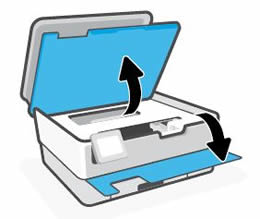
- Wait until the carriage stops moving before you continue.
- Remove the ink cartridge from its slot.
- Remove the new ink cartridge from its package, and then pull the orange pull-tab straight back to remove the plastic wrap.
- CAUTION:
- Make sure you remove the orange pull-tab and plastic wrap completely before you remove the orange cap in the next step. Otherwise, ink might leak from the ink cartridge. When you remove the plastic wrap, the paper label on the top of the ink cartridge tears slightly, which is necessary to properly vent the ink cartridge.

- Hold the ink cartridge by its sides, and then twist the orange cap counter-clockwise to remove it from the ink cartridge.
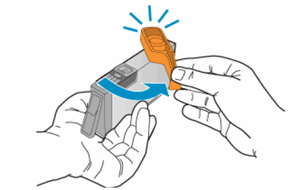
- Slightly bend the tab on the ink cartridge.
- CAUTION:
- Be careful not to bend the tab out more than 1.27 cm (0.5 in). Moving the tab too far might damage the ink cartridge or cause the tab to break.
- Bend the tab away from the ink cartridge
- Do not bend the tab more than 1.27 cm (0.5 in)
- Slide the ink cartridge into its slot, and then press down on the ink cartridge until it snaps into place.
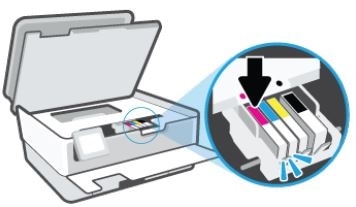
- Repeat these steps to install any other new ink cartridges.
- Close the front door and ink cartridge access door.
Hope this helps! Keep me posted.
Please mark this post as “Accepted Solution” if the issue is resolved and if you feel this reply was helpful click “Yes”.
Nal_NR-Moderator
I am an HP Employee
Be alert for scammers posting fake support phone numbers and/or email addresses on the community.
If you think you have received a fake HP Support message, please report it to us by clicking on "Flag Post".
† The opinions expressed above are the personal opinions of the authors, not of HP. By using this site, you accept the Terms of Use and Rules of Participation.
Didn't find what you were looking for?
Ask the community
† The opinions expressed above are the personal opinions of the authors, not of HP. By using this site, you accept the <a href="https://www8.hp.com/us/en/terms-of-use.html" class="udrlinesmall">Terms of Use</a> and <a href="/t5/custom/page/page-id/hp.rulespage" class="udrlinesmall"> Rules of Participation</a>.
