-
×InformationNeed Windows 11 help?Check documents on compatibility, FAQs, upgrade information and available fixes.
Windows 11 Support Center. -
-
×InformationNeed Windows 11 help?Check documents on compatibility, FAQs, upgrade information and available fixes.
Windows 11 Support Center. -
- HP Community
- Printers
- Printer Ink Cartridges & Print Quality
- envy pro 6455

Create an account on the HP Community to personalize your profile and ask a question
09-26-2021 12:18 PM - edited 09-26-2021 02:21 PM
The specifications indicate that "Resize" is available for the Copy function on the Printer.
Product Specifications for the HP ENVY Pro 6455 All-in-One Printer (5SE45A)
Copy
Copier settings | Color, mono |
Color copy capability | Yes |
Maximum number of copies | Up to 9 copies |
Copy reduce / enlarge settings | 25 to 200% |
Copy resolution | Up to 300 x 300 dpi |
The user manual, on the other hand, does not mention this is an option when using Copy from the printer.
Page 69
Note: Read the chapter in the user manual for Scan options / methods
Use HP Smart to scan the content
Save the content
Open and Print the saved file at the size you want.
What else?
If you are using Windows, use your PDF print software to print the saved PDF file at whatever size you want.
For example, content can be resized to print at a custom percentage of the original 100%.
If the content does not fit on one page, it can be resized and printed on multiple pages (Poster).
For example,
If you want to print a page at much larger than the original size of that page,
Open the saved PDF file in Adobe Reader DC
Click the Print icon
Set the Page Sizing and Handling to Poster
the Tile Size set to 100% or larger
Set an overlap size
Open Properties and set paper size
Open Pages to Print > Set to Print the pages / section you want.
Example - PDF Print - Poster
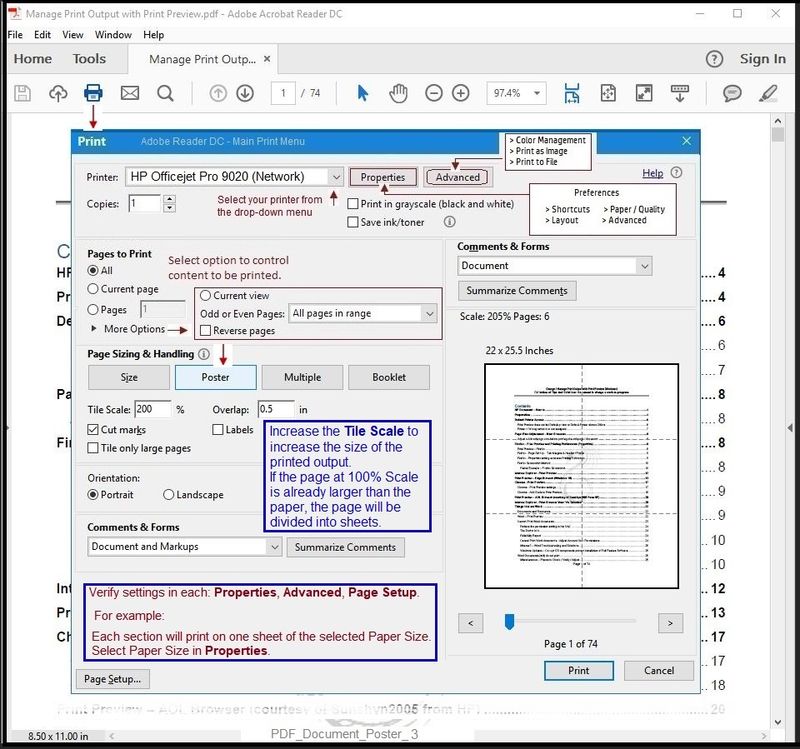
=================================================================================
References / Resources
Adobe Reader DC – Install Whether You Use It or Not
If you have not done so,
Reinstall / Update your PDF Reader (Adobe Reader DC /Optional Foxit Reader)
HINT: Watch out for and UNCHECK unwanted extra software
NOTE: Adobe Reader DC software can be installed even if you do not normally open / view / print PDF files directly from the Adobe Reader DC software.
HP Printer Home Page - References and Resources – Learn about your Printer - Solve Problems
“Things that are your printer”
NOTE: Content depends on device type and Operating System
Categories: Alerts, Access to the Print and Scan Doctor (Windows), Warranty Check, HP Drivers / Software / Firmware Updates, How-to Videos, Bulletins/Notices, Lots of How-to Documents, Troubleshooting, Manuals > User Guides, Product Information (Specifications), more
HP ENVY Pro 6455 All-in-One Printer
Thank you for participating in the HP Community.
The Community is a separate wing of the HP website - We are not an HP business group.
Our Community is comprised of volunteers - people who own and use HP devices.
Click Thumbs Up to say Thank You.
Question / Concern Answered, Click "Accept as Solution"



