-
×InformationNeed Windows 11 help?Check documents on compatibility, FAQs, upgrade information and available fixes.
Windows 11 Support Center. -
-
×InformationNeed Windows 11 help?Check documents on compatibility, FAQs, upgrade information and available fixes.
Windows 11 Support Center. -
- HP Community
- Printers
- Printer Ink Cartridges & Print Quality
- hp 3755 alignment with new iMac...

Create an account on the HP Community to personalize your profile and ask a question
09-15-2021 12:49 PM
I Have the new iMac and have the hp smart app installed. I am trying to align the ink cartridges on this hp 3755 printer, but after printing the alignment page from the app the drop down windows to select the best alignment only have 5 choices ie (A1, A2, A3, A4, A5). For this particular row the best choice would be A10, but there's no way to input. This is the issue with all of the following rows too. How do I align???? A5 is the best choice, but isn't even close to alignment. I went ahead and chose what was available, but it's completely misaligned.
09-24-2021 12:03 PM
Hi@cmarq, Welcome to the HP Support Community!
Don't worry I'll try to help you out.
This is a great place to get support, find answers and tips to your technical queries.
I understand that you are trying to align the printer cartridges.
Use HP Utility to align the ink cartridges from your Mac.
-
Load plain white paper into the input tray.
-
Click the Apple
 menu, and then click System Preferences.
menu, and then click System Preferences. -
Depending on your version of OS X, click Print & Scan or Printers & Scanners.
-
In the Print & Scan or Printers & Scanners window, select your printer, and then click Options & Supplies.
-
Click Utility, and then click Open Printer Utility.
HP Utility opens.
-
Click Align
 .
. -
On the Align Print Cartridges window, click Align.
The printer prints an alignment page with rows of numbered boxes. Each box on the page consists of two sets of lines.
Figure: Alignment page
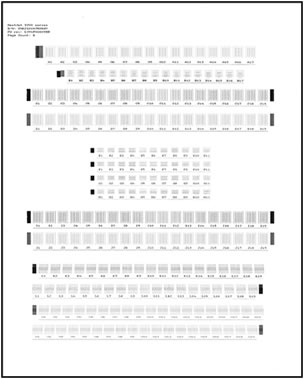
-
On the alignment page, find the box in row A in which the two sets of lines overlap the most, for example, A10.
Figure : Finding the box with overlapping lines

-
In the printer software, select that box from the A drop-down list.
-
Repeat these steps for each row of boxes on the alignment page.
-
Click Done.
Hope this helps! Keep me posted.
Please click “Accept as Solution” if you feel my post solved your issue, it will help others find the solution.
Click the “Kudos, Thumbs Up" on the bottom right to say “Thanks” for helping!
Have a great day!
09-24-2021 12:57 PM
Thanks for the reply. I have done this. The problem is that in the drop down window the only possible selection are A1 to A5. In other words, the drop down window selection list for all rows only has 5 to 6 choices, not the same number as on the alignment printout. All of the best alignment options on the printout are higher numbers, ie A10, and these higher numbers are not choices in the dropdown window. This is a brand new iMac with the most current operationg system. What is the solution???
09-25-2021 10:29 AM
Hi@cmarq,
If you refer to the Copy command on the printer, change the size to 100% with the Resize setting.
If you are using software to print, the Scale (size of the print) is controlled in the software used to view and send the job to the printer.
How to > topic Print > subject list Instructions & Settings
![]() Changing Font Size in Printed Documents or Web Pages
Changing Font Size in Printed Documents or Web Pages
Print Driver Settings Guide (Windows)
If printing from your web browser, settings are found in the print window or perhaps in Page Setup.
Examples...
Adjust a full website view before printing the website / document:
PC:
Ctrl + (Control key and Plus key at the same time > page contents larger)
Ctrl - (Control key and Dash key together > page contents smaller)
Ctrl 0 (Control key and 0 (zero) > reset page to Default)
Mac OS
** Cmd + larger
Cmd - smaller
** Command key
OR
the Scale might be under "Page Setup"
Examples
Firefox > File > [Print] > Print Preview >
Scale: Select Percentage OR Shrink to Fit
Page Setup > tab Format & Options (wording varies)
Internet Explorer > File > Print Preview >
Shrink to Fit > Fit the page contents to paper
OR
Internet Explorer > File > Page Setup >
UNCHECK Enable Shrink to Fit >> Set page contents at 100%
Open Edge browser > open your URL / website > Settings (three dots, upper right) > Print > More Settings
Chrome > Settings > Print > More Settings
- If margins are left at Default, the print may start 2 inches from the top of the paper >> check!
- If needful, adjust your margins and / or settings to Fit-to-Width
- Switch on / off printing of Headers and Footers
- Depending on your version of Chrome / OS, access Chrome Settings
- Page Range is controlled in "Print using system dialog..."
PDF Print Scale
Example using Adobe Reader DC
Open PDF file
Click print icon
In Page Sizing & Handling
Set Size / Scale
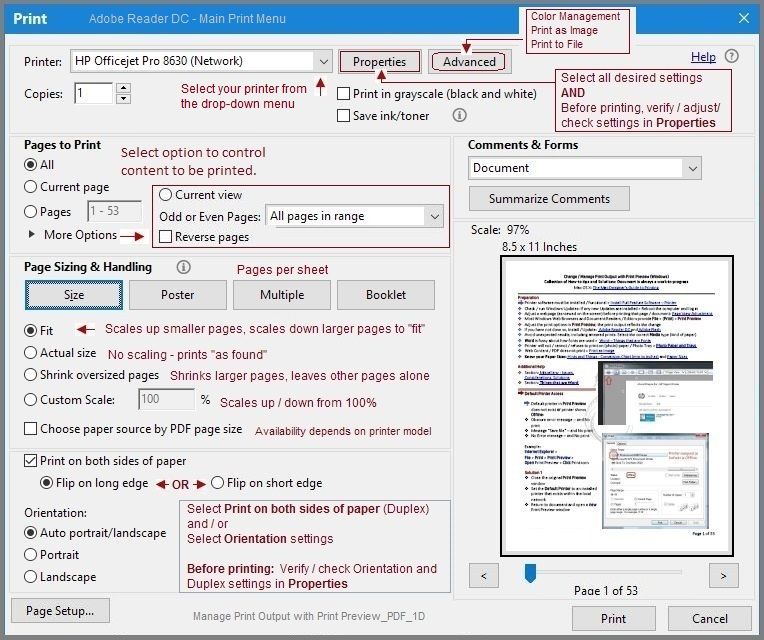
09-25-2021 02:33 PM
The print out is not the issue, see the picture above. The dropdown window only has selections of A1 to A5. The printout has selections of A1 to A17. In my case, the correct "printout" selection for this row would be A10. There is NO A10 SELECTION IN THE DROPDOWN WINDOW. Solution??????????? This is true for all rows A though N.
10-05-2021 01:13 PM
I have sent you a private message with the reset steps, specific to your printer. Check next to your profile Name, you should see a little blue envelope, please click on it.
Hope this helps! Keep me posted.
Please click “Accept as Solution” if you feel my post solved your issue, it will help others find the solution.
Click the “Kudos, Thumbs Up" on the bottom right to say “Thanks” for helping!
Have a great day!
10-06-2021 11:22 AM
Hi,
Could you please include a picture of the printed alignment sheet to better understand any possible cause?
I would also suggest going to System Preferences > Printers & Scanners, select your printer and click on Printers Settings, then open the printer home page.
Within the Settings or Preferences tab look for Paper and Tray Settings, ensure the Paper size is correct there (e.g. A4 or US Letter, as any incorrectly set paper size may cause the alignment shoot to partially print due to the selected size.
Shlomi


Click the Yes button to reply that the response was helpful or to say thanks.
If my post resolve your problem please mark it as an Accepted Solution 🙂

