-
×InformationNeed Windows 11 help?Check documents on compatibility, FAQs, upgrade information and available fixes.
Windows 11 Support Center. -
-
×InformationNeed Windows 11 help?Check documents on compatibility, FAQs, upgrade information and available fixes.
Windows 11 Support Center. -
- HP Community
- Printers
- Printer Ink Cartridges & Print Quality
- tango envelope quality

Create an account on the HP Community to personalize your profile and ask a question
07-20-2023 12:51 PM
Welcome to the HP Community --
If you have not done so, consider
Uninstall the printer software > Restart the computer and log in > Install a fresh copy of the printer software
Next,
Make sure that Printer Properties is pointing to the Driver for the HP software and not the Microsoft / IPP class drivers
Finally,
In general, the printer is not aware of what it is printing.
Quality -- and acceptance -- of the paper size and type depends on what the printer supports.
Reference sample: Product Specifications for the HP Tango (2RY54A)
The printer supports a variety of paper sizes (so says the spec document) -- it might NOT support envelopes that are too thick, contain scalloped edges, are other than white or cream colored, lined with foil, or otherwise "not a normal, everyday" envelope.
True - you do have to make sure that the Tray and Paper Settings are set so the printer knows you are using an envelope and not plain paper to print your document.
What else?
Try creating and printing the envelope as a "document".
Four Sections + References / Resources
=-=-=-=-=-=-=-=-=-=-=-=-=-=-=-=-
1) Printer Software
If not done by this point...
Restart everything, including the router that controls you network.
Can't stand it? At least restart the printer and the computer and any device you can stand to be without for a short time.
Next,
Run Windows Updates -- If any updates are installed, Restart the computer and log in.
Next,
Printer - Full Feature Software - Install
If you have not done so, consider
- HP Full Feature Software / Full Driver printer software - supports printing and scanning from the web, printing in in other software and programs (for example, Word), and provides access to the full range of Printing Preferences / Shortcuts. The full driver adds at least two shortcuts to the Desktop: Printer Assistant and HP Scan. If the printer model includes built-in Fax hardware, the software supports the setup and use of the Fax driver. No Sign-in required.
If the full driver printer software is (already) installed but not working,
- Uninstall any printer software from Control Panel > icon view > Programs and Features
- Restart the computer and sign in.
Next,
- Check (for the Printer) in Devices and Printers > If found, Right-Click Printer and Remove -- If any changes are made, that is, you remove anything, Restart the computer and sign in.
Next,
- If using a printer USB cable between the printer and the computer, disconnect the cable before installing the printer software.
- Download and Save the Full Feature Software installation package or the Easy Start Software
Details Page - Driver - For your Printer
>>> Full Feature Software - Web Pack Installation Package - Information - Download <<<
HP Tango/Tango X Print and Scan Driver and Accessories
Installation
- Open File Explorer
- Navigate to the folder in which you saved the installation file (likely Downloads)
- Right-Click on the installation package and “Run as Administrator”
- If using a printer USB cable between the printer and the computer, connect the cable when instructed (near the end of the installation).
- After the software is installed, Restart the computer and log in
====================================
The installation of the full driver adds at least two shortcuts to the Desktop:
Printer Assistant
HP Scan
>>> Open the Printer Assistant > tab Scan > Manage Scan to Computer > Enable
Example - Windows - Full Feature Software - Installed in Programs and Features

=-=-=-=-=-=-=-=-=-=-=-=-=-=-=-=-
2) Printer Properties
Make sure the printer and the full driver are selected in Printer Properties.
What? Microsoft print drivers do not support the full range of options.
Example - Windows - Printer Properties > Tab Advanced > Driver Selection

=-=-=-=-=-=-=-=-=-=-=-=-=-=-=-=-
3) Printer - Hardware / Paper / Tray and Paper
Page 23
AND
Page 26
EWS > HP Document / How-to
Use the HP printer Embedded Web Server (EWS)
EWS – Browser – Tray and Paper Management
Open your favorite browser > Type / enter the Printer IP address into URL / Address bar
Tab Settings > Preferences > Tray and Paper (Management)
Select / Adjust settings for Paper Size / Type
Model Dependent: Advanced section
Click Apply to save changes
Tray and Paper – Paper Size / Paper Type / Paper Weight
Reminder
HP Smart Mobile requires that paper size / type is adjusted before the content is opened to be printed.
Paper Size, Type, and Weight loaded in the printer tray must be supported for use in that tray.
=-=-=-=-=-=-=-=-=-=-=-=-=-=-=-=-
4) Create / Print Envelope
One standard method -
Try this one (again) after reinstalling the printer software.
Sure, and you can try changing the fonts, too.
Example - Word > Mailings > Envelopes
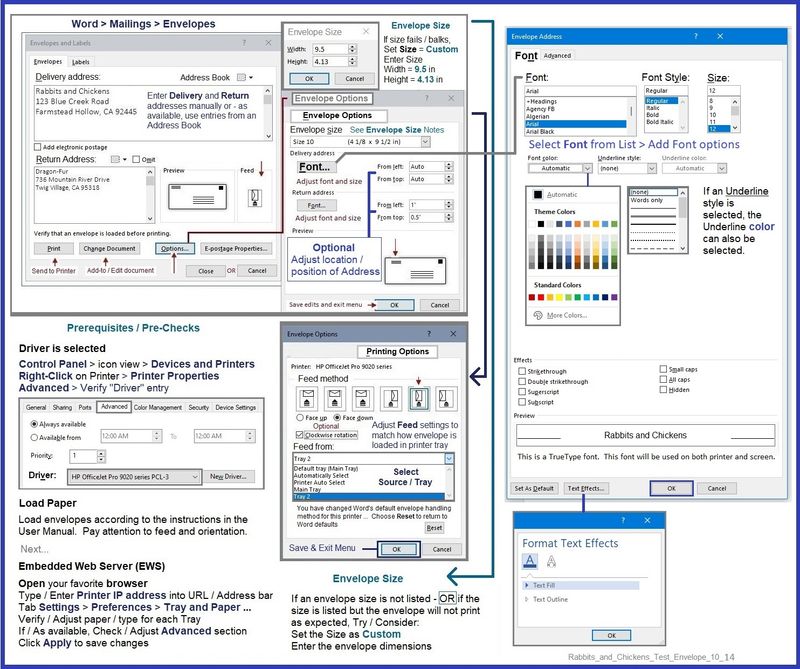
"Envelope Document"
Assuming all else is installed, set, acceptable, and supported,
If whatever software you are using to create the envelope is not working,
If you have access to Word,
Consider creating an "envelope" sized and shaped document and print that.
Reminder: Tray and Paper must be set to print on the paper size / type envelope

References / Resources
=+=+=+=+=+=+=+=+=+=+=+=+=+=+=+=+=+=+=+=+=+=
HP Printer Home Page - References and Resources
Learn about your Printer - Solve Problems
“Things that are your printer”
When the website support page opens, Select (as available) a Category > Topic > Subtopic
NOTE: Content depends on device type and Operating System
Categories: Alerts, Access to the Print and Scan Doctor (Windows), Warranty Check, HP Drivers / Software / Firmware Updates, How-to Videos, Bulletins/Notices, Lots of How-to Documents, Troubleshooting, Manuals > User Guides, Product Information (Specifications), Supplies, and more
Open
Thank you for participating in the HP Community --
People who own, use, and support HP devices.
Click Yes to say Thank You
Question / Concern Answered, Click my Post "Accept as Solution"



