-
×InformationNeed Windows 11 help?Check documents on compatibility, FAQs, upgrade information and available fixes.
Windows 11 Support Center. -
-
×InformationNeed Windows 11 help?Check documents on compatibility, FAQs, upgrade information and available fixes.
Windows 11 Support Center. -
- HP Community
- Printers
- Printer Paper Jams & Feed Issues
- ENVY 7830 not recognising photo paper tray

Create an account on the HP Community to personalize your profile and ask a question
08-23-2021 02:55 PM
Hello - please help. Firstly id like to say that I'm reaching out to this community because all of the other HP support routes are ineffective.
I have a brand new HP Envy 7830 and it isn't recognising the photo paper tray. The option is greyed out.
The paper is inserted correctly, there is no jam, I have done hard resets and updated the software - to no avail.
I am using HP photo paper...
Ive seen this is quite a common issue but I haven't seen a solution.
Please can someone help? with a solution?
Many Thanks
08-23-2021 03:48 PM
Usual Solutions / Considerations
- If the software is installed but not working: Uninstall > Restart > Install the Full Feature Software / Full Driver printer software
- If you have not done so: Install the Full Feature Software / Full Driver printer software
- Load the paper into the printer according to the instructions in the printer User Guide.
- If the printer includes a Printer Display, After changing / loading the paper, modify / verify the paper settings on the Printer Display panel
- Verify / Update the paper size / type settings in the Embedded Web Server (EWS)

- Verify / Adjust the settings in Printing Preferences / Shortcut / More Settings / Properties
===========================================================================
References / Resources
If nothing else works...
Consider uninstalling the printer software > Restart > Install a Fresh copy of the full driver.
The full driver provides the foundation on which other programs and printing software depend.
Printer Software - Preparation
If you have not done so,
In addition to the HP Smart application,
Install the Full Feature Software / full driver printer software for the printer.
HP Smart and other print software / applications benefit from having the full driver installed.
Printer Software Check
Notes
If the full driver printer software is installed, you will see the printer listed in Control Panel > icon view > Programs and Features.
The installation of the printer software adds two shortcut icons to the Desktop.
The Printer Assistant is named for the printer and provides access to Print , Scan , and Tools
HP Scan is named for itself and provides a direct call to the HP Scan software.

Printer software not installed?
Method - Use the Easy Start Wrapper to Install the Full Feature / Full Driver Software
For printers that support the option,
Use the Easy Start wrapper to install and configure the printer software.
- Home Page - HP Easy Start
- Open Category Software and Drivers
- Topic: Software-Utility
- Download-and-Save the current version of the Easy Start wrapper to install your print software
- If using USB: Disconnect the USB cable between the printer and computer before installing the software.
- Right-Click on the downloaded package and "Run as Administrator" to start the installation
- When asked, Select to install the “Full Driver” / “Full Feature Software”
- If using USB: Connect the cable when instructed to do so (near the end of the installation process).
- After the software is installed, Restart the computer and log in.
Notes >> Easy Start... The Journey
- Full Administrator Rights are required to complete the HP Software installation.
- About 2/3 of the way through the setup, you will be given the opportunity to select the software - select the "Full Driver" set (as opposed to the basic driver or other application).
- You can skip / ignore suggestion(s) that you add the HP Account – you’ll need the account at some point, for now, you can skip this suggestion (as many times as it insists it’s a good idea) during the full driver software installation.
- If you see it, you can skip / ignore suggestion(s) regarding Instant Ink subscription. Instant Ink subscription is NOT mandatory.
- Disconnect from Virtual Private Network (VPN) connection while installing printer software.
- Full driver includes print and scan functions supported by your printer and provides the printer features on which other applications / software might depend.
========================================================================
Check paper for size / type set in the printer display and in the Embedded Web Server (EWS)
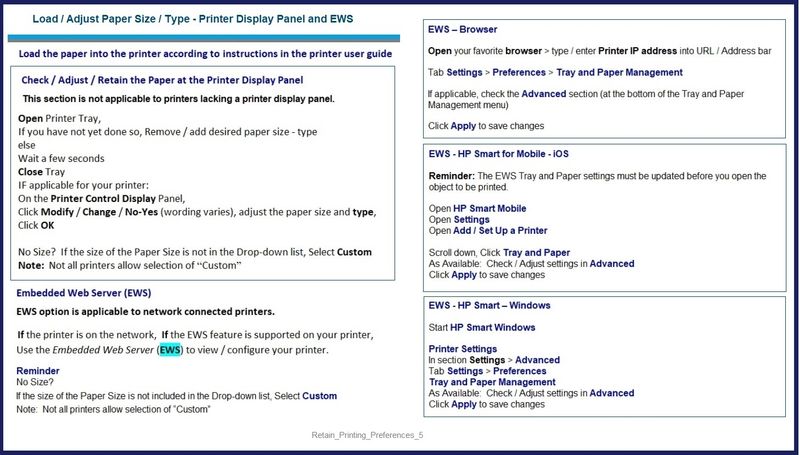
===================================================================
Double check the Printing Preferences to make sure the correct Shortcut and settings are selected for the current job(s).
Control Panel > icon view > Devices and Printers
Right-Click Printer > Printing Preferences
Reminder: When called from within other programs / software, Preferences might be called Properties, Printer Properties, Preferences, More Settings, or similar
Example - Printing Preferences - Shortcut > Everyday Printing

Example - HP Smart Windows - Simple Photo Print - 4x6
Reminder: Options and Tray selections are Printer dependent

==================================================================
HP Smart for Windows
HP Smart is an application available in the Microsoft Store
Learn how to use HP Smart on your Windows 10 computer.
Open the Software and Drivers Support Website for your printer > Check the Box Get the App
OR Open and Read >>> HP Printers - Using the HP Smart App (Windows 10)
NOTES:
Disconnect from Virtual Private Network (VPN) connection before downloading.
- HP Smart requires that you sign into the application using your HP Account credentials.
- HP Smart benefits (likes) having the Full Feature Software / full driver printer software installed. For example, full driver provides access to Shortcuts and Printing Preferences.
- Document includes the HP Smart application download links for Windows and Mobile devices, plus an FAQ section to assist with questions / issues.
- FAQ examples:
- What are the requirements to use the HP Smart app?
- Which printers are compatible with the HP Smart app?
- Why do I need to sign in or create an account to use the HP Smart app features?
- Older versions of the HP Smart app no longer support the login feature.
- Update the application to the latest version to access / use HP Smart
- FAQ examples:
================================================================================
HP Printer Home Page - References and Resources – Learn about your Printer - Solve Problems
“Things that are your printer”
NOTE: Content depends on device type and Operating System
Categories: Alerts, Access to the Print and Scan Doctor (Windows), Warranty Check, HP Drivers / Software / Firmware Updates, How-to Videos, Bulletins/Notices, Lots of How-to Documents, Troubleshooting, Manuals > User Guides, Product Information (Specifications), more
When the website support page opens, Select (as available) a Category > Topic > Subtopic
HP ENVY Photo 7830 All-in-One Printer
Thank you for participating in the HP Community.
The Community is a separate wing of the HP website - We are not an HP business group.
Our Community is comprised of volunteers - people who own and use HP devices.
Click Thumbs Up to say Thank You.
Question / Concern Answered, Click "Accept as Solution"



