-
×InformationNeed Windows 11 help?Check documents on compatibility, FAQs, upgrade information and available fixes.
Windows 11 Support Center. -
-
×InformationNeed Windows 11 help?Check documents on compatibility, FAQs, upgrade information and available fixes.
Windows 11 Support Center. -
- HP Community
- Printers
- Printer Paper Jams & Feed Issues
- Re: HP Envy 6000: Only one paper type at a time?

Create an account on the HP Community to personalize your profile and ask a question
07-06-2022 09:00 AM
Hi there "Printing Community"!?
I am being really stupid or can you only load plain paper or photo paper at any one time in the HP 6032 printer tray?
If this is the case then not having separate trays for paper types would seem a real backward step as at the minute I am having to first of all remember which paper type is left loaded in there and thereafter frequently having to swap between types which is a real pain. It totally ruins the process of printing from a distance which seems to be where all the focus from HP is on. It seems to me the over-engineering of the app is under-mining the realities of everyday basic operation of a printer.
The instructions are scanty on this issue. Surely this would have come up in road testing of the models?
I am trying to see what happens if I leave photo paper under the A4 in the tray and whether that works.
I'd appreciate the collective wisdom of the community and who knew that people who print got together in this way!
Thank you guys, x
Solved! Go to Solution.
Accepted Solutions
07-06-2022 10:02 AM
Some printers have more than one tray - some models that both a photo paper tray for small photo paper.
True - less sophisticated models require more work and more attention to the process.
No, stacking two different types of paper in one tray is not recommended - you might get a way with it - doing so is not standard practice and is not supported. Worse, mixing paper types in the tray might result in paper jams or other issues.
Read Chapter 2 - Load media and paper basics
Starting on Page 17
Printers that lack a printer display panel -
Use the Embedded Web Server (EWS) to help manage and configure the paper size / type settings.
Example - Retain / Modify (Edit) / Check Paper Size & Type - Tray and Paper Management
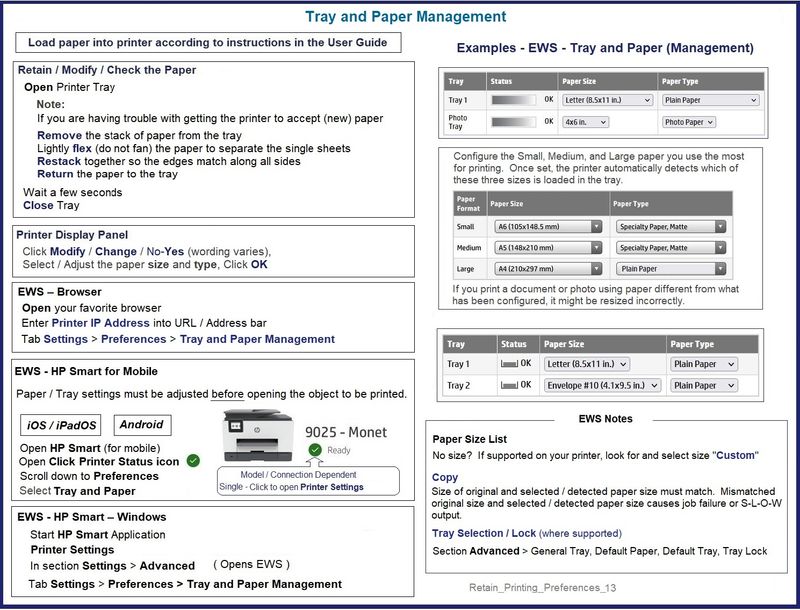
HP Printer Home Page - References and Resources – Learn about your Printer - Solve Problems
“Things that are your printer”
When the website support page opens, Select (as available) a Category > Topic > Subtopic
NOTE: Content depends on device type and Operating System
Categories: Alerts, Access to the Print and Scan Doctor (Windows), Warranty Check, HP Drivers / Software / Firmware Updates, How-to Videos, Bulletins/Notices, Lots of How-to Documents, Troubleshooting, Manuals > User Guides, Product Information (Specifications), Supplies, and more
Open
HP ENVY 6032e All-in-One Printer
Thank you for participating in the HP Community.
Our Community is comprised of volunteers - people who own and use HP devices.
Click Helpful = Yes to say Thank You
Question / Concern Answered, Click "Accept as Solution"

07-06-2022 10:02 AM
Some printers have more than one tray - some models that both a photo paper tray for small photo paper.
True - less sophisticated models require more work and more attention to the process.
No, stacking two different types of paper in one tray is not recommended - you might get a way with it - doing so is not standard practice and is not supported. Worse, mixing paper types in the tray might result in paper jams or other issues.
Read Chapter 2 - Load media and paper basics
Starting on Page 17
Printers that lack a printer display panel -
Use the Embedded Web Server (EWS) to help manage and configure the paper size / type settings.
Example - Retain / Modify (Edit) / Check Paper Size & Type - Tray and Paper Management
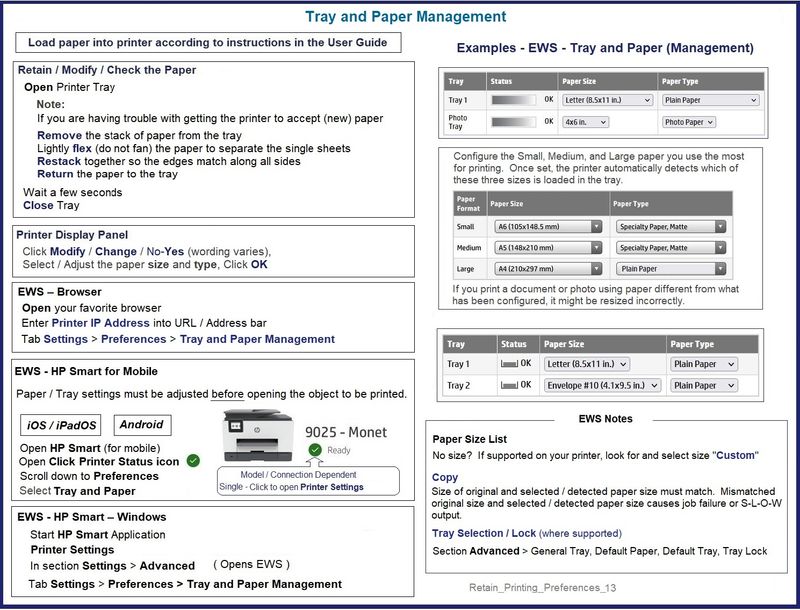
HP Printer Home Page - References and Resources – Learn about your Printer - Solve Problems
“Things that are your printer”
When the website support page opens, Select (as available) a Category > Topic > Subtopic
NOTE: Content depends on device type and Operating System
Categories: Alerts, Access to the Print and Scan Doctor (Windows), Warranty Check, HP Drivers / Software / Firmware Updates, How-to Videos, Bulletins/Notices, Lots of How-to Documents, Troubleshooting, Manuals > User Guides, Product Information (Specifications), Supplies, and more
Open
HP ENVY 6032e All-in-One Printer
Thank you for participating in the HP Community.
Our Community is comprised of volunteers - people who own and use HP devices.
Click Helpful = Yes to say Thank You
Question / Concern Answered, Click "Accept as Solution"

07-09-2022 01:43 PM
Hi Dragon-Fur,
Thank you so much for your response. I am amazed anyone read my post never mind give such an authoritative and comprehensive reply!
I am pretty gobsmacked though about three issues all of HP's making:
1. That there is only one paper tray. I have had probably about 5 previous printers all from HP that all had a paper and photo trays so didn't even think to check before I bought this one. If I had known I don't think I would have bought it, frankly. This is supposedly a more advanced printer but has gone backward in my view.
2. That the initial set -up and instruction did not navigate me towards the steps you mention about paper size recognition and indeed the guidance itself is fragmented and hard to find, often presented in the wrong format, like a video when text would suffice or be more useful.
3. That HP's focus is warped towards ensuring they hook you in as a subscription customer and towards a whole load of unnecessary features like printing from any location that I really can't feel I have ever wanted to do nor can see those circumstances arising! Still in this printer I find it has a glitchy connection and ensuring you have the correct settings is as tricky as ever with lots of times I have had duff attempts. The coloured lights and sounds without a display are aesthetically pleasing but offer style over substance!
So I really do appreciate the time you have taken to respond but feel we have both been let down by HP and a de-innovated product that doesn't seem to have been road-tested properly by regular consumers.
I don't know if anyone HP reads the threads here too as I would like to hear their response- I suspect they will be too busy blue-sky thinking at away days and buzzing at focus groups to take the time to hear from real printing people!
Best wishes x
