-
×InformationNeed Windows 11 help?Check documents on compatibility, FAQs, upgrade information and available fixes.
Windows 11 Support Center. -
-
×InformationNeed Windows 11 help?Check documents on compatibility, FAQs, upgrade information and available fixes.
Windows 11 Support Center. -
- HP Community
- Printers
- Printer Paper Jams & Feed Issues
- HP Officejet Pro 8500 Printer does not print the first page

Create an account on the HP Community to personalize your profile and ask a question
11-28-2020 10:49 AM
HP Officejet Pro 8500 Printer does not print the first page or first envelope. The printer will print the second page. The printer will pick-up and feed the first page but will not print. The printer will pick-up, feed and print the second page. Tried reetting the printer and other things but with no sucess. HELP!
12-07-2020 03:28 AM
Hi @frittstd1,
I'd like to help!
To assist better-
- Are you able to make multiple copies using the printer?
- What is the size of the envelope you are using?
- What's the application you are trying to print from?
Meanwhile, Let's try a power reset on the printer
Reset the product
- With the printer turned on, disconnect the power cord from the rear of the printer.
- Unplug the power cord from the wall outlet.
- Wait at least 60 seconds.
- Plug the power cord back into the wall outlet.
- Reconnect the power cord to the printer.
- Turn the printer on. HP recommends plugging the printer directly into a wall outlet.
Also, try updating the printer's firmware - HP Printers - Updating or Upgrading Printer Firmware
Hope this helps! Keep me posted.
And, Welcome to the HP Support Community.
Please click “Accept as Solution” if you feel my post solved your issue, it will help others find the solution.
Click the “Kudos, Thumbs Up" on the bottom right to say “Thanks” for helping
12-12-2020 04:00 AM
To assist better-
- Are you able to make multiple copies using the printer? (Yes)
- What is the size of the envelope you are using? (#10 & #6-3/4)
- What's the application you are trying to print from? (Word 2019: Word>mailings>envelopes)
Meanwhile, Let's try a power reset on the printer
Reset the product (Reset the printer; did not help)
- With the printer turned on, disconnect the power cord from the rear of the printer.
- Unplug the power cord from the wall outlet.
- Wait at least 60 seconds.
- Plug the power cord back into the wall outlet.
- Reconnect the power cord to the printer.
- Turn the printer on. HP recommends plugging the printer directly into a wall outlet.
Also, try updating the printer's firmware - HP Printers - Updating or Upgrading Printer Firmware
(Did this' did not help)
12-12-2020 11:05 AM
The supported envelopes are -
U.S. 10: 105 x 241 mm (4.125 x 9.5 inches)
U.S. 9: 98 x 225 mm (3.9 x 8.9 inches)
A2: 111 x 146 mm (4.4 x 5.8 inches)
DL: 110 x 220 mm (4.3 x 8.7 inches)
C6: 114 x 162 mm (4.5 x 6.4 inches)
You may refer to the printer specifications
Load envelopes into the input tray
How you load envelopes depends on where the paper input tray is on your printer, and what type of printer you have.
CAUTION:To avoid jams or damage to the printer, do not print envelopes with clasps, windows, shiny surfaces, or coated linings. If you are printing with a LaserJet or Laser printer, do not use envelopes with self-stick adhesives other synthetic materials that are susceptible to heat.
-
Inkjet printers with a rear load tray: Front of envelope facing up and the flap to the left
-
Inkjet printers with a front load tray: Front of envelope facing down and the flap to the left
Once loaded, slide in the paper width guides until they rest against the edges of the envelope.

Print the envelope
Format a WordPad document to print envelopes. WordPad comes pre-installed with Windows.
NOTE:If Microsoft Word is installed on your computer, see the Frequently asked questions in this document for steps to print envelopes with templates or the Mailings features.
-
Search Windows for wordpad, then select WordPad in the results.
-
Click the menu icon
 , then click Page Setup.
, then click Page Setup. -
In the Page Setup window, select your envelope type from the Size menu, select Landscape orientation, then click OK.
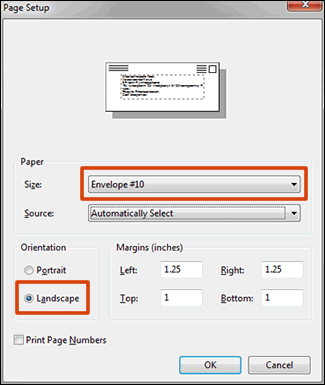
-
Type the address, then use the formatting tools on the Home tab to align and center the text.
-
Click the menu icon, move your mouse cursor over Print, then click Print preview to make sure the address is correctly centered and sized. If necessary, make additional changes to align the text.
-
Click Print.
Print a single envelope in Microsoft Word for Windows using the Mailings tools. Additionally, most Word versions include a searchable collection of templates for many envelope types and designs when you click File > New.
These steps use Word 2013 as an example. The steps and menus might be different or unavailable in other versions of Word.
-
In Microsoft Word, click Mailings, then click Envelopes.
NOTE:
To use advanced Mailings tools to print multiple envelopes and use the Mail Merge feature, go to Microsoft Office: Mail merge with envelopes (in English).
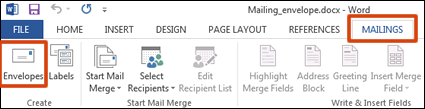
-
In the Envelopes and Labels window, type the address in the Delivery address field, then type in the return address in the Return address field.
-
Click Preview.
The Envelope Options window opens.
-
Select the envelope size and change the font type and size, if necessary.
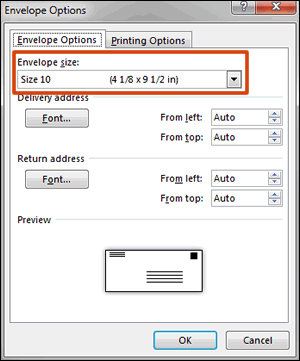
-
Click the Printing Options tab, select the feed method and the tray based on your printer type, then click OK.
-
Click Print.
Let me know if this helps!
12-12-2020 11:20 AM
My printer has always printed envelopes by using Microsoft Word>Mailings>Envelopes. The printer just started printing a blank envelope then indicates paper jam. I then press okay and it then prints the envelope. I could print any size envelope listed in Word and by copying the Address and pasting in the address area....keep printing envelopes. This started about a month ago and I have tried everything that I know plus what you have been sending to me; but with no success. The printer is old and is not supported by HP anymore. The last software and firmware update was in 2015. As far as I know...there is no newer update? The printer has been kept updated with new printheads, ink and "whatever it needed:. I hate to just stop using it and buying a new on; but......? As my luck would have it....there is probable one setting or thing that is preventing the printer from working..
12-12-2020 11:31 AM
Let's try the complete reset on the printer and then connect the printer back again-
- The reset instructions are specific for your printer and performing those steps on a different printer may corrupt the device.
- I've sent you a private message with reset instructions, follow the reset instruction to perform a full reset and re-initialize the printer.
- In order to access your private messages, click the private message icon on the upper right corner of your HP Forums profile, next to your profile Name or simply click on this link: https://h30434.www3.hp.com/t5/notes/privatenotespage
Hope this helps!
Keep me posted!
12-15-2020 05:54 AM
I have tried all the steps that HP has provided with no luck. I have also tried uninstalling the HP software and re-installing with latest HP software and firmware with no luck. I appreciate all the help that I have received; but is there anyone else out there with a new idea about this problem of "Not printing the first page or envelope and printing the second. I have no problems with printing from the web or emails that i have....it is only when I try to print from word. Any help would be greatly appreciated!
