-
×InformationNeed Windows 11 help?Check documents on compatibility, FAQs, upgrade information and available fixes.
Windows 11 Support Center. -
-
×InformationNeed Windows 11 help?Check documents on compatibility, FAQs, upgrade information and available fixes.
Windows 11 Support Center. -
- HP Community
- Printers
- Printer Paper Jams & Feed Issues
- How do I replace the paper path cover in my hp envy7855?

Create an account on the HP Community to personalize your profile and ask a question
02-05-2021 10:02 AM
Hi @Newtypie,
I'd like to help.
Try the below instructions
-
Turn off the printer, and then disconnect the power cord and any other cables.
WARNING:
You must disconnect the power cord before reaching inside the printer to avoid risk of injuries or electric shock.
-
Open the ink cartridge access door.

-
Pull out the paper path cover.
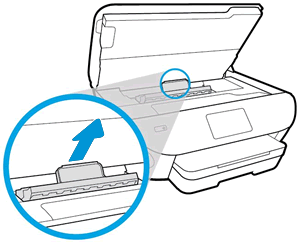
-
Locate any jammed paper inside the printer. Grasp any jammed paper with both hands, and then pull the paper slowly but firmly toward you to remove it.
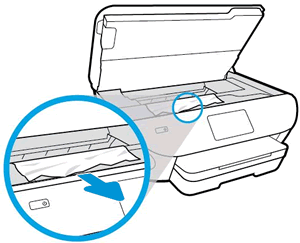
-
Use your fingers to lift the flip gate on the duplex rollers.

-
Check for jammed paper underneath the flip gate.

-
Press the flip gate down until it snaps into place, and then reinsert the paper path cover.
-
If the carriage is not obstructed, move the carriage to the right or left of the printer, and then remove any jammed paper. To avoid tearing the paper, use both hands to pull out the paper.
-
Close the ink cartridge access door.
-
Reconnect the power cord and any other cables to the rear of the printer, and then turn on the printer.
Hope this helps! Keep me posted.
And, Welcome to the HP Support Community.
Please click “Accept as Solution” if you feel my post solved your issue, it will help others find the solution.
Click the “Kudos, Thumbs Up" on the bottom right to say “Thanks” for helping
