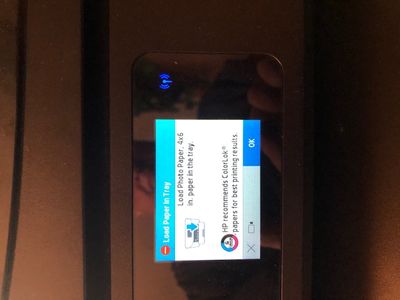-
×InformationNeed Windows 11 help?Check documents on compatibility, FAQs, upgrade information and available fixes.
Windows 11 Support Center. -
-
×InformationNeed Windows 11 help?Check documents on compatibility, FAQs, upgrade information and available fixes.
Windows 11 Support Center. -
- HP Community
- Printers
- Printer Paper Jams & Feed Issues
- Re: I constantly get the message shown below but there is pa...

Create an account on the HP Community to personalize your profile and ask a question
12-20-2021 07:03 AM
Welcome to the HP Community.
The mystery Envy printer senses (that) the paper needs to be checked or reloaded and / or the paper size & type are incorrect in the current job settings.
Basics
Load / Check paper size into printer
Check / Adjust at the printer display panel and / or EWS
Windows >> Adjust Printing Preferences / Shortcut
Open the item to be printed > Optionally Set / edit available options > Print
Details
Load the paper into the printer according to the instructions in the printer user guide.
Next,
Change Paper / Update Printer display to match paper size and type loaded in printer
Open Printer Tray
If you have not yet done so, Remove existing paper > Add desired paper size > Close Tray
On the printer display, see message > Edit paper size / type to match your paper and click OK
OR
Paper already loaded?
Open tray – Wait a few seconds – Close tray - Evaluate / Edit / Accept the paper size information on the display
OR
Stuck?
Open tray - Remove paper - Gently flex the stack - Return paper to tray - Close tray - Evaluate / Edit / Accept the paper size information on the display
Example - "Edit" paper size and type on printer display
Click Modify / Change / No-Yes (wording varies), adjust the paper size and type, Click OK
No Size? If the exact size of the Paper Size is not in the Drop-down list,
If available (usually last entry in list) > Select Custom
Note: Not all printers allow selection of “Custom”
Example - Retain / Modify (Edit) / Check Paper Size & Type - Tray and Paper Management

Next,
Assuming the Full Feature Software / full driver printer software is installed,
Check / Adjust the Printing Preferences - Shortcut and options
=-=-=-=-=-=-=-=-=-=-=-=-=-=-=-=-=-=-=-=-=-=-=-=-=-=-=-=-=-=-=-=-=-=-=-=-=-=-=
Set the Preferences – Windows
NOTES
- This section is not applicable to Mobile Printing.
- Access to the complete Printer Preferences requires having installed the Full Driver printer software.
- Printing Preferences are available directly from the driver.
- Printing Envelopes? See NOTE
Control Panel > icon view > Devices and Printers
Right-Click on your printer > Printing Preferences
- When called from within printing software / applications, Printing Preferences might be called "Printer Properties" / "Shortcuts" / “More Settings” / “Properties” / "Printer Setup" or similar.
- No Size? If the size of the Paper Size is not included in the Drop-down list, consider / try: Create a Custom Paper Size Form. Reference: HP Printers - Creating Custom Paper Sizes
NOTE >> Word > Mailings > Envelopes :: Preferences and Envelopes
Select / leave Printing Preferences Shortcut to "Everyday Printing" or something equally benign.
Example - Printing Preferences - Shortcut - "Everyday Printing"

HP Printer Support Home Page - References and Resources – Learn about your Printer - Solve Problems
“Things that are your printer”
NOTE: Content depends on device type and Operating System
Categories: Alerts, Access to the Print and Scan Doctor (Windows), Warranty Check, HP Drivers / Software / Firmware Updates, How-to Videos, Bulletins/Notices, Lots of How-to Documents, Troubleshooting, Manuals > User Guides, Product Information (Specifications), more
When the website support page opens, Select (as available) a Category > Topic > Subtopic
Open Product Home
Enter the type and name of your HP device
Thank you for participating in the HP Community.
The Community is a separate wing of the HP website - We are not an HP business group.
Our Community is comprised of volunteers - people who own and use HP devices.
Click Helpful = Yes to say Thank You.
Question / Concern Answered, Click "Accept as Solution"