-
×InformationNeed Windows 11 help?Check documents on compatibility, FAQs, upgrade information and available fixes.
Windows 11 Support Center. -
-
×InformationNeed Windows 11 help?Check documents on compatibility, FAQs, upgrade information and available fixes.
Windows 11 Support Center. -
- HP Community
- Printers
- Printer Paper Jams & Feed Issues
- Re: My printer will not recognize envelopes

Create an account on the HP Community to personalize your profile and ask a question
04-07-2022 01:06 PM
I have updated all drivers and software for this printer and it will not recognize any envelope (or small paper size at all). It constantly tells me to load paper whether I have one envelope or a stack of them in the tray. I am trying to print 5x7 envelopes.
04-07-2022 02:25 PM
Welcome to the HP User Community.
This might work - the printer accepts this size paper either as a standard size or as a Custom Paper Size form.
Paper Size & Type - Tray and Paper Management
It might simply be a matter of making the printer aware of the paper you have loaded either at the printer display panel or using EWS. Both methods are explained a bit later in this message.
Custom Paper Size Form
5x7 envelopes are perhaps not a supported 'envelope size'.
That said, the printer supports creating a custom paper size form.
If necessary, you can try that - Creating the form takes very little time and might be the "ticket".
Word > Mailings > Envelopes
You can try creating the Envelope using Word > Mailings > Envelopes
If the Envelope Size is not in the list, select Custom and enter the dimensions
"Envelope" shaped document
If all else fails, create the envelope as a document - load the envelopes as explained in the printer user manual - print your "envelope" document
Details...
First,
If you have not done so,
Make sure the printer is aware of the paper loaded in the tray.
This printer can make use of the little display panel on the printer to enter / modify the paper size / type information, else use the Embedded Web Server (EWS) to check / adjust the paper size and type settings - Tray and Paper Management.
Reminders
- Do not select paper type photo paper in an attempt to print your 5x7 envelopes - most printers cannot be fooled this way.
- Do not load envelopes in the photo tray - your 5x7 inch paper goes in the main tray.
- Refer to the User Guide - Pages 22-23 for how to load the envelopes into the tray
Check / Adjust / Retain the Paper at the Printer Display Panel
Open Printer Tray,
NOTE
If you are having trouble with getting the printer to accept (new) paper,
Remove the stack of paper from the tray
Lightly flex (do not fan) the paper to separate the single sheets
Restack together so the edges match along all sides
Return the paper to the tray
else
Wait a few seconds
Close Tray
IF applicable for your printer:
On the Printer Control Display Panel,
Click Modify / Change / No-Yes (wording varies), adjust the paper size and type, Click OK
No Size? If the size of the Paper Size is not in the Drop-down list,
Scroll down in the list > Select Custom
Note: Not all printers allow selection of “Custom”
=-=-=-=-=-=-=-=-=-=-=-=-=-=-=-=-=-=-=-=-=-=-=-=-=-=-=-=-=-=-=-=-=-=-=-=-=-=-=
Embedded Web Server (EWS)
NOTES
- EWS is available on many network connected printers.
- Laser Printers - Options and Settings - availability and location - are likely (and frequently) different.
If EWS is supported on your printer,
Use the Embedded Web Server (EWS) to view / configure your printer.
No Size? If the size of the Paper Size is not included in the Drop-down list, Select Custom
Reminder
Copy dislikes mismatched content / paper size and type. If / As available, Check / Update Copy settings in EWS > Copy > Settings > Copy Defaults
----------------------- ----------------------- ----------------------- -----------------------
EWS – Browser
Open your favorite browser > type / enter Printer IP address into URL / Address bar
Tab Settings > Preferences > Tray and Paper Management
Model Dependent:
- No Size > Select “Custom” Note: Not all printers support size “Custom”
- Advanced section > General Tray, Default Paper, Default Tray, Tray Lock
Click Apply to save changes
Example - Retain / Modify (Edit) / Check the Paper Size & Type - Tray and Paper Management

==================================================================
Next...
About Custom Sizes and Envelopes
If the software won't simply let you assign your custom envelope size within Word > Mailings > Envelopes,
You can first create a Custom Paper Size form.
In cases where the Full Feature Software / full driver printer software is installed, creating the custom form can supplement what Word > Mailings > Envelopes can use.
HP Document: HP Printers - Creating Custom Paper Sizes
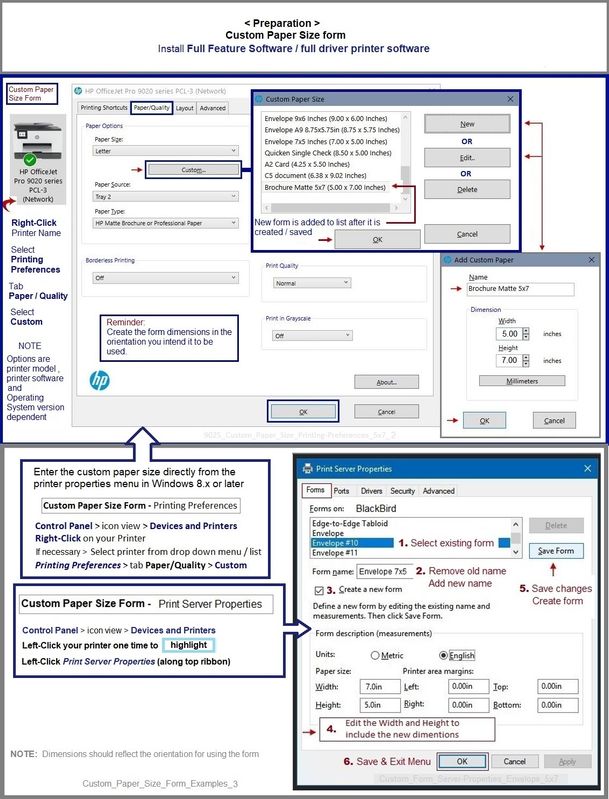
Next...
You did not say what you are using to create the envelopes.
The following illustrates / explains two methods that use Office Word
Method - Word > Mailings > Envelopes
Word > Mailings > Envelopes has rules about which size envelopes are acceptable.
The selected size must be acceptable in both length and height.
Assuming the envelope is long enough, it must also be deemed "tall enough" by the software.
If you try to create a custom envelope size that is not allowed, the software will complain and offer a size that would work.
The following example shows how to set up / create a #10 envelope.
In the case of your 5x7 envelope setup,
If the size of your envelope is not listed in the drop down Envelope Size list,
Select Custom > Enter the dimensions of the envelope > Click OK to save the change

What if?
If Word > Mailings > Envelopes will not cooperate,
Try creating your envelope in Word as a document - set up the paper size, the orientation, and create the Text Box entries for the Delivery and the Return Addresses.
Example - Word - Manual Envelope Document - Size DL
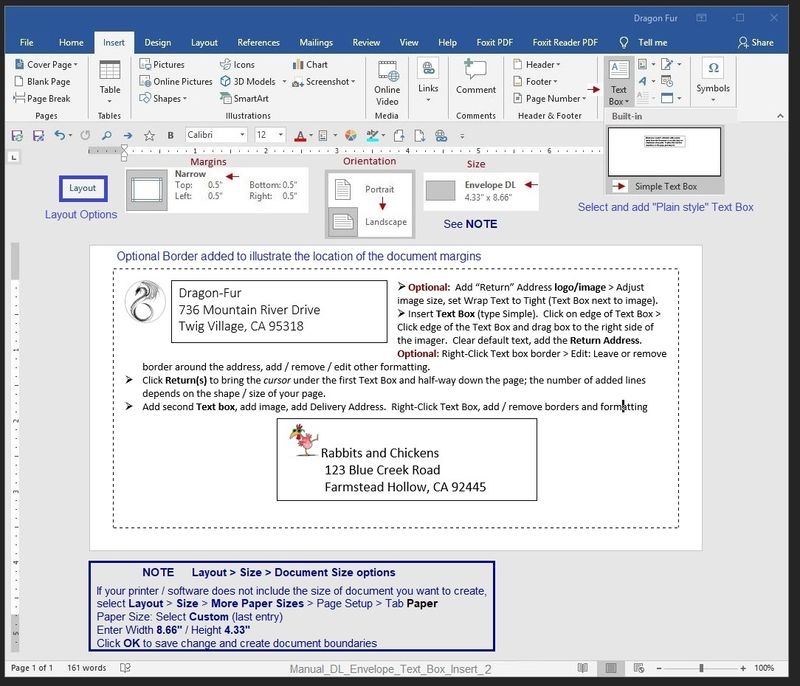
HP Printer Support Home Page - References and Resources – Learn about your Printer - Solve Problems
“Things that are your printer”
When the website support page opens, Select (as available) a Category > Topic > Subtopic
NOTE: Content depends on device type and Operating System
Categories: Alerts, Access to the Print and Scan Doctor (Windows), Warranty Check, HP Drivers / Software / Firmware Updates, How-to Videos, Bulletins/Notices, Lots of How-to Documents, Troubleshooting, Manuals > User Guides, Product Information (Specifications), more
Open
HP ENVY Photo 7858 All-in-One Printer
Thank you for participating in the HP Community.
Our Community is comprised of volunteers - people who own and use HP devices.
Click Helpful = Yes to say Thanks!
Question / Concern Answered, Click "Accept as Solution"

