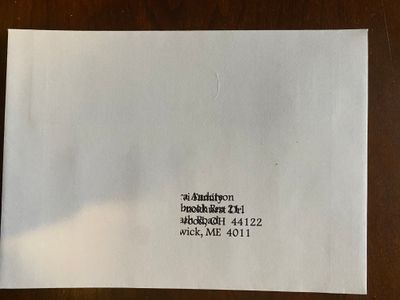-
×InformationNeed Windows 11 help?Check documents on compatibility, FAQs, upgrade information and available fixes.
Windows 11 Support Center. -
-
×InformationNeed Windows 11 help?Check documents on compatibility, FAQs, upgrade information and available fixes.
Windows 11 Support Center. -
- HP Community
- Printers
- Printer Paper Jams & Feed Issues
- Printing envelopes

Create an account on the HP Community to personalize your profile and ask a question
12-14-2020 08:58 AM - edited 12-14-2020 08:59 AM
HP Color LaserJet Pro M255dw
I am trying to print 5x7 Christmas card envelopes and the tray 1 keeps jamming. The envelope isn't feeding all the way through. I've cleared the jam 140 times and I've been able to successfully print only 8 out of 100.
Is there a way to print envelopes from Tray 2 instead?
Printing envelopes is a need I have- so if this is going to jam every time, I need to return and get a different printer.
12-14-2020 09:14 AM
HP Color LaserJet Pro M255-M256 - User Guide
Pages 25-26
Tray 2 holds up to five envelopes.
Not close to the 100 you want, but it is more than what you can put in Tray 1 (one envelope).
Excerpted from the document:
Print envelopes
1. From the software program, select the Print option.
2. Select the printer from the list of printers, and then click or tap the Properties or Preferences button to open the print driver.
NOTE: The name of the button varies for different software programs.
NOTE: To access these features from a Windows 8 or 8.1 Start screen, select Devices, select Print, and then select the printer.
3. Click or tap the Paper/Quality tab.
4. In the Paper size drop-down list, select the correct size for the envelopes.
5. In the Paper type drop-down list, select Envelope.
6. In the Paper source drop-down list, select Manual feed.
7. Click the OK button to close the Document Properties dialog box.
8. In the Print dialog box, click the OK button to print the job
Reminder:
Note the need to adjust the Paper Size and Type settings for Envelope.
What else?
Good to know...
Embedded Web Server
Read about EWS in the User Guide.
Printer Home Page - References and Resources – Learn about your Printer - Solve Problems
“Things that are your printer”
NOTE: Content depends on device type and Operating System
Categories: Alerts, Access to the Print and Scan Doctor (Windows), Warranty Check, HP Drivers / Software / Firmware Updates, How-to Videos, Bulletins/Notices, Lots of How-to Documents, Troubleshooting, User Guides / Manuals, Product Information (Specifications), more
When the website support page opens, Select (as available) a Category > Topic > Subtopic
Thank you for participating in the HP Community.
Reminder: The Community is not a business group of HP
Our Community is comprised of volunteers - people who own and use HP devices.
Click Thumbs Up to say Thank You.
Question Resolved / Answered, Click "Accept as Solution" .

12-14-2020 12:42 PM
You are welcome, of course.
Other ideas?
Printer might be dirty.
Check this Troubleshooting document:
What else?
No idea - looks like the input is messed up - could be double printing because the envelope is not feeding.
Asking for input...
Any words of wisdom for Laser printer that won't print envelopes?
Already suggested using Tray 2 (original question).
Apparently, there is something else going on.
It looks like the Return address is perhaps missing - and envelope is double printing.
??
Thanks.
Thank you for participating in the HP Community.
Reminder: The Community is not a business group of HP
Our Community is comprised of volunteers - people who own and use HP devices.
Click Thumbs Up to say Thank You.
Question Resolved / Answered, Click "Accept as Solution" .