-
×InformationNeed Windows 11 help?Check documents on compatibility, FAQs, upgrade information and available fixes.
Windows 11 Support Center. -
-
×InformationNeed Windows 11 help?Check documents on compatibility, FAQs, upgrade information and available fixes.
Windows 11 Support Center. -

Create an account on the HP Community to personalize your profile and ask a question
01-11-2021 06:18 PM
I have a one year old HP Office Jet Pro 8028. I apparently have a paper jam. IT says the carriage cannot move. I heard the paper catch. I don't have a lot of experiencer, but I think I should just be able to pull back the cover door, and lift up the cArtridge access door...and there will be my problem. But I'm able to pull back the cover door, but the cartridge access door seems to be locked or something. I'm not able to lift it up.
02-08-2021 02:11 PM
Welcome to the HP support community.
Clean the rollers from inside the ink cartridge access area
-
Turn off the printer, and then disconnect the power cord and any other cables.
WARNING:
To avoid risk of injuries or electric shock, you must disconnect the power cord before reaching inside the printer.
-
Open the front door, and then lift the ink cartridge access door.
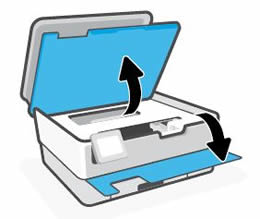
-
Lightly dampen a lint-free cloth with distilled or filtered water, and then squeeze any excess liquid from the cloth.
-
Gently clean the rollers with the damp cloth.
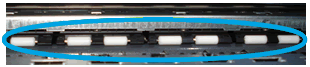
-
Allow the rollers to dry completely (approximately 10 minutes).
-
Close the ink cartridge access door and front door.
-
Reconnect the power cord and any other cables, and then turn on the printer.
-
Try to print.
Refer this HP document for more assistance:- Click here
I hope that helps.
To thank me for my efforts to help you, please mark my post as an accepted solution so that it benefits several others.
Cheers.
Sandytechy20
I am an HP Employee
