-
×InformationNeed Windows 11 help?Check documents on compatibility, FAQs, upgrade information and available fixes.
Windows 11 Support Center. -
-
×InformationNeed Windows 11 help?Check documents on compatibility, FAQs, upgrade information and available fixes.
Windows 11 Support Center. -
- HP Community
- Printers
- Printer Setup, Software & Drivers
- 7610 Officejet software - cannot install printer

Create an account on the HP Community to personalize your profile and ask a question
04-12-2019
03:42 PM
- last edited on
04-12-2019
04:01 PM
by
![]() rick-s
rick-s
I did this and it made my file explorer start crashing due to quick access. I don't recommend - plus, it did not solve my printer issues for the 7610 model. I have the same issue and it seems like multiple other people do too, but this HAS NEVER BEEN RESOLVED. What the actual f***. Anyways, the printer is found initially when I try to set it up using the latest software online from HP, but when it comes to installing you stare at the green 'loading' bar going across your screen for up to an hour before you receive an error stating that the printer is no longer found. HOW is this possible when it finds the printer initially via wifi? Nothing is wrong with my network card, the printer has been reset a multitude of times, and yes - I have turned it off, then turned it back on with no luck. I have done silly instructions like changing the registry and many other things, but none are a solution. Where is the solution HP? This is ridiculous.
Funny thing, is I have installed the printer on my laptop and others, but it has to be done through Microsoft's printer install service and not through HP's software. The issue with that is that I cannot print on 11x17 format which is what this printer is for. Please let me know how this can be solved. I have done everything I have seen online thus far and none of it has worked. Even disabling firewall - doesn't work.
04-13-2019 09:18 AM
Thanks for reaching out to the HP Support community!
- Do you have any security software or antivirus installed on your PC?
- The Wifi to which the printer is connected to is that a 2.4GHz network or a 5GHz network?
- Are the PC and printer located in an office space or is it a private home network?
Let's try these steps:
Step 1: Try disabling any security software/antivirus installed on your PC and then try to install the printer software.
Step 2: Check the network
- The printer is compatible only with a 2.4GHz network.
- If you have a dual-band router with both 2.4GHz and 5GHz network, connect the printer to the 2.4GHz network.
- For a dual-band router, the printer would have better connectivity if the 2.4GHz and 5Ghz networks have different network names.
Step 2: Run the HP Print and Scan Doctor
- Download HP Print and Scan Doctor.
- Run HPPSdr.exe from the download location on your computer.
- Once HP Print and Scan Doctor is open, click Start, and then choose your printer.
- If your printer is not listed, turn it on and click Retry.
- If there is a connection problem, follow the instructions in the tool.
Also, try printing from the printer EWS page
- Obtain the IP address of the printer from the printer control panel by pressing the WiFi icon
 or Go to Set Up > Network > View Network Summary > View Wireless
or Go to Set Up > Network > View Network Summary > View Wireless - Open a Web browser from the PC.
- Type the IP address into the Internet browser address line, and then press Enter to open the printer EWS.
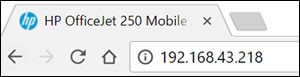
- If a website security certificate displays, click Continue/OK to access the EWS page
- Go To Tools menu and click on Print Self Test Page.
- Check if that prints.
Let me know if this information helps.
Please click “Accept as Solution” if you feel my post solved your issue, it will help others find the solution.
Click the “Kudos, Thumbs Up" on the bottom right to say “Thanks” for helping.
ATHARVA_GP
I am an HP Employee
