-
×InformationNeed Windows 11 help?Check documents on compatibility, FAQs, upgrade information and available fixes.
Windows 11 Support Center. -
-
×InformationNeed Windows 11 help?Check documents on compatibility, FAQs, upgrade information and available fixes.
Windows 11 Support Center. -
- HP Community
- Printers
- Printer Setup, Software & Drivers
- A8 envelope size

Create an account on the HP Community to personalize your profile and ask a question
06-04-2023 07:16 AM
Welcome to the HP Community --
We are a Peer-to-Peer Forum for people who use HP Technology.
If you have not done so,
- Install the Full Feature Software / full driver printer software
- Check Printer Properties - make sure the HP driver is selected (as opposed to the IPP / Class driver)
If the paper size you need is not in the paper size list,
- Create Custom Paper Size form for your supported paper size
- Select Paper size in Printer / EWS - Tray and Paper
- Select Paper size during job configuration
-------------------- --------------------
Install Software
Details Page - Driver - For your Printer
>>> Full Feature Software - Web Pack Installation Package - Information and Download <<<
HP OfficeJet Pro 8030 All-in-One Print EasyStart Printer Setup Software – Offline Use Only
After the software is installed, Restart the computer and log in.
Ask if you need help to install the software.
====================================
The installation of the full driver adds at least two shortcuts to the Desktop:
Printer Assistant
HP Scan
Example - Windows - Full Feature Software - Installed in Programs and Features

-------------------- --------------------
Next,
Check / Adjust Printer Properties
Printer Properties
Windows 10
Control Panel > icon view > Devices and Printers
Right-Click on your Printer > Printer Properties > Tab Advanced
Windows 11
Settings > Bluetooth & devices > Printers & scanners > Select Printer >
Printer Properties > Tab Advanced

-------------------- --------------------
Next,
Create a Custom Paper Size Form
HP Document: HP Printers - Creating Custom Paper Sizes
Details
Custom Paper Size Form
Where Located
Control Panel > icon view > Devices and Printers > Print Server Properties > Tab Forms
Widows 11 >> Settings > Bluetooth & devices > Printers & scanners > Print server Properties > tab Forms
OR
Control Panel > icon view > Right-Click on Printer > Printer Preferences > Print Dialog > Paper / Quality > Custom setting box
Widows 11 >> Settings > Bluetooth & devices > Printers & scanners > Select Printer > Printing Preferences
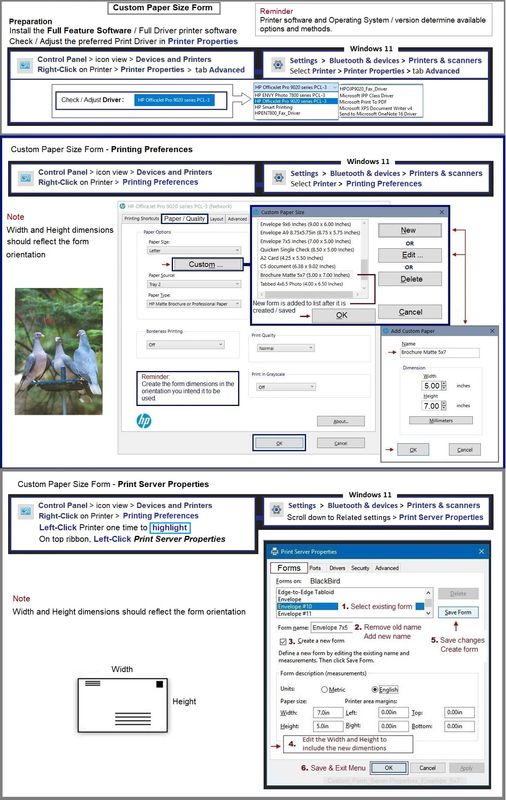
-------------------- --------------------
Next,
Tray and Paper
EWS > HP Document / How-to
Use the HP printer Embedded Web Server (EWS)
EWS – Browser – Tray and Paper Management
Open your favorite browser > type / enter Printer IP address into URL / Address bar
Tab Settings > Preferences > Tray and Paper (Management)
Select / Adjust settings for Paper Size / Type
Model Dependent: Advanced section
Click Apply to save changes
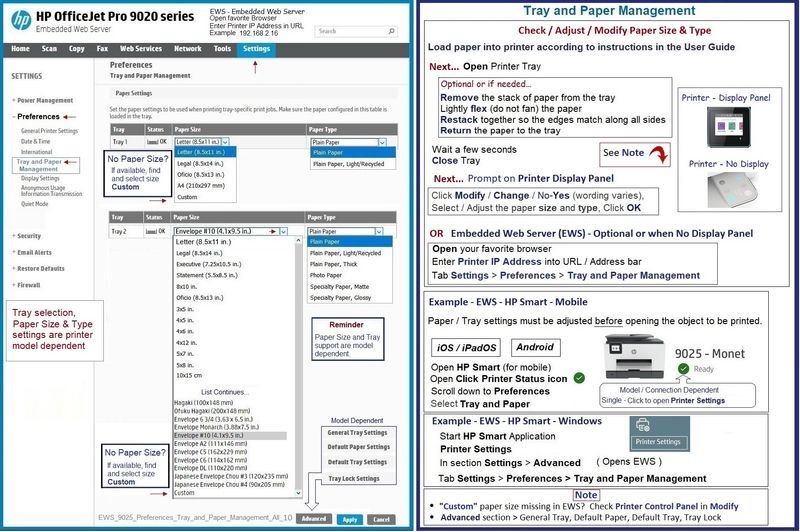
-------------------- --------------------
Job Configuration
Example - Word > Mailings > Envelopes
Creating a custom size envelope is similar to creating a standard size --
If the size you want is not listed in the drop down list,
When selecting Envelope Size, select "Custom" and enter the Width and Length of the Envelope you are creating.
Example - Word > Mailings > Envelope - #10
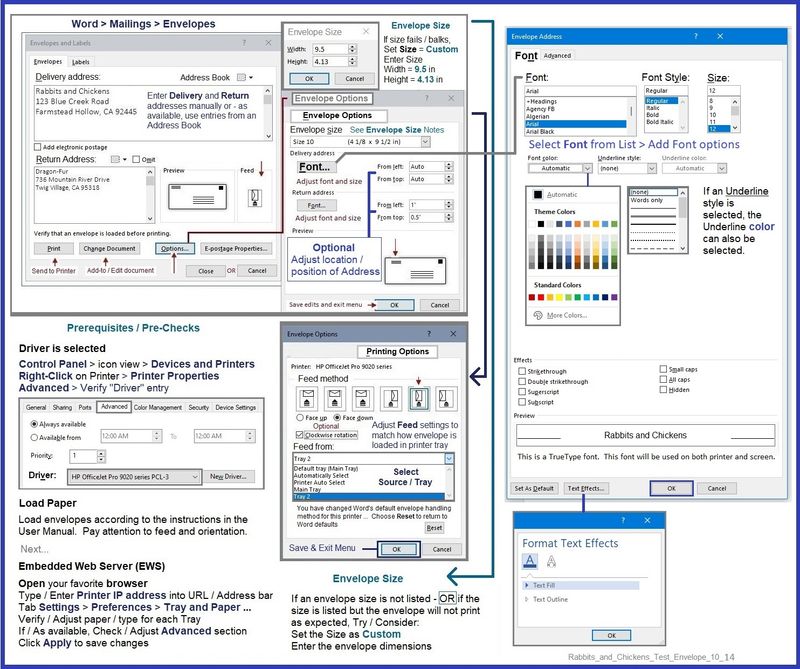
=+=+=+=+=+=+=+=+=+=+=+=+=+=+=+=+=+=+=+=+=+=
References / Resources
HP Printer Home Page - References and Resources
Learn about your Printer - Solve Problems
“Things that are your printer”
When the website support page opens, Select (as available) a Category > Topic > Subtopic
NOTE: Content depends on device type and Operating System
Categories: Alerts, Access to the Print and Scan Doctor (Windows), Warranty Check, HP Drivers / Software / Firmware Updates, How-to Videos, Bulletins/Notices, Lots of How-to Documents, Troubleshooting, Manuals > User Guides, Product Information (Specifications), Supplies, and more
Open
HP OfficeJet Pro 8035 All-in-One Printer
Thank you for participating in the HP Community --
People who own, use, and support HP devices.
Click Yes to say Thank You
Question / Concern Answered, Click my Post "Accept as Solution"



