-
×InformationNeed Windows 11 help?Check documents on compatibility, FAQs, upgrade information and available fixes.
Windows 11 Support Center. -
-
×InformationNeed Windows 11 help?Check documents on compatibility, FAQs, upgrade information and available fixes.
Windows 11 Support Center. -
- HP Community
- Printers
- Printer Setup, Software & Drivers
- Can I print 2X2, 3X3 posters with my HP OfficeJet Pro 8710 A...

Create an account on the HP Community to personalize your profile and ask a question
01-04-2018
12:28 PM
- last edited on
01-04-2018
12:34 PM
by
![]() danny-r
danny-r
I am trying to print posters as well. sounds like older printers were more advanced than the expensive upgrades. Why remove an option but then offer a solution that isn't as simple as the older model printers. Seems like things are moving backwards......
01-05-2018 06:42 PM
Welcome to the HP Forums, this is a great location to get assistance! I read your post and see that you want assistance in printing posters. I would like to help you resolve this issue.
However, I will need a few details to provide an accurate solution,
Which operating system is installed on the computer?
Click here and check if your poster size and type is supported by this printer under "Paper-handling specifications" in the HP Document.
If it supports Create the new custom paper size.
If you are using windows computer, follow the below steps:
-
Search Windows for devices, and then click Devices and Printers in the list of results.
-
Click the icon for your printer, and then click Print server properties.
Figure : Location of Print server properties
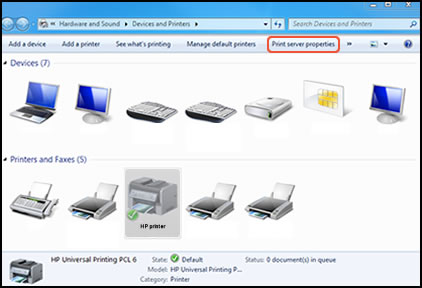
NOTE:
If Print server properties does not display, right-click an empty area in the Printers window, select Run as administrator from the drop-down menu, and then select Server Properties.
-
If the User Account Control window displays, click Continue.
-
On the Forms tab, select the Create a new form check box, and then type a name for the new paper size in Form name.
NOTE:
You must choose a different, unique name for the new custom paper size. Do not use an existing paper size name.
Figure : Forms tab in Print Server Properties
-
Create a new form
-
Form name
-
-
Select Metric or English, and then type the dimensions of your custom paper in the Width and Height text boxes.
NOTE:
Leave the Printer area margins set at 0.00.
Figure : Forms tab in Print Server Properties
-
Metric or English
-
Width and Height
-
-
Click Save Form, and then click OK or Close.
Select the new custom paper size
-
Load the custom-size paper into the paper input tray.
-
Open the item you want to print.
-
Click File, and then click Print.
-
In the Print window, click Preferences, Properties, or Printer Properties.
-
Click the Paper/Quality tab.
-
If Paper Size displays, select the new custom paper size in the Paper Size drop-down menu.
-
If Paper Size does not display, click Advanced, and then select the new custom paper size in the Paper Size drop-down menu.
Figure : Paper Size with the new custom paper size selected
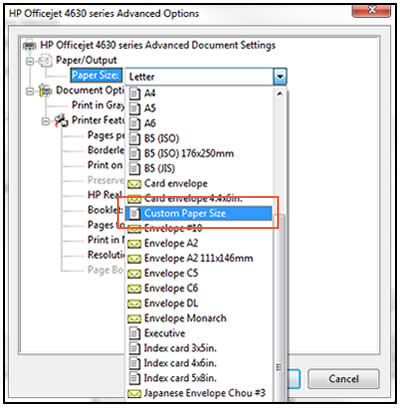
-
-
Click OK to close the Properties dialog box, and then click OK or Print to print the document.
Click here and refer the document for more assistance.
Let me know how it goes.
Cheers.
Sandytechy20
I am an HP Employee
