-
×InformationNeed Windows 11 help?Check documents on compatibility, FAQs, upgrade information and available fixes.
Windows 11 Support Center. -
-
×InformationNeed Windows 11 help?Check documents on compatibility, FAQs, upgrade information and available fixes.
Windows 11 Support Center. -
- HP Community
- Printers
- Printer Setup, Software & Drivers
- Can't print

Create an account on the HP Community to personalize your profile and ask a question
06-09-2017 11:33 PM
My printer has been working just fine and all of a sudden it has quit printing, I can scan, but not print. At first I thought it was not printing from the internet, then I discovered I couldn't print a saved document either. I have checked my cables and even changed the USB cable and put a new one on it, but still nothing. I also have run HP print and Scan doctor several times and it tells me the updates are all there, and it prints a test page just fine.
Any suggestions?
Solved! Go to Solution.
Accepted Solutions
06-11-2017 12:55 PM
Thanks for the reply.
I appreciate your time and effort.
If the printer is connected with a USB cable, try using a different USB cable. Using a USB cable that is too long or improperly shielded can affect print functionality.
Check the print driver settings.
Uninstall the print driver.
-
If your printer connects to the computer with a USB cable, disconnect the cable from the printer.
-
Search Windows for programs and features, then click Programs and Features in the list of results.
-
In the list of installed programs, click your HP printer name, then click Uninstall or Yes.
-
Follow the on-screen instructions to complete the software removal.
-
Restart the computer.
Reinstall the print driver.
After uninstalling the print driver, go to 123.hp.com, and then follow the on-screen instructions to download and install the latest driver.
Update the printer firmware.
-
Make sure the printer is on and connected to the computer, either through your network or a USB cable.
-
Go to HP Customer Support - Software and Driver Downloads, and then enter your printer model number.
-
Select your operating system if required.
-
Click Firmware, then click Download.
If a firmware section is not listed, a firmware update is not available. Skip to the next step.
-
Click Use HP Download and Install Assistant (Recommended), click Next, and then click Install now.
-
Look in the HP Printer Update window to see if your printer serial number displays.
-
If the serial number is listed, select the printer serial number, and then click Update.
-
If the serial number is listed but status is not applicable (grayed out), the firmware does not need to be updated. Click Cancel.
-
If the serial number is not listed and your printer is using a network connection, connect a USB cable, wait 20 seconds, and then click Refresh.
Figure : Updating the printer firmware (Windows version shown)
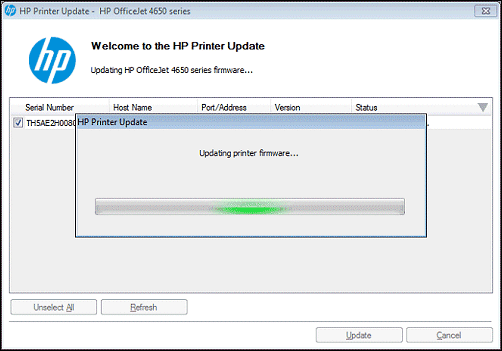
-
-
When the update is finished, click OK.
-
If you connected a USB cable for your networked printer, then remove the USB driver that was added by Windows.
-
Search Windows for Devices and Printers, and then open Device and Printers from the search results.
-
Right-click the USB printer device that matches your printer model, and then select Remove Device.
-
Disconnect the USB cable, and restart the computer.
-
Click here and refer the document to perform the above steps.
(Note:Though the title of the printer is different, these steps should fix the issue.)
Let me know if that helps.
Cheers.
Sandytechy20
I am an HP Employee
06-10-2017 04:28 PM - edited 06-10-2017 04:30 PM
Welcome to the HP Forums. I would be happy to help you with your HP Deskjet 2050 printer. I understand that it does not print and you have already done some preliminary troubleshooting.
However, I will need a few details to provide an accurate solution,
- How is the printer connected to the computer, USB or wireless?
- Are you getting any error message while printing?
Meanwhile:
Perform hard reset on the printer.
- Remove the power cable from the printer when it is turned on.
- Press and hold the power button for 30secs.
- Connect the power cable to the printer and directly to the wall outlet.
- Turn on the printer.
Reply with the result of the above-mentioned steps, for further assistance.
Cheers.
Sandytechy20
I am an HP Employee
06-11-2017 06:36 AM
My computer is conncected by USB cable, I did the hard reset and it did print afterwards, but I have done this before and it would print for a few times and then stop printing again. When it doesn't print there are no error messages and no printer reaction. You can look at whats printing and there is nothing, it is not comunicating.
06-11-2017 12:55 PM
Thanks for the reply.
I appreciate your time and effort.
If the printer is connected with a USB cable, try using a different USB cable. Using a USB cable that is too long or improperly shielded can affect print functionality.
Check the print driver settings.
Uninstall the print driver.
-
If your printer connects to the computer with a USB cable, disconnect the cable from the printer.
-
Search Windows for programs and features, then click Programs and Features in the list of results.
-
In the list of installed programs, click your HP printer name, then click Uninstall or Yes.
-
Follow the on-screen instructions to complete the software removal.
-
Restart the computer.
Reinstall the print driver.
After uninstalling the print driver, go to 123.hp.com, and then follow the on-screen instructions to download and install the latest driver.
Update the printer firmware.
-
Make sure the printer is on and connected to the computer, either through your network or a USB cable.
-
Go to HP Customer Support - Software and Driver Downloads, and then enter your printer model number.
-
Select your operating system if required.
-
Click Firmware, then click Download.
If a firmware section is not listed, a firmware update is not available. Skip to the next step.
-
Click Use HP Download and Install Assistant (Recommended), click Next, and then click Install now.
-
Look in the HP Printer Update window to see if your printer serial number displays.
-
If the serial number is listed, select the printer serial number, and then click Update.
-
If the serial number is listed but status is not applicable (grayed out), the firmware does not need to be updated. Click Cancel.
-
If the serial number is not listed and your printer is using a network connection, connect a USB cable, wait 20 seconds, and then click Refresh.
Figure : Updating the printer firmware (Windows version shown)
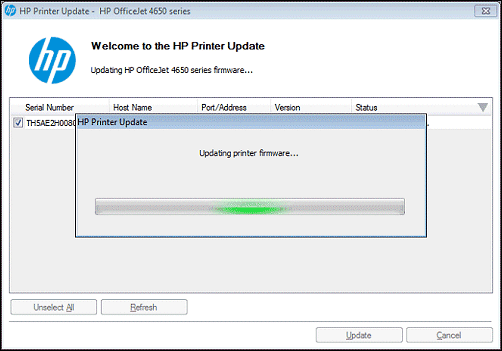
-
-
When the update is finished, click OK.
-
If you connected a USB cable for your networked printer, then remove the USB driver that was added by Windows.
-
Search Windows for Devices and Printers, and then open Device and Printers from the search results.
-
Right-click the USB printer device that matches your printer model, and then select Remove Device.
-
Disconnect the USB cable, and restart the computer.
-
Click here and refer the document to perform the above steps.
(Note:Though the title of the printer is different, these steps should fix the issue.)
Let me know if that helps.
Cheers.
Sandytechy20
I am an HP Employee
05-10-2019 08:32 AM
Hello,
Thank you for posting in this thread. Unfortunately based on when the last response was made, I have closed this thread to help keep comments current and up to date. We recommend starting a new thread for your issue by clicking here.
To be more helpful with your post, you can add key information if you desire:
1. Product Name and Number (please do not post Serial Number)
• Example: HP Pavilion DV2-1209AX or HP Deskjet 3000 Printer CH393A
2. Operating System installed (if applicable)
• Example: Windows XP, Windows Vista 32-bit, Windows 7 64-bit
3. Error message (if any)
• Example: ""Low disk space"" error in Windows
4. Any changes made to your system before the issue occurred
• Examples: Upgrading your Operating System or installing a new software; or installing new hardware like a printer, modem, or router.
If you have any other questions about posting in the community, please feel free to send me a private message!
Thank you
I work on behalf of HP
